Loading ...
Loading ...
Loading ...
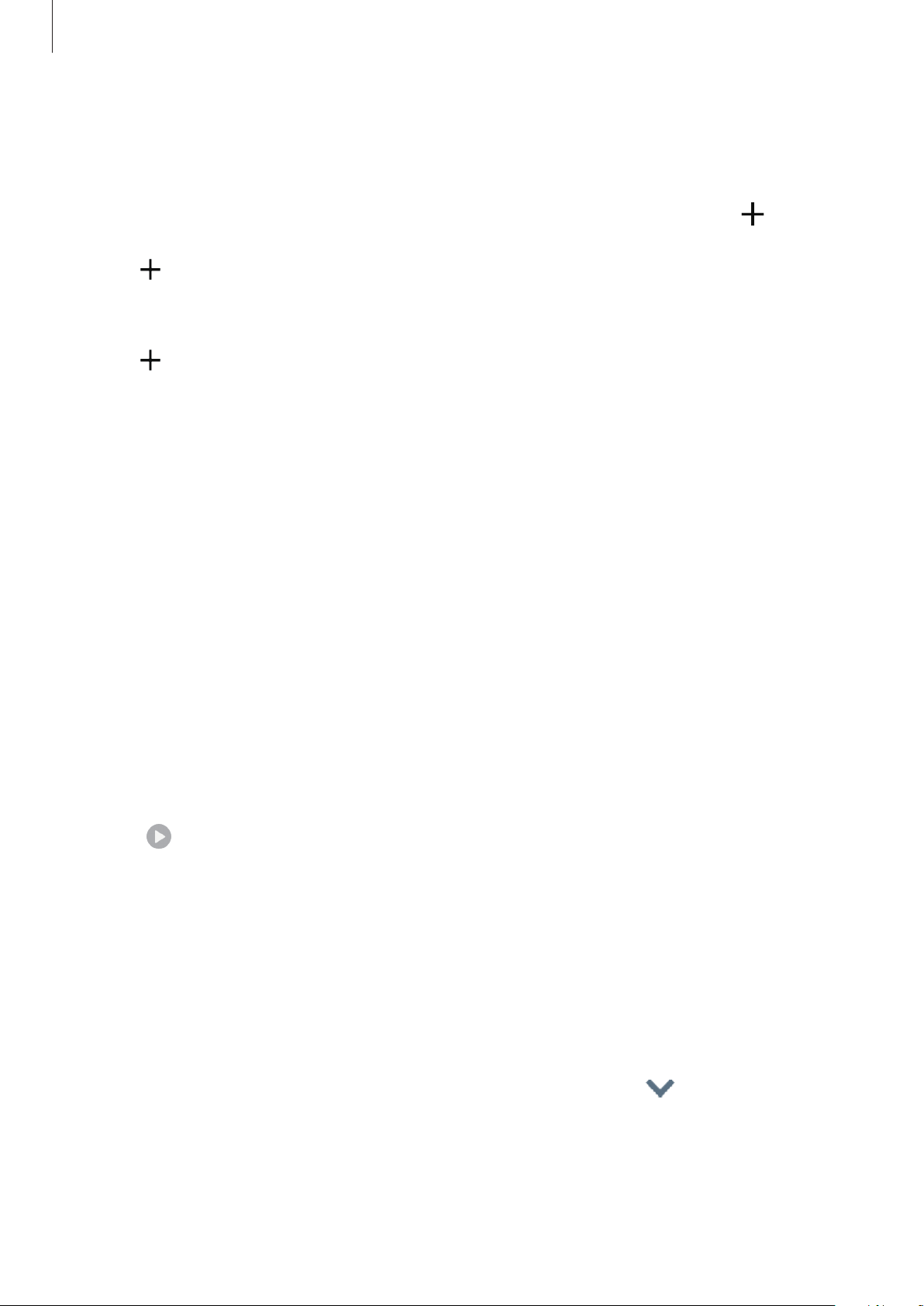
Apps and features
69
Adding your own routines
Add features you want to use as routines.
1
Launch the
Settings
app and tap
Advanced features
→
Bixby Routines
→
.
2
Tap , set conditions, and then tap
Next
.
If you want to set the routine’s running condition to manual, tap
Start button tapped
.
3
Tap , set actions, and then tap
Done
.
4
Enter a routine name and tap
Done
.
For manual routines, you can add them to the Home screen as widgets and access them
quickly. When a pop-up windows appears, tap
Add
.
Using routines
Running auto routines
Auto routines will run automatically when their conditions are detected.
Running manual routines
For manual routines which you set the running condition as
Start button tapped
, you can
run them manually by tapping the button whenever you want.
Launch the
Settings
app, tap
Advanced features
→
Bixby Routines
→
My routines
, and
then tap
next to the routine you want to run. Alternatively, tap the routine’s widget on the
Home screen.
Viewing running routines
Currently running routines will appear on the notification panel. To view a routine’s details,
tap the notification.
Stopping running routines
You can quickly stop running routines. On the notification panel, tap next to a routine
and tap
Stop
.
Loading ...
Loading ...
Loading ...