Loading ...
Loading ...
Loading ...
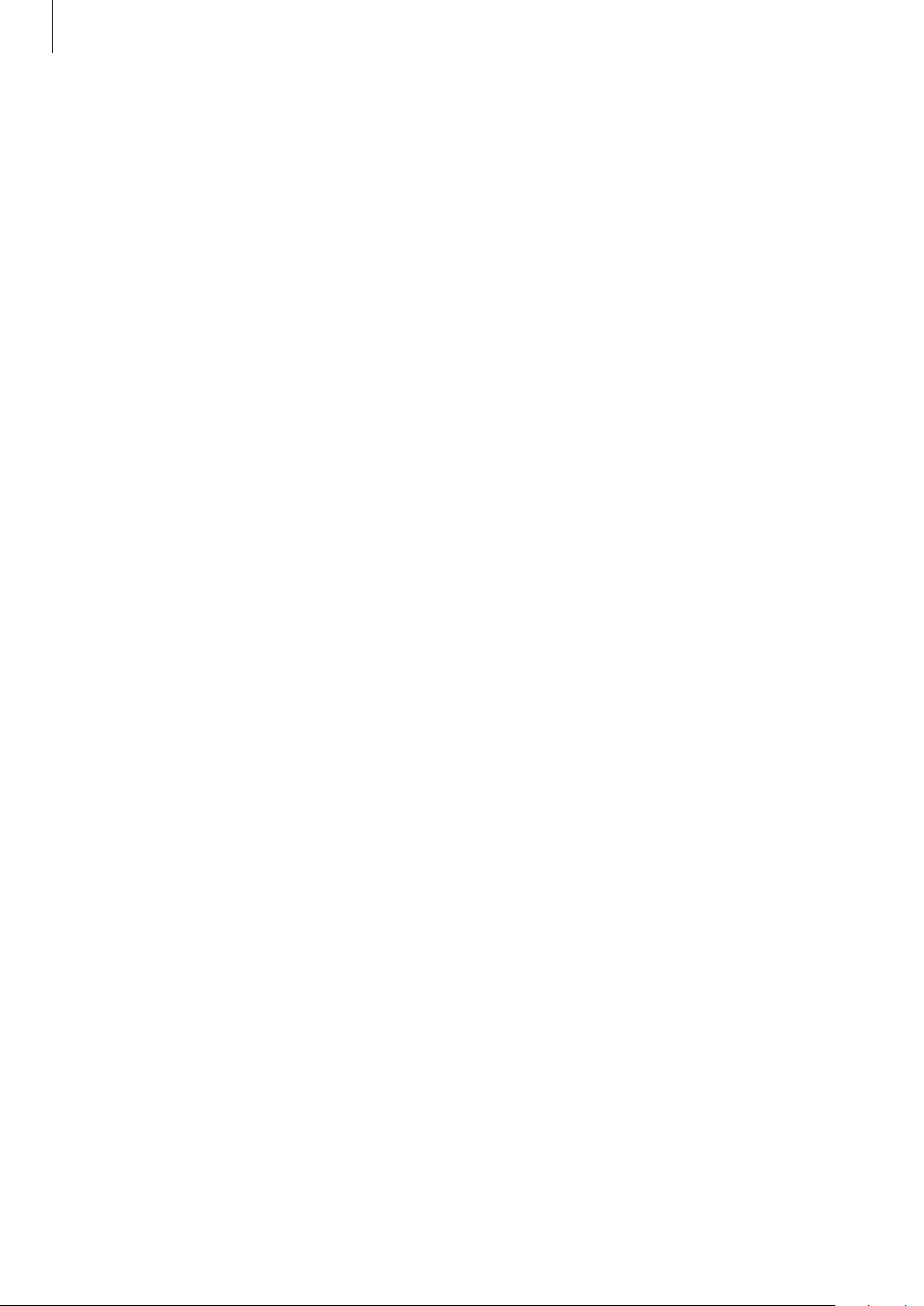
Settings
171
Motion smoothness
The refresh rate is the number of times the screen is refreshed every second. Use a high
refresh rate to prevent the screen from flickering when switching between screens. The
screen will scroll more smoothly. When you select a standard refresh rate, you can use the
battery longer.
1
On the Settings screen, tap
Display
→
Motion smoothness
.
2
Select a refresh rate.
•
High
: Use a high refresh rate for the screen to switch more smoothly.
•
Standard
: Use a standard refresh rate in normal situations to conserve battery power.
Blue light filter (SM-T970, SM-T975, SM-T976B)
Reduce eye strain by limiting the amount of blue light emitted by the screen.
1
On the Settings screen, tap
Display
→
Blue light filter
and tap the
Turn on now
switch
to activate it.
2
Drag the adjustment bar to adjust the filter’s opacity.
3
To set the schedule to apply the blue light filter to the screen, tap the
Turn on as
scheduled
switch to activate it and select an option.
•
Sunset to sunrise
: Set the device to apply the blue light filter at night and turn it off in
the morning based on your current location.
•
Custom schedule
: Set a specific time to apply the blue light filter.
Changing the screen mode or adjusting the display colour
Change the screen mode or adjust the display colour to your preference.
Loading ...
Loading ...
Loading ...