Loading ...
Loading ...
Loading ...
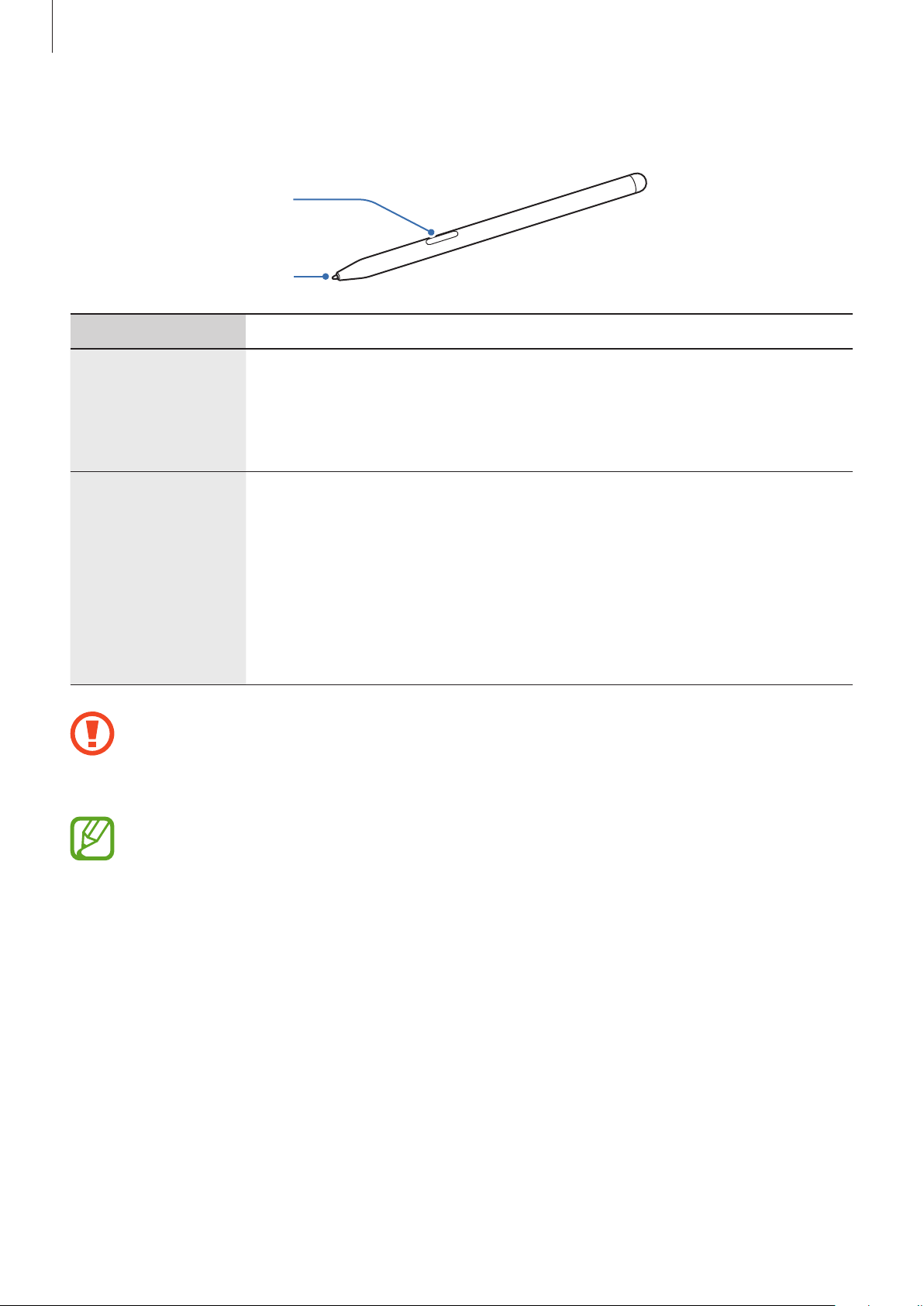
Basics
14
S Pen
S Pen button
S Pen nib
Name Functions
S Pen nib
•
Use the S Pen to write, draw, or perform touch actions on the
screen.
•
Hover the S Pen over items on the screen to access additional
S Pen features, such as the Air view feature.
S Pen button
•
Press and hold the S Pen button to launch the preset app. If you
press the button once or twice while using apps, the device will
perform certain features. Refer to Air actions for more information.
•
Hover the S Pen over the screen and press the S Pen button to
display the Air command features.
•
While pressing and holding the S Pen button, drag the S Pen over
items to select them.
•
Do not bend or apply excessive pressure with the S Pen while using it. The S Pen
may be damaged or the nib may be deformed.
•
Do not hard press on the screen with the S Pen. The pen nib may be deformed.
•
If you use the S Pen at sharp angles on the screen, the device may not recognise
the S Pen actions.
•
If the S Pen is not working properly, take it to a Samsung Service Centre.
Loading ...
Loading ...
Loading ...