Loading ...
Loading ...
Loading ...
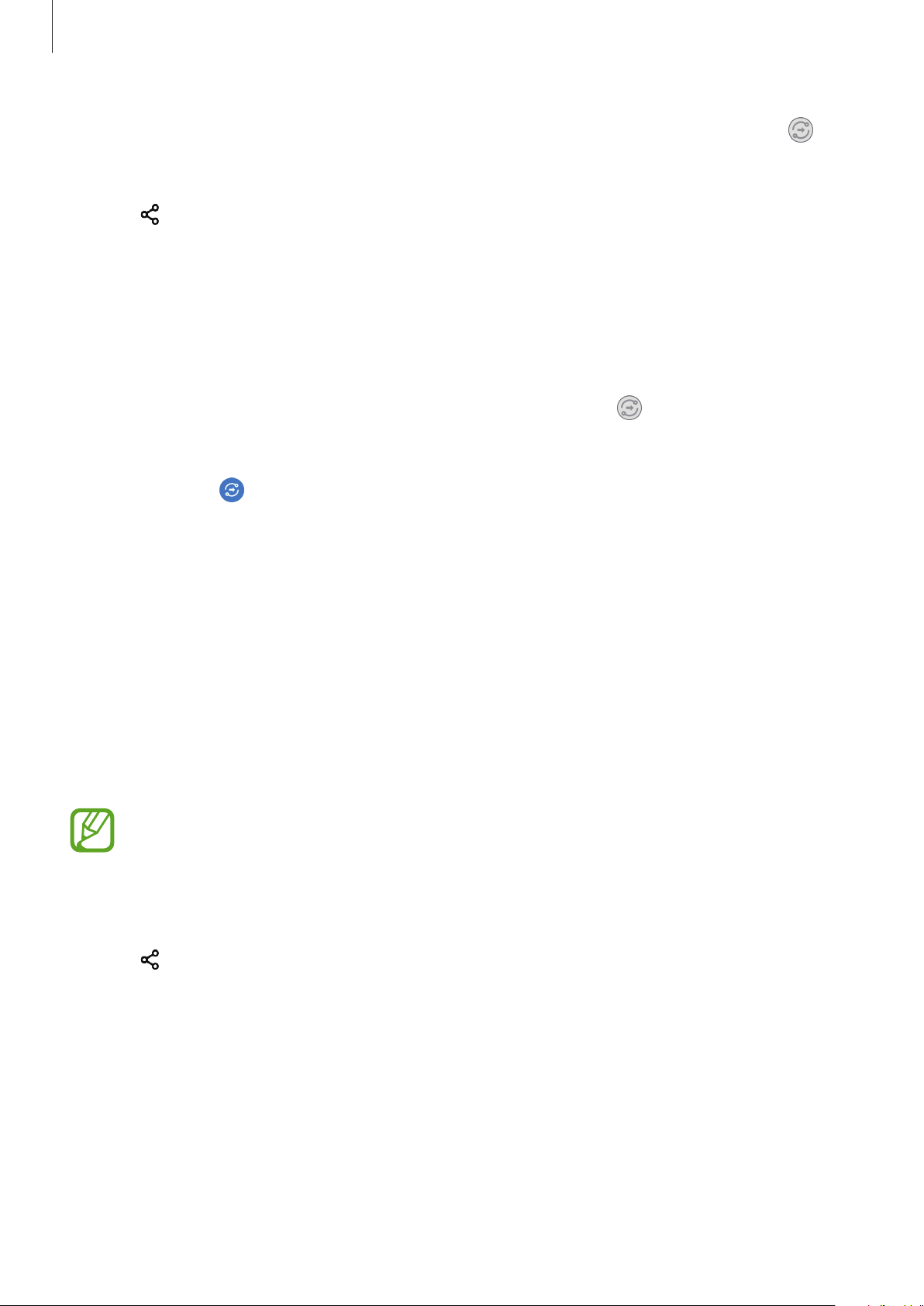
Apps and features
144
2
On the other device, open the notification panel, swipe downwards, and then tap
(
Quick Share
) to activate it.
3
Tap
→
Quick Share
and select a device to transfer the image to.
4
Accept the file transfer request on the other device.
Setting who can find your device
Set who is allowed to find and send content to your device.
1
Open the notification panel, swipe downwards, and then tap (
Quick Share
) to
activate it.
2
Tap and hold (
Quick Share
).
The Quick Share settings screen will appear.
3
Select an option.
•
Contacts only
: Allow only your contacts to share with your device.
•
Everyone
: Allow any nearby devices to share with your device.
Link Sharing
Share large files. Upload files to the Samsung storage server and share them with others via a
Web link.
To use this feature, you must sign in to your Samsung account.
1
Launch the
Gallery
app and select an image.
2
Tap
→
Link Sharing
.
The link for the image will be created.
3
Select a sharing option.
Loading ...
Loading ...
Loading ...