Loading ...
Loading ...
Loading ...
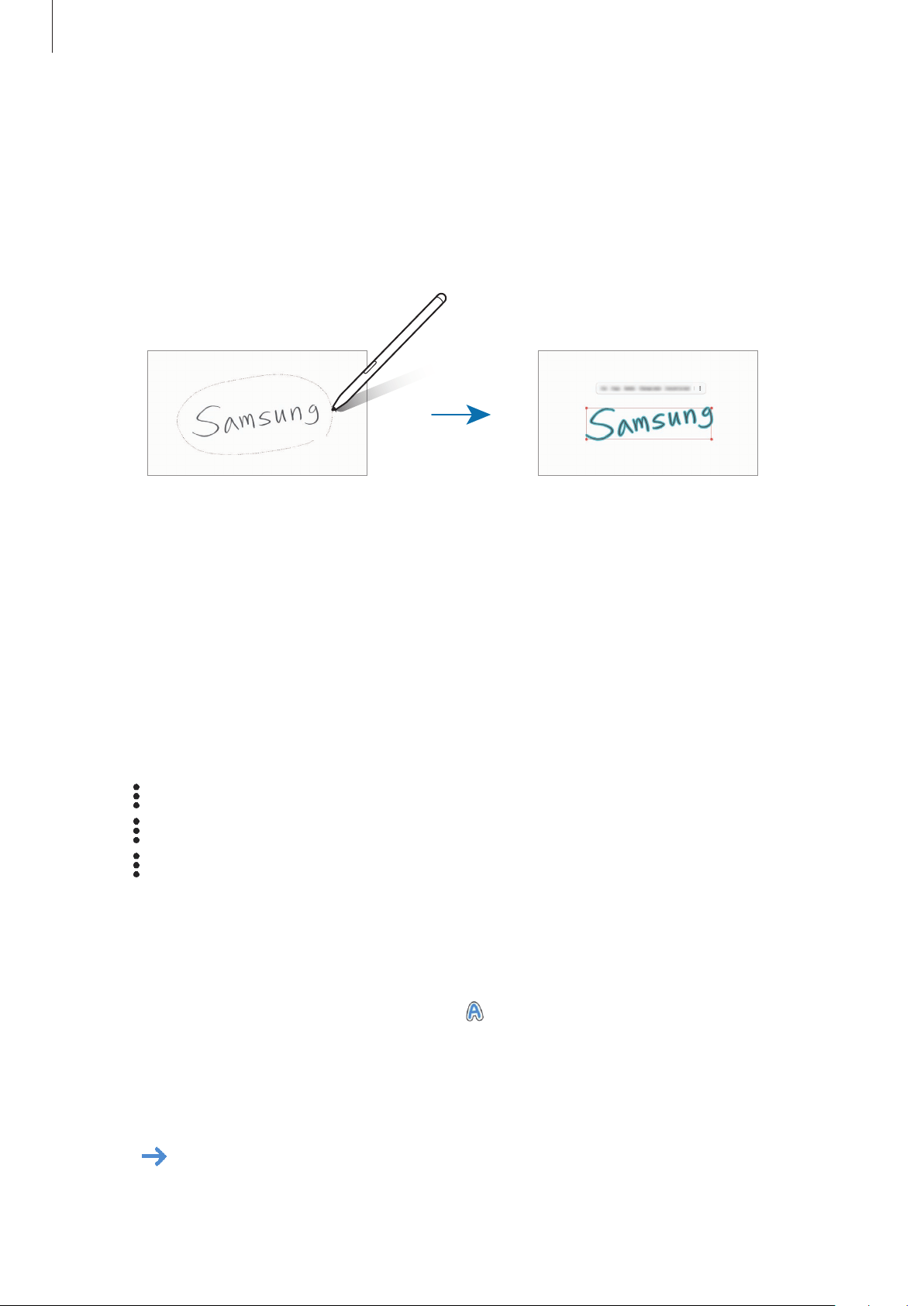
Apps and features
121
2
Tap or draw a line around the input to select.
To move the input to another location, select the input, and then drag it to a new
location.
To change the size of the selection, tap the input and drag a corner of the frame that
appears.
3
Edit the input using the available options.
•
Cut
: Cut out the input. To paste it to another location, tap and hold the location, and
then tap
Paste
.
•
Copy
: Copy the input. To paste it to another location, tap and hold the location, and
then tap
Paste
.
•
Delete
: Delete the input.
•
Change style
: Change styles. Select a colour or line thickness and tap
Done
.
•
Convert to text
: Converting handwriting to text.
•
→
Straighten
: Align text.
•
→
Move forwards
: Send the input to the front.
•
→
Move backwards
: Send the input to the back.
Changing styles
You can change the style of your handwriting and drawings.
1
After writing or drawing on the screen, tap twice.
2
Select a colour or line thickness you want.
3
Point the S Pen toward where you want to apply the style.
The
icon will appear.
Loading ...
Loading ...
Loading ...