Loading ...
Loading ...
Loading ...
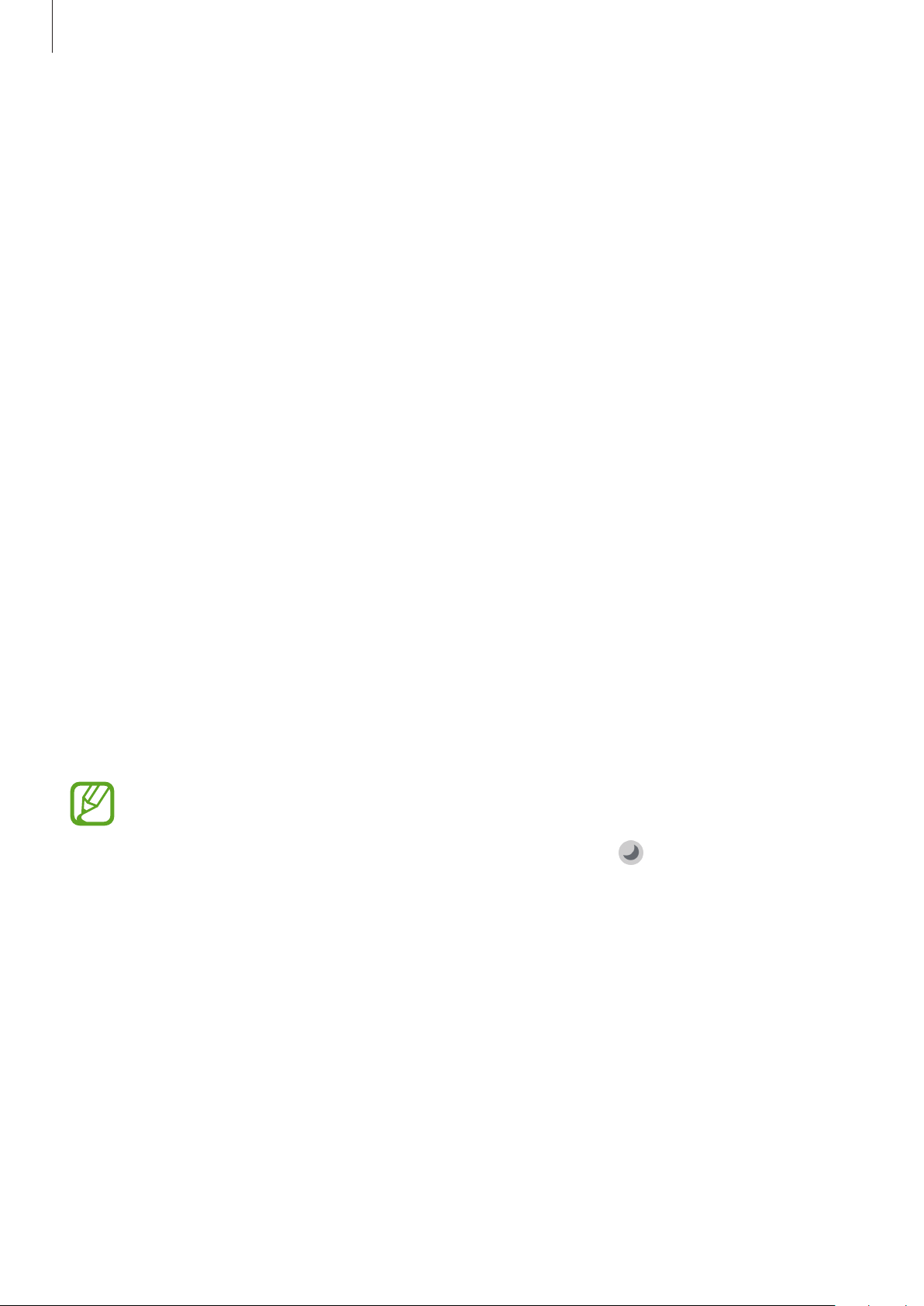
Settings
170
•
Blue light filter
: Activate the blue light filter and change the filter settings. Refer to Blue
light filter (SM-T970, SM-T975, SM-T976B) for more information. (SM-T970, SM-T975,
SM-T976B)
•
Screen mode
: Change the screen mode to adjust the display’s colour and contrast. Refer
to Changing the screen mode or adjusting the display colour for more information.
•
Font size and style
: Change the font size and style. Refer to Font size and style for more
information.
•
Screen zoom
: Change the screen zoom setting.
•
Screen timeout
: Set the length of time the device waits before turning off the display’s
backlight.
•
Home screen
: Configure settings for the Home screen, such as the screen grid or layout.
•
Edge screen
: Change the settings for the Edge screen. Refer to Edge screen for more
information.
•
Navigation bar
: Change the navigation bar settings. Refer to Navigation bar (soft
buttons) for more information.
•
Screensaver
: Set the device to launch a screensaver when the device is charging. Refer to
Screensaver for more information.
Dark mode settings
Reduce eye strain by applying the dark theme when using the device at night or in a dark
place.
•
The dark theme may not be applied in some apps.
•
You can quickly activate or deactivate dark mode on the notification panel. Open
the notification panel, swipe downwards, and then tap
(
Dark mode
).
1
On the Settings screen, tap
Display
and tap
Dark
to activate it.
2
To set the schedule to apply dark mode to the screen, tap
Dark mode settings
, tap the
Turn on as scheduled
switch to activate it, and then select an option.
•
Sunset to sunrise
: Set the device to turn on dark mode at night and turn it off in the
morning based on your current location.
•
Custom schedule
: Set a specific time to turn on and off dark mode.
Loading ...
Loading ...
Loading ...