Loading ...
Loading ...
Loading ...
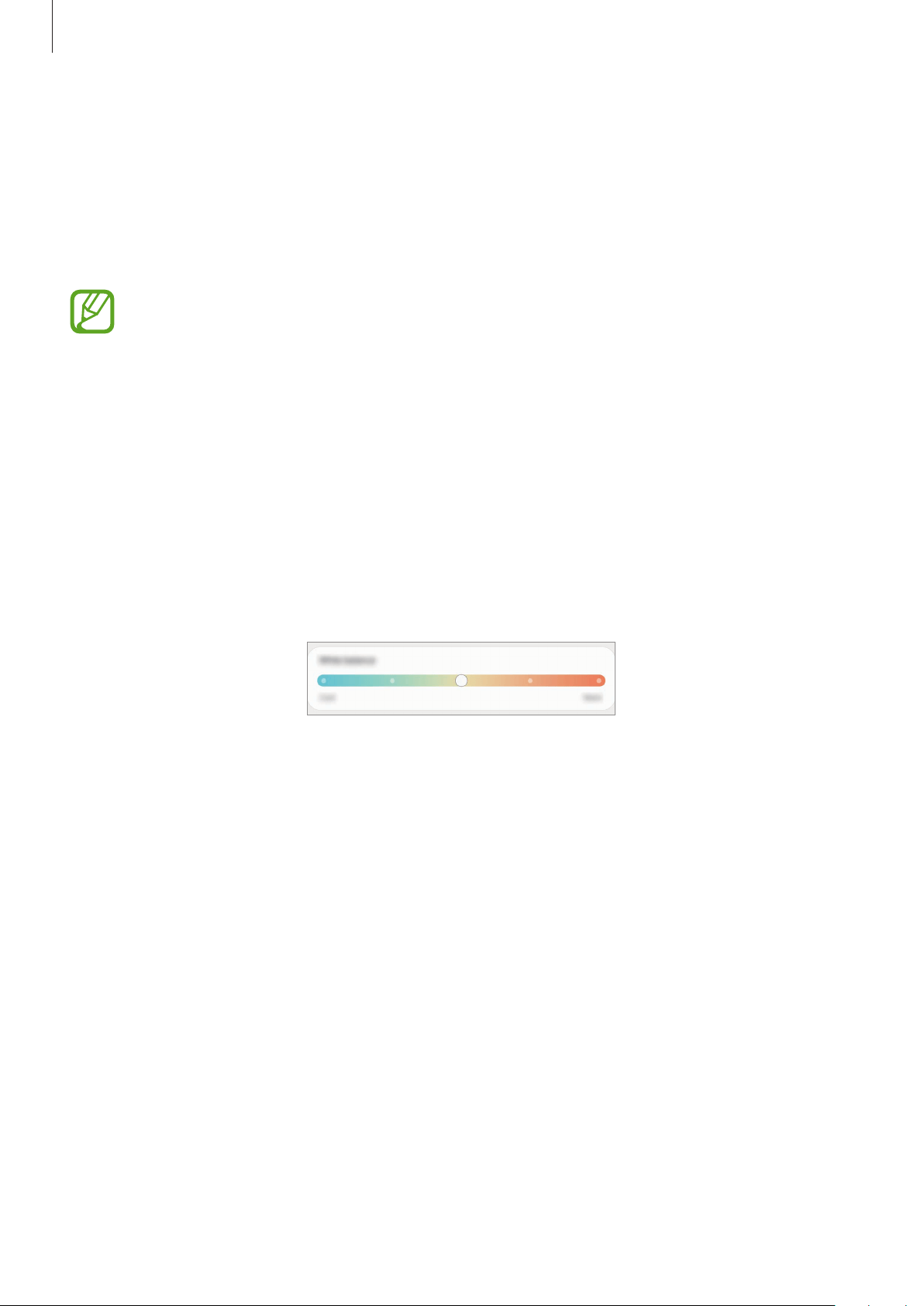
Settings
172
Changing the screen mode
On the Settings screen, tap
Display
→
Screen mode
and select a mode you want.
•
Vivid
: This optimises the colour range, saturation, and sharpness of your display. You can
also adjust the display colour balance by colour value.
•
Natural
: This adjusts the screen to a natural tone.
•
You can adjust the display colour only in
Vivid
mode.
•
Vivid
mode may not be compatible with third-party apps.
•
You cannot change the screen mode while applying the blue light filter.
Optimising the full screen colour balance (SM-T970, SM-T975, SM-T976B)
Optimise the display colour by adjusting the colour tones to your preference.
On the Settings screen, tap
Display
→
Screen mode
→
Vivid
and adjust the colour
adjustment bar under
White balance
.
When you drag the colour adjustment bar towards
Cool
, the blue colour tone will increase.
When you drag the bar towards
Warm
, the red colour tone will increase.
Adjusting the screen tone by colour value (SM-T970, SM-T975, SM-T976B)
Increase or lower certain colour tones by adjusting the Red, Green, or Blue value individually.
1
On the Settings screen, tap
Display
→
Screen mode
→
Vivid
.
2
Tap
Advanced settings
.
3
Adjust the
R
(Red),
G
(Green), or
B
(Blue) colour bar to your preference.
The screen tone will be adjusted.
Loading ...
Loading ...
Loading ...