Loading ...
Loading ...
Loading ...
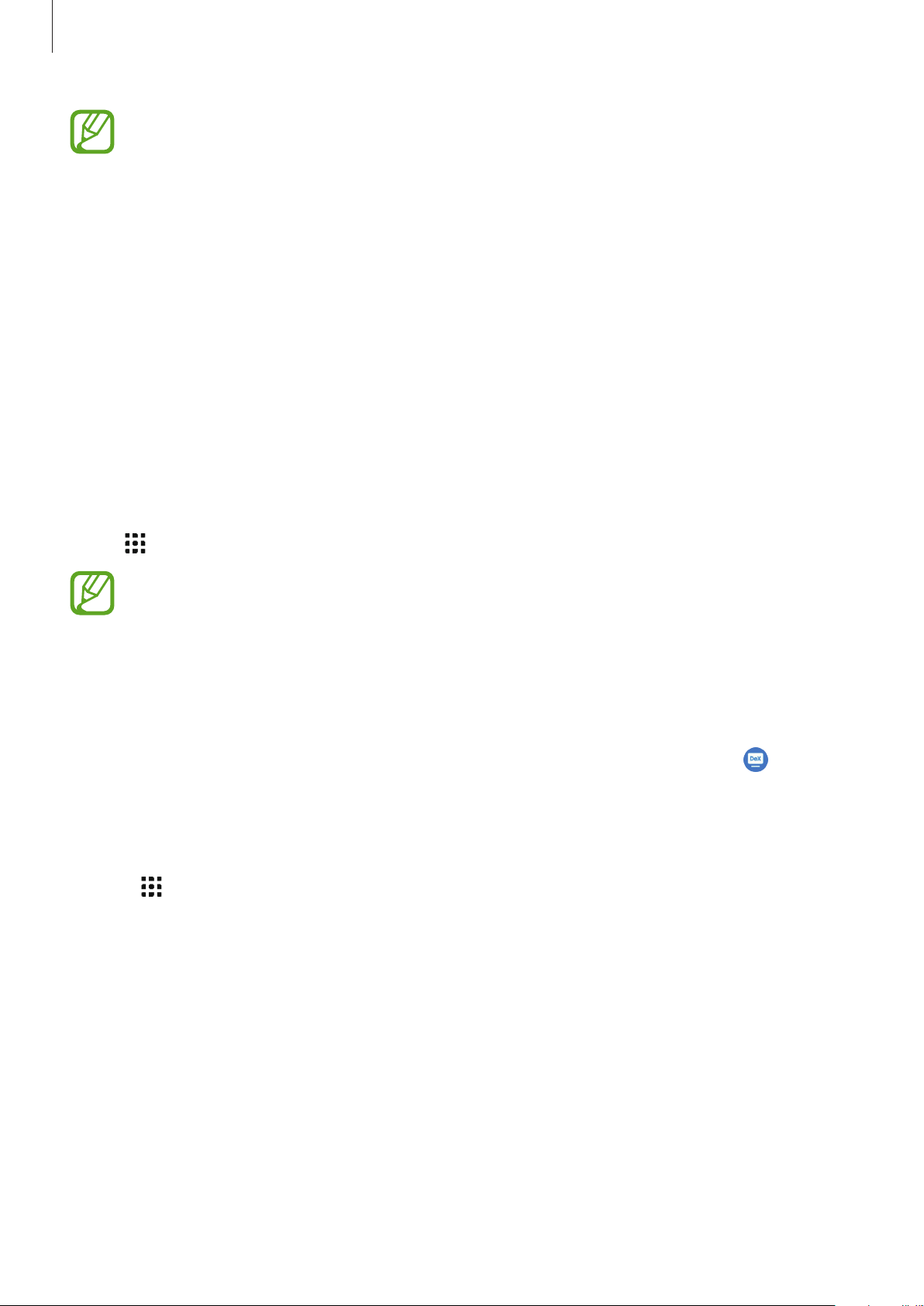
Apps and features
156
•
The Samsung DeX screen layout may differ depending on the connected device.
•
When starting or ending Samsung DeX, running apps may be closed.
•
Some apps or features may not be available when using Samsung DeX.
•
To adjust the screen settings, use the connected TV or monitor’s display settings.
Using the external display and tablet simultaneously
While using Samsung DeX, you can use separate apps on the external display and your tablet
simultaneously.
On the connected TV or monitor, launch an app to run on the Samsung DeX screen. Then,
launch another app on your tablet.
Locking the Samsung DeX screen
If you want to lock the external display and your tablet’s screen while using Samsung DeX,
select
→
Lock DeX
.
While using Samsung DeX on external display, you cannot lock the external display
and your tablet’s screen by pressing the Side key.
Ending Samsung DeX
Use the following methods to end Samsung DeX.
•
On your tablet, open the notification panel, swipe downwards, and then tap (
DeX
) to
deactivate it.
•
Press the key combination (
Fn
+
DeX
) when you use Samsung DeX with the Keyboard
Cover.
•
Tap
at the bottom of the left corner and tap
Exit DeX
.
•
Disconnect your tablet from the HDMI adaptor.
Loading ...
Loading ...
Loading ...