Loading ...
Loading ...
Loading ...
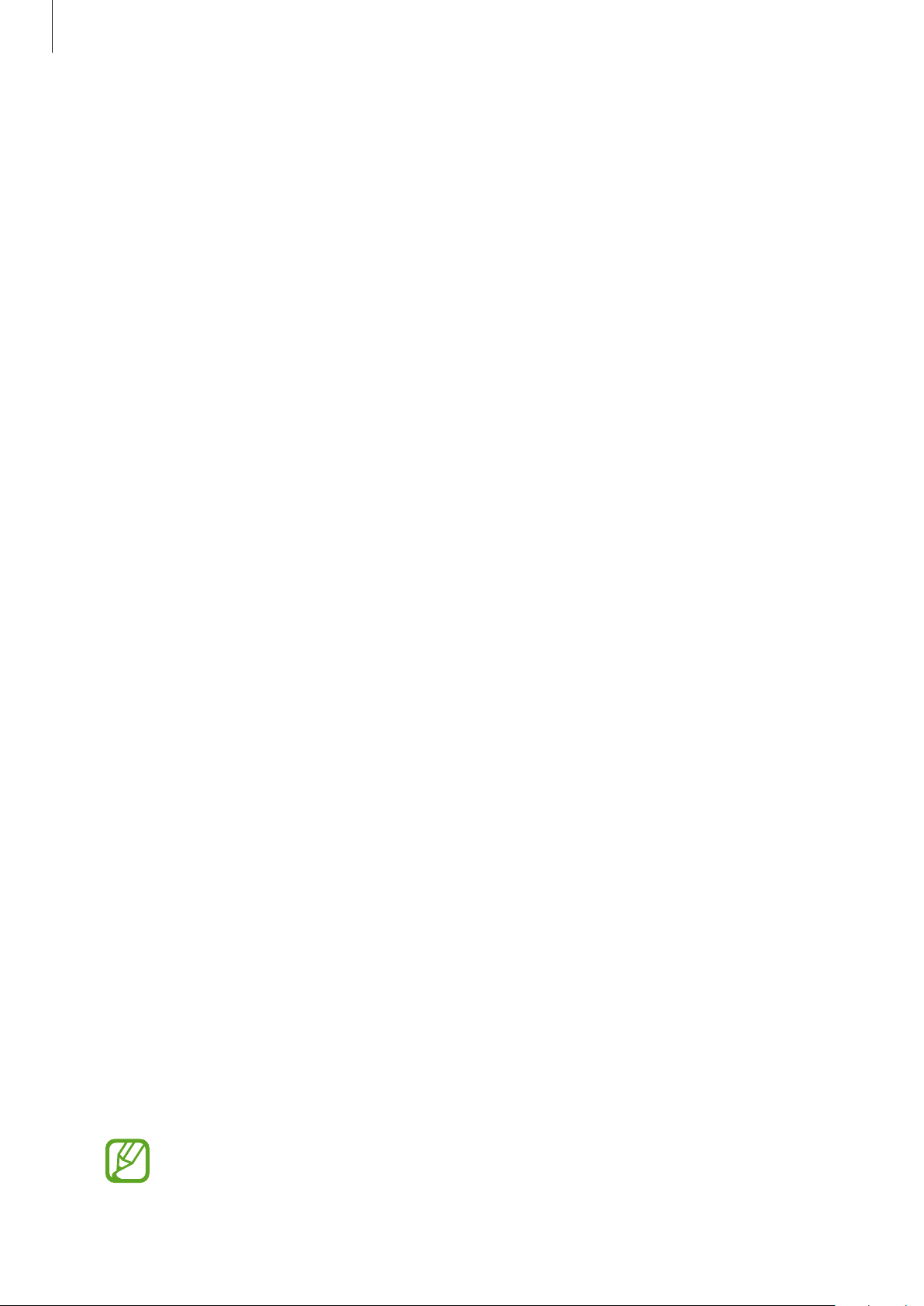
Settings
175
1
On the Settings screen, tap
Lock screen
→
Smart Lock
.
2
Unlock the screen using the preset screen lock method.
3
Select an option and follow the on-screen instructions to complete the setup.
Biometrics and security
Options
Change the settings for securing the device.
On the Settings screen, tap
Biometrics and security
.
•
Face recognition
: Set the device to unlock the screen by recognising your face. Refer to
Face recognition for more information.
•
Fingerprints
: Register your fingerprints to unlock the screen. Refer to Fingerprint
recognition for more information.
•
Biometrics preferences
: Change the settings for biometric data.
•
Biometrics security patch
: View the version of the biometrics security patch and check
for updates.
•
Google Play Protect
: Set the device to check for harmful apps and behaviour and warn
about potential harm and remove them.
•
Security update
: View the version of your device’s software and check for updates.
•
Google Play system update
: View the Google Play system version and check for updates.
•
Find My Mobile
: Activate or deactivate the Find My Mobile feature. Access the Find My
Mobile website (findmymobile.samsung.com) to track and control your lost or stolen
device.
•
Samsung Pass
: Verify your identity easily and securely via your biometric data. Refer to
Samsung Pass for more information.
•
Secure Folder
: Create a secure folder to protect your private content and apps from
others. Refer to Secure Folder for more information.
•
Secure Wi-Fi
: Set the device to protect your data while using unsecured Wi-Fi networks.
Refer to Secure Wi-Fi for more information.
This feature may not be available depending on the Wi-Fi network, region, or
service provider.
Loading ...
Loading ...
Loading ...