Loading ...
Loading ...
Loading ...
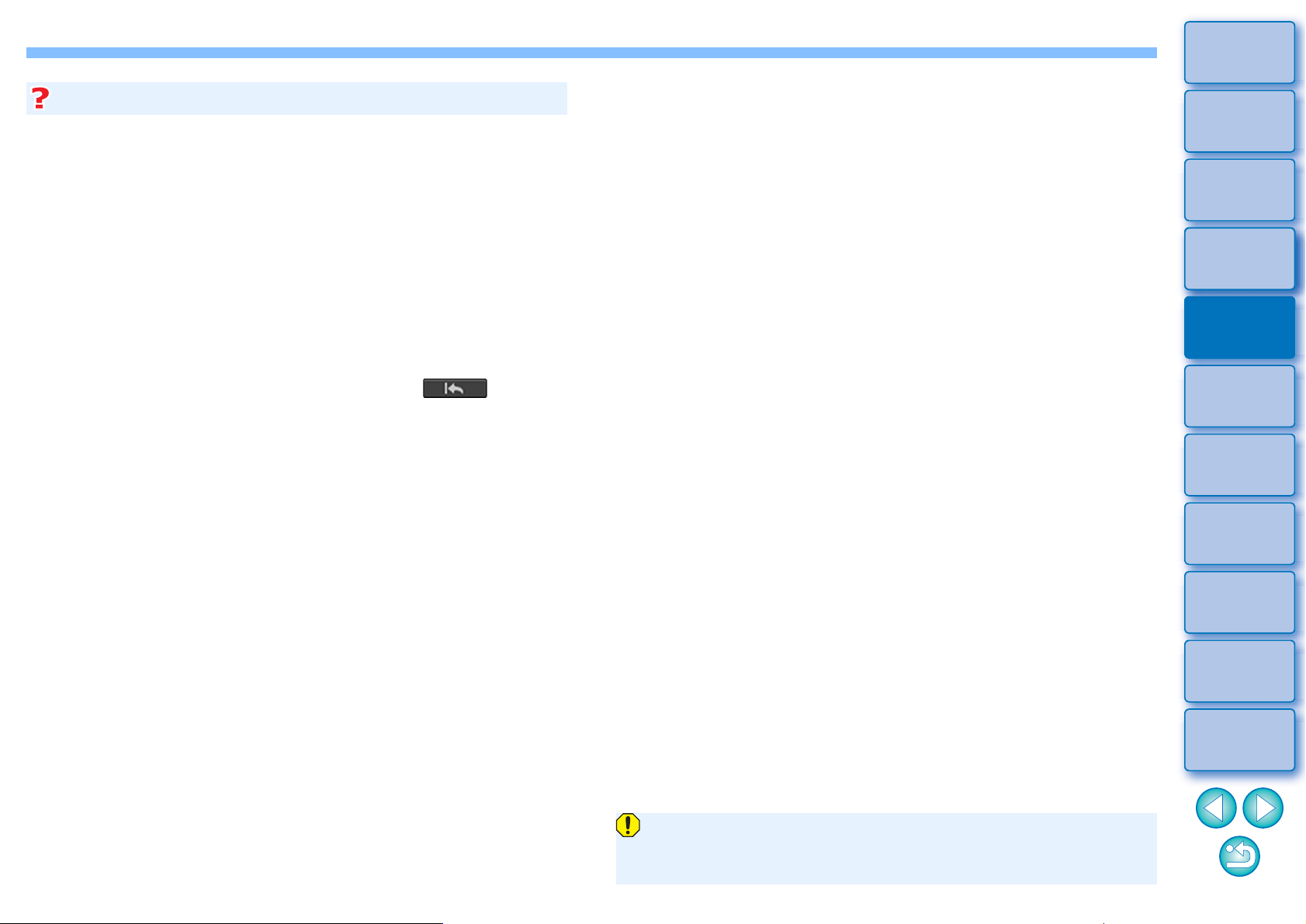
87
3
Sorting
Images
1
2
4
5
Introduction/
Contents
Downloading
Images
Viewing
Images
Printing
Images
Editing
Images
6
Processing
Large Numbers
of RAW Images
7
Remote
Shooting
9
HDR PQ
Mode
8
Playing Back
Movies and Saving
Still Photos
10
Specifying
Preferences
Click several times when dust spots are not erased completely
Where unwanted dust spots are not erased even after performing
step 5 once, they may be erased completely when you click several
times.
Mainly spots of dust can be erased with the repair function
Spots of dust can be erased with the repair function. You may be
unable to erase lines of dust. In this case, use the copy stamp
function (p.88).
The dust-erased image can be reverted to its original condition
at any time
A dust-erased image is displayed or printed as a dust-erased image.
However, since the dust on the image is not actually erased, you can
always revert to the original image by clicking the [ ] button in
the Dust Delete/Copy Stamp tool palette or performing the “Re-Editing
an Image” procedure (p.94).
Printing dust-erased images
You can print as a dust-erased image by printing it in DPP.
The image becomes a dust-erased image when converted and
saved
The dust-erased RAW image actually becomes a dust-erased image
when converted to a JPEG or TIFF image and saved (p.92).
Additional information
For images shot with ISO speed range expansion set, noticeable
noise may make it difficult to view dust spots in the copy stamp
window, so using this function is not recommended.
Loading ...
Loading ...
Loading ...