Loading ...
Loading ...
Loading ...
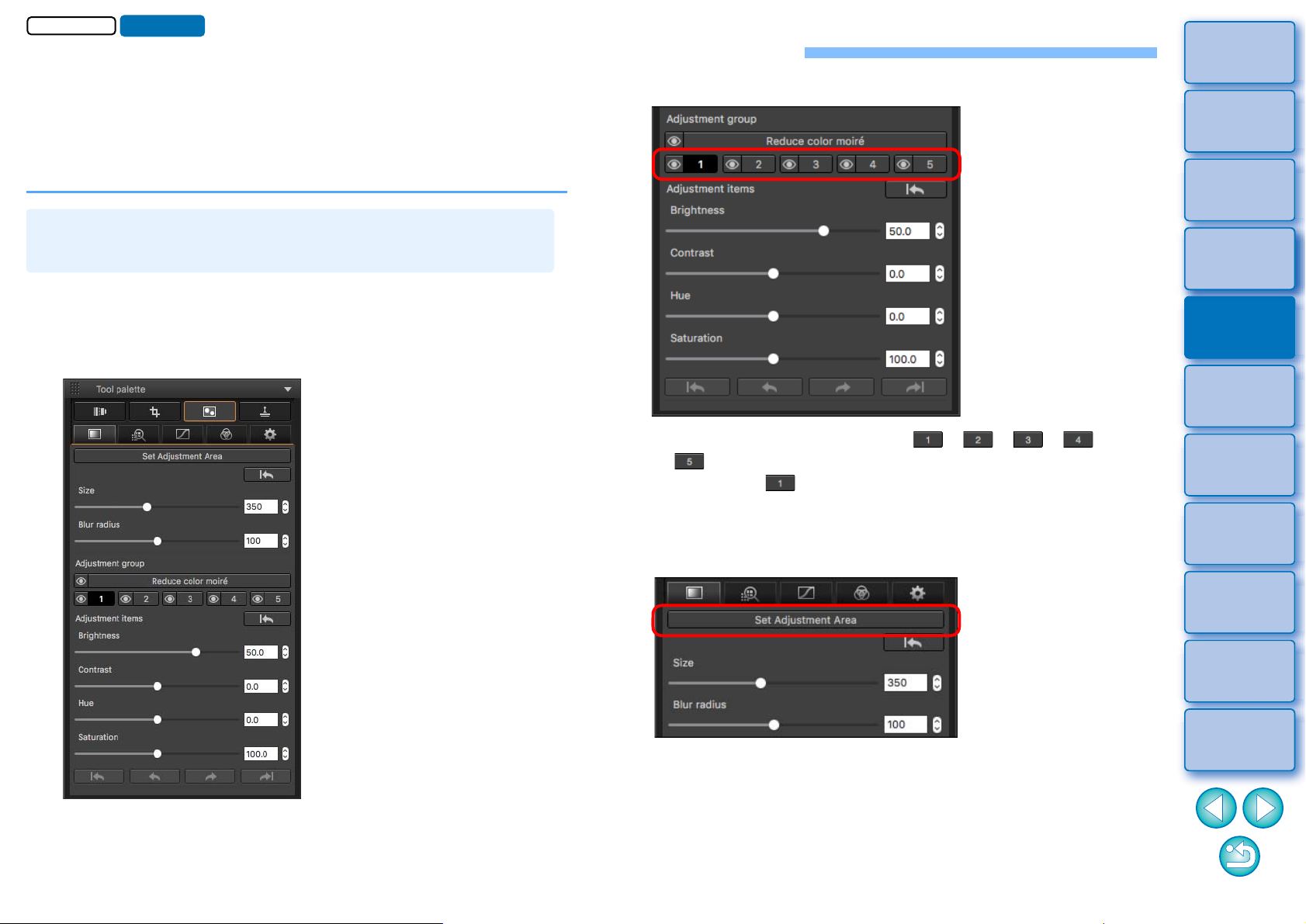
80
3
Sorting
Images
1
2
4
5
Introduction/
Contents
Downloading
Images
Viewing
Images
Printing
Images
Editing
Images
6
Processing
Large Numbers
of RAW Images
7
Remote
Shooting
9
HDR PQ
Mode
8
Playing Back
Movies and Saving
Still Photos
10
Specifying
Preferences
Editing with the Partial Adjustment Tool Palette
The Partial Adjustment tool palette adjusts the selected area of an
image.
With this tool palette, you can adjust brightness, contrast, hue, and
saturation, and reduce color moiré.
Supported image formats are CR2, CR3, TIFF, and JPG.
1
Select an image in the main window, etc.
2
Display the Partial Adjustment tool palette.
Making Partial Adjustments to Images
([Brightness], [Contrast], [Hue], [Saturation])
3
Select [Adjustment group].
Select [Adjustment group] from [ ], [ ], [ ], [ ], and
[].
(By default, [ ] is selected.)
For information on adjustment groups, see “Adjustment Groups”
(p.83).
4
Click the [Set Adjustment Area] button.
A circular cursor appears in the window.
JPEG/TIFF
Advanced
Loading ...
Loading ...
Loading ...