Loading ...
Loading ...
Loading ...
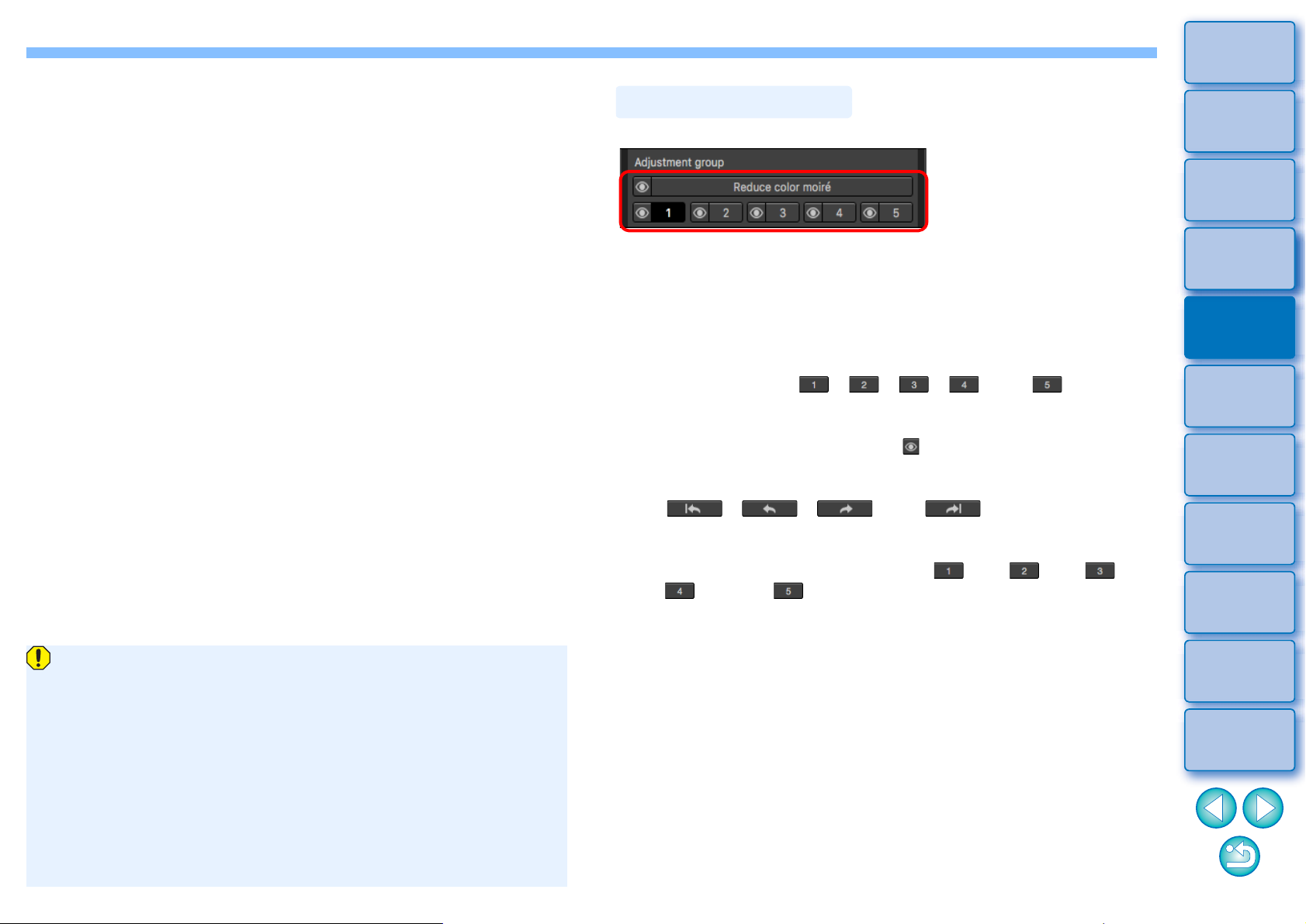
83
3
Sorting
Images
1
2
4
5
Introduction/
Contents
Downloading
Images
Viewing
Images
Printing
Images
Editing
Images
6
Processing
Large Numbers
of RAW Images
7
Remote
Shooting
9
HDR PQ
Mode
8
Playing Back
Movies and Saving
Still Photos
10
Specifying
Preferences
Changes edited with this function are not displayed in the
following images.
• Thumbnail images
• Navigator images
• Images in the HDR [Select images] window (see p.107, step 3)
• Images in the [Contact sheet] window for printing a thumbnail
list (see p.119, step 3)
However, edited changes are applied when four images or
fewer (JPEG/TIFF images) are selected.
Changes edited with this function are not applied in the DPP
histogram display.
The Partial Adjustment tool palette comprises 5 adjustment groups
that allow adjustments to be made with [Brightness], [Contrast], [Hue],
and [Saturation] options, and 1 adjustment group that allows
adjustments to be made with the [Reduce color moiré] option.
• A different adjustment area can be selected for each adjustment
group.
• Adjustment groups [ ], [ ], [ ], [ ], and [ ] allow
different values to be specified even for a same adjustment option.
By default, adjustments from all adjustment groups are applied to an
image. However, you can click the [ ] button and select to apply or
not apply adjustments from each adjustment group.
Positions selected with the circular cursor, that can be checked using
the [ ], [ ], [ ], and [ ] buttons below
[Adjustment items], can be checked per each group.
The order of adjustment groups in which adjustments are applied to
images is (1) [Reduce color moiré], (2) [ ], (3) [ ], (4) [ ],
(5) [ ], and (6) [ ].
Adjustment Groups
Loading ...
Loading ...
Loading ...