Loading ...
Loading ...
Loading ...
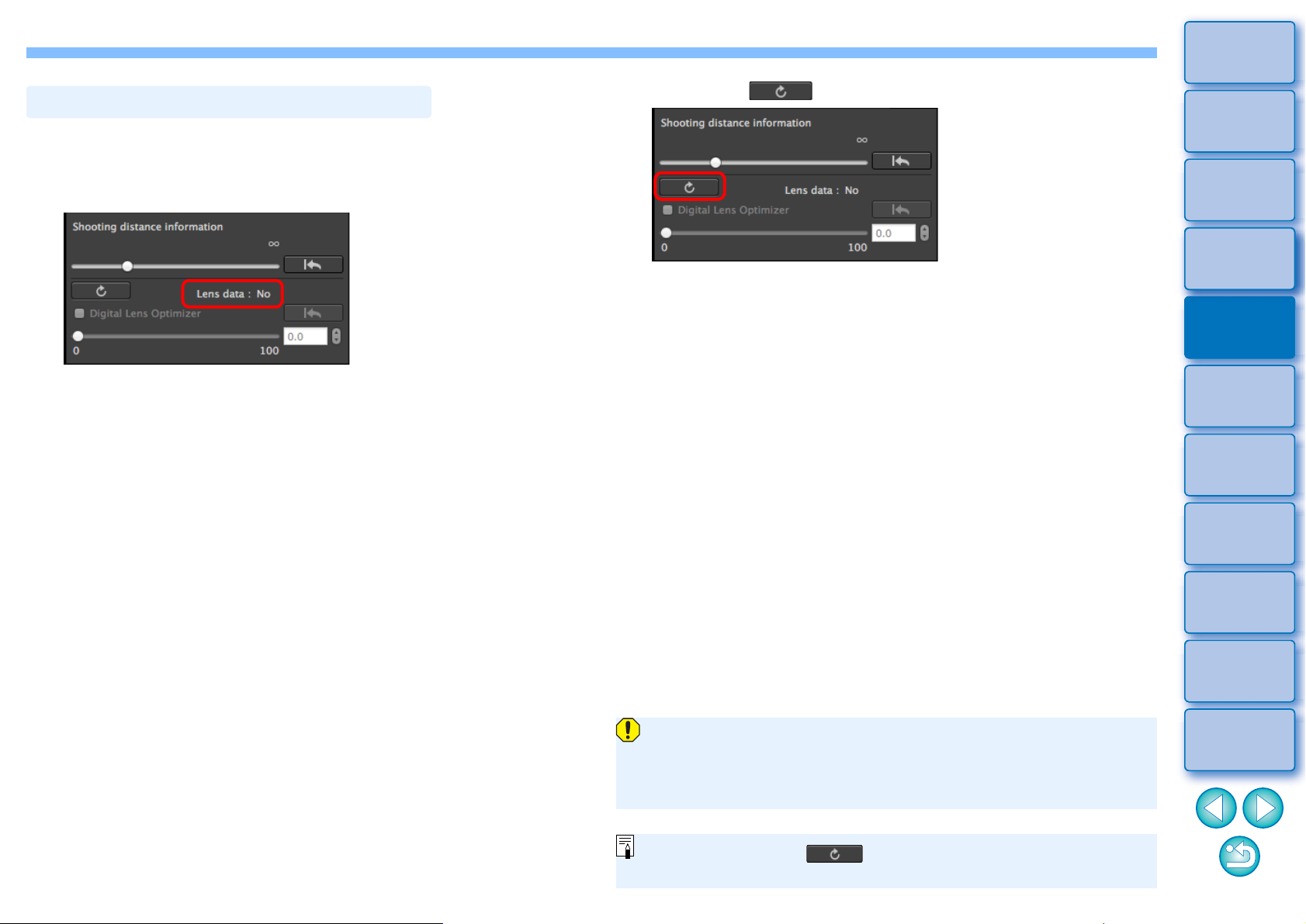
77
3
Sorting
Images
1
2
4
5
Introduction/
Contents
Downloading
Images
Viewing
Images
Printing
Images
Editing
Images
6
Processing
Large Numbers
of RAW Images
7
Remote
Shooting
9
HDR PQ
Mode
8
Playing Back
Movies and Saving
Still Photos
10
Specifying
Preferences
1
Check the status of [Lens data] for [Digital Lens
Optimizer].
[Not Available] is displayed for an image shot with a non-
compatible camera or lens, or for a non-compatible image such
as a JPEG, TIFF, S-RAW, or M-RAW image. The function cannot
be used for these images.
If [No] is displayed, proceed to step 2. To use the function, you
need to download the lens data for the lens used when shooting
the image. It is recommended that you check the lens used when
shooting the image beforehand. The lens used can be checked
using the image information and shooting information displays.
If [Yes] is displayed, proceed to step 4.
Using the Digital Lens Optimizer
2
Click the [ ] button.
The [Add or Remove lens data] window appears.
To use this function, an environment with Internet access
(subscription to a provider and an in-place line connection) is
required. Internet Service Provider (ISP) connection fees or access
point connection fees may apply.
Before you click the [ ] button in step 2, Lens data [No] may
be displayed instead of [Not Available] for non-compatible images.
Loading ...
Loading ...
Loading ...