Loading ...
Loading ...
Loading ...
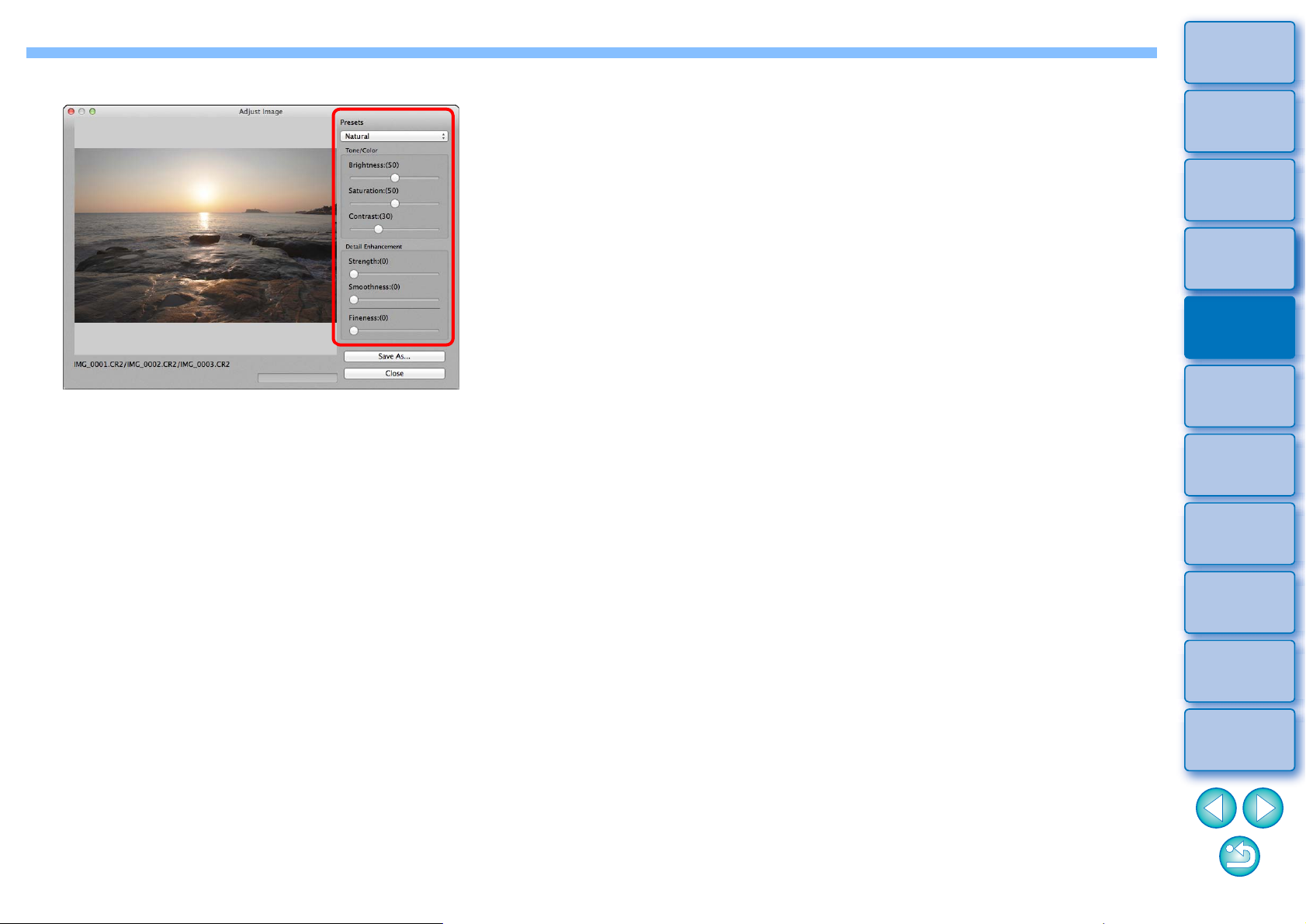
108
3
Sorting
Images
1
2
4
5
Introduction/
Contents
Downloading
Images
Viewing
Images
Printing
Images
Editing
Images
6
Processing
Large Numbers
of RAW Images
7
Remote
Shooting
9
HDR PQ
Mode
8
Playing Back
Movies and Saving
Still Photos
10
Specifying
Preferences
4
Make required selections to adjust the image.
Sliders in [Adjust Image] window
[Tone/Color]
[Brightness]: Adjusts the overall brightness of the image. Move
the slider to the right to brighten the image, and to
the left to darken the image.
[Saturation]: Adjusts the overall color saturation of the image.
Move the slider to the right to make the color
deeper, and to the left to make the color weaker.
[Contrast]: Adjusts the overall contrast of the image. Move
the slider to the right to make contrast stronger
and to the left to make contrast weaker.
[Detail Enhancement]
[Strength]: Adjusts the overall contrast and contrast of
details together. Move the slider to the right for a
stronger effect.
[Smoothness]:Adjusts the overall smoothness of the image.
Move the slider to the right for a smooth and
natural impression.
[Fineness]: Adjusts the clearness of details. Move the slider
to the right for a sharper outline.
[Presets] and finishing effects
With [Presets], you can select from the five preset finishing
effects below from a pulldown menu ([Natural] is selected by
default), instead of operating the sliders individually. By selecting
a finishing effect, each slider moves according to the setting. You
can also operate and adjust the sliders after selecting an effect.
[Natural]: In high-contrast scenes, rendering in areas
where highlights or shadows are usually clipped
is corrected, for a finish with reduced highlight
and shadow clipping.
[Art standard]: Gives a finish with painting-like tonality for an
impressive image.
[Art vivid]: For a more vivid look than with [Art standard].
[Art bold]: For a more vivid look than with [Art standard],
that makes the subject pop out.
[Art embossed]: Tones down vividness more than [Art standard],
for an old-fashioned feel.
Loading ...
Loading ...
Loading ...