Loading ...
Loading ...
Loading ...
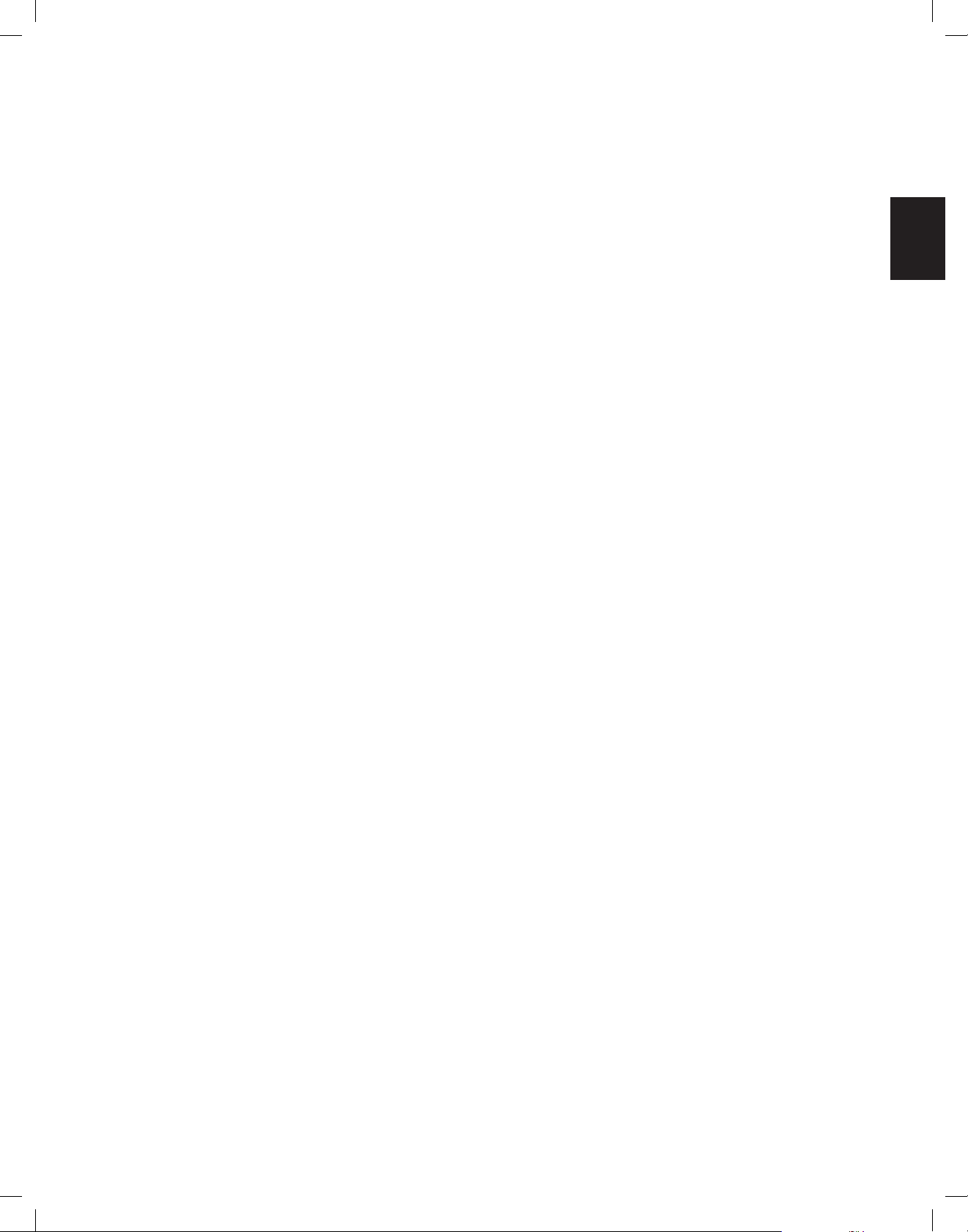
9
AVR
ENGLISH
System Remote Control Functions
9
System Remote Control Functions, continued
In addition to controlling the AVR, the AVR remote is capable of controlling eight other
devices, including an iPod/iPhone device connected to the AVR’s front-panel USB port.
During the installation process, you may program the codes for each of your source
components into the remote. (See Program the Remote to Control Your Source Devices
and TV, on page 21, for programming information.) To operate a component, press its
Source Selector button to change the remote’s control mode.
A button’s function depends on which component is being controlled. See Table A13 in
the Appendix for listings of the functions for each type of component. Most of the buttons
on the remote have dedicated functions, although the precise codes transmitted vary
depending on the specific device being controlled. Due to the wide variety of functions for
various source devices, we have included only a few of the most-often used functions on
the remote: number buttons, transport controls, television-channel control, menu access
and power on and off. Buttons dedicated to the AVR – AVR Power On/Off, Surround
Modes, Volume, Mute, Delay and Sleep Settings – are available at any time, even when
the remote is controlling another device.
Power On/Power Off buttons: Press these buttons to turn the AVR on and put it into
Sleep or turn it off. See Power Indicator/Power Button, on page 4, for more information.
IR Transmitter: As buttons are pressed on the remote, infrared codes are emitted
through this lens.
Zone 2 button (AVR 1710S/AVR 171S only): Use this button to select whether the AVR
commands will affect the main listening area (Zone 1) or the remote zone of a multizone
system (Zone 2). When the remote is in the Zone 2 control mode, the Zone 2 button will
illuminate whenever you press a button.
Mute button: Press this button to mute the AVR’s speaker-output connectors and
headphone jack. To restore the sound, press this button or adjust the volume.
Source Selector buttons: Press one of these buttons to select a source device, e.g.,
Disc, Cable/Sat, Radio, etc. This action will also turn on the AVR and switch the remote’s
control mode to operate the selected source device.
• The first press of the Radio button switches the AVR to the last-used tuner band (AM
or FM). Each successive press changes the band.
• The first press of the USB button switches the AVR to the last-used source (USB or
iPod). Each successive press cycles between the two sources.
• The first press of the Network button switches the AVR to the last-used source
(Network or vTuner). Each successive press cycles between the two sources.
AVR button: Press to put the remote into the AVR control mode.
Surround Modes button: Press this button to access the Surround Modes submenu.
Select a surround-mode category: Auto Select, Virtual Surround, Stereo, HARMAN NSP,
Movie, Music or Game. When you select the category, it is highlighted and the surround
mode changes.
To change the surround mode for the selected category navigate to the Surround Mode
menu in the AVR’s on-screen display menu, select the desired category, and use the Left/
Right buttons to select one of the available surround modes. See the Advanced Functions
section, on page 29, for more information.
OSD/Menu button: When the remote is controlling the AVR, press this button to display
the AVR’s on-screen display (OSD) menu. This button is also used within the tuner menus
and an iPod connected to the AVR’s front-panel USB port, and is also used to display the
main menu on some source devices.
Up/Down/Left/Right buttons: These buttons are used to navigate the menu system and
to operate the tuner.
OK button: This button is used to select items from the menu system.
Back/Exit button: Press this button to return to the previous menu or to exit the menu
system.
Home button: Press this button to display the Home menu for a Roku Streaming Stick
™
that is connected to the AVR’s MHL/HDMI connector.
Number buttons: Use these buttons to enter numbers for radio-station frequencies or
to select station presets.
Clear button: Press this button to clear a radio station frequency you have started to
enter.
Test Tone button: Press this button to activate test noise that will circulate through each
speaker, allowing you to adjust the individual speaker levels. Use the Up/Down buttons
to switch the noise to a different speaker and use the Left/Right buttons to change the
volume of the speaker the noise is playing through.
Delay Adjust button: Pressing this button lets you adjust two different types of delay
settings (use the Up/Down buttons to cycle through the settings):
• Lip Sync: This setting lets you resynchronize the audio and video signals from a
source to eliminate a “lip sync” problem. Lip-sync issues can occur when the video
portion of a signal undergoes additional processing in either the source device or the
video display. Use the Left/Right buttons to delay the audio by up to 180ms.
• Distance: These settings let you set the delay for each speaker to compensate for the
different distances they may be from the listening position. Use the Up/Down buttons
to cycle through each of the system’s speakers, and use the Left/Right buttons to set
the distance each speaker is from the listening position. See Manual Speaker Setup,
on page 30, for more information.
Sleep button: Press this button to activate the sleep timer, which turns off the receiver
after a programmed period of time. Each press increases the time by 10 minutes, up to
90 minutes – ending with the “Sleep Off” message.
Volume Up/Down buttons: Press these buttons to raise or lower the volume.
Channel/Tuner buttons: When radio has been selected, press these buttons to select a
preset radio station. While operating a cable, satellite or HDTV set-top box or a television,
press these buttons to change channels.
Info/Option button: Press to display the available option settings for the current
source.
Display Dimmer button: Press this button to dim the AVR’s front-panel Message Display
partially or fully.
Preset Scan button: When Radio is the selected source, press this button to play each of
your preset radio stations in order for five seconds. Pressing the button again to remain
tuned to the current station.
RDS button (AVR 171S/AVR 161S only): When listening to an FM radio station that
broadcasts RDS information, this button activates the various RDS functions.
Direct button: Press this button to directly tune to a radio station by using the Number
buttons to enter its frequency.
Memory button: Press this button to save the current radio or vTuner station as a
preset.
Transport Control buttons: These buttons are used to control source devices.
Previous Channel button: When TV is the selected source, press this button to switch
to the previously-tuned channel.
TR00306_AVR_OM_161S and 171S_EMEA_B.indb 9 26/05/15 2:29 pm
Loading ...
Loading ...
Loading ...