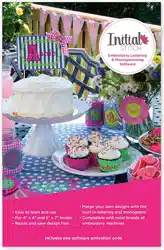Loading ...
Loading ...
Loading ...

DesignEditing 73
To delete a design component:
1 From the Home tab, click the Select tool.
2 Select the design component.
3 There are three ways to delete a design component:
Right-click and select Delete from the shortcut menu.
Press Delete on your keyboard.
Choose the Delete command from the Home Tab on the ribbon.
Resizing Design Objects
Resizing an object (Text or other embroidery) enlarges or reduces it
horizontally or vertically. You can manually resize objects in the
workspace, or use the Transform settings (found on the Properties
panel) for finer control.
You can also resize the selected design object using the Transform
settings in the Properties panel. If this method is used to resize the
selection, you have the option of resizing by absolute size, or a
percentage of the object’s original size.
To resize objects manually using design handles:
1 Select one or more objects.
The active object is enclosed in a selection box with handles.
2 Do one or more of the following to resize object(s):
To resize by width, click and drag the design handles located
on the left and right side of the selection box.
To resize by height, click and drag the design handles located
on the top and bottom sides of the selection box.
To resize proportionally, click and drag the design handles
located at the top or bottom corners of the selection box.
To resize objects using the Transform settings on the
Properties Panel:
1 Select the object with the Select tool.
The select object is enclosed in a selection box with handles.
2 In the Transform area of the Properties Panel, enter the desired
width and height in the corresponding fields.
Loading ...
Loading ...
Loading ...