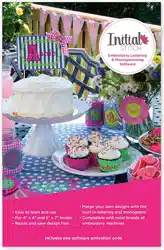Loading ...
Loading ...
Loading ...

GettingtoknowtheWorkspace 25
To measure Designs:
1 On the Ribbon, select the Home tab.
2 Click on the Ruler tool.
Your pointer changes to a ruler when in the Design Workspace.
3 Click and drag your mouse until you are finished measuring the
item.
4 Let go of your mouse when you are finished measuring.
5 Look in the status line at the bottom of the workspace to see the
measurement.
6 Right-click to set the end point of your measurement.
The measurement is now displayed in the status bar.
Displaying the Hoop
Viewing the hoop or frame on the screen lets you ensure that your
design fits properly when you run it on the machine. The hoop serves
as a guide to help size and position your design in the design window.
Initial Stitch comes with two pre-loaded hoop sizes.
Viewing and Hiding the Hoop
Use the Hoop tool to show and hide the hoop in the display
window. Just click on the Hoop tool to show the hoop (if it is not
currently shown) and click it again to hide the hoop.
The ruler measurements are calculated in the units you set
under the Units tab of the Preferences dialog.
Using the Hoop tool may effect the magnification level of your design.
For example, if you are zoomed in on the design, clicking the Hoop tool
will cause the view to zoom out enough to fit the entire hoop into the
workspace.
Loading ...
Loading ...
Loading ...