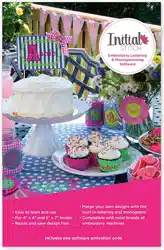Loading ...
Loading ...
Loading ...

56 InitialStichbyPacesetter
InstructionManual
3 From the Pattern list, select a pattern.
4 Click Apply.
The fill of your text segment is altered accordingly.
Fill Density Setting
Fill density is the distance between individual lines of embroidery.
Density is measured in millimeters.
Use the density setting to adjust your fill to suit the fabric you are
sewing on. For example, fabrics with a very loose weave are less able
to hold a large density of stitches; in cases such as this, you can lower
the density of the fill.
If you are unsure what setting to use, try the standard setting of 0.4.
This setting works well almost universally, as long as you have not
exceeded the font’s size recommendations.
In the Fill area, the image beneath the Density setting will change as
you adjust the setting. These are not precise images; rather, they are
intended to provide you with visual cues to what you are doing as you
change the settings.
If the letters in the text segment are large (i.e., above the maximum
recommended height for the font) it is better to use a choose a fill,
rather than satin, for the lettering. Fill stitches are the type you would
normally find filling an area in an embroidery design. With Fill stitches,
each line across is made up of two or more individual stitches.
Note that the density setting is given in millimeters. Therefore, larger
values correspond to a lower density, while lower values correspond
to a higher density.
For more details on stitch density units, see “Density” in the Glossary.
A general rule is to go for full-fabric coverage, but add extra stabilizer if
you want to support a high-density fill on a low-density fabric.
Loading ...
Loading ...
Loading ...