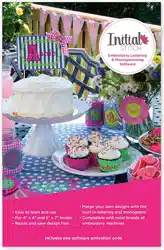Loading ...
Loading ...
Loading ...

CreatingTextandAdjustingTextProperties 47
To edit text in the Properties panel:
1 Select the text object you want to edit.
2 In the Text area of the Properties panel, click in the Text field to
select it.
3 Type the desired text into the Text field.
4 Click Apply to save your changes.
Changing the Font
You can change the font type of text objects using the drop-down list of
fonts in the Properties Panel. At the top of the area, you see a preview
image showing a sample of the selected font.
Note that, depending on the embroidery font you choose, there are
different minimum and maximum height recommendations.
For more information, see “Displaying Font Properties”, following.
To change a font:
1 Select the text segment you want to alter.
2 From the Font list, select the font you want to use.
3 Click Apply to save your changes.
You see your text’s font is altered accordingly.
If the Properties panel is not already visible, you can display it
quickly by pressing Alt + Enter on your keyboard.
You can preview the fonts available by clicking the arrow to the right of
the font name. This will display a drop-down list of the available fonts;
scroll through the list by dragging the track button. You can click on
each font name to display a preview of the font in the Text area.
Loading ...
Loading ...
Loading ...