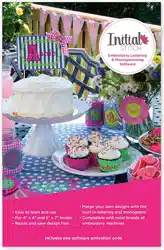Loading ...
Loading ...
Loading ...

GettingtoknowtheWorkspace 13
Simulator
The Simulator makes it easy to see on-screen how your design will
sew out. You can use the Simulator to eliminate potential sewing
problems.
When the Simulator is selected on the View tab, it will appear at the
bottom of the design workspace. The Simulator controls which parts of
the design are drawn in the design window.
Scrollbar Slider
The length of the scrollbar slider represents all of the stitches in the
opened design. You can move the scrollbar slider by dragging it to see
a design as it will look sewn to a particular point. The color display
within the scrollbar indicates the thread color that will be sewn when
the scrollbar slider is positioned over it. Clicking on the arrows at the
ends of the scrollbar will advance or retrace the design position by one
stitch.
Sewing Simulator
The sewing simulator allows you to watch your design draw on a
stitch-by-stitch basis, simulating the sewing action of your machine.
The Simulator controls include pause, stop, sew forward and sew
backwards. You can push various control buttons and slide the speed
control to vary the rate of sewing.
You can also open and close the Simulator by pressing Ctrl + R.
Loading ...
Loading ...
Loading ...