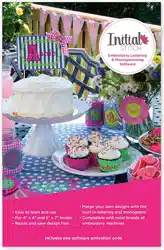Loading ...
Loading ...
Loading ...

72 InitialStichbyPacesetter
InstructionManual
Aligning Objects Vertically and
Horizontally
You can align lettering or design components horizontally or vertically
using the Align tools on the Arrange tab.
To align design components:
1 Select the design components you want to align.
See “Selecting and Moving Parts of a Design.”
2 On the Arrange tab, select the appropriate button from the
following:
Moving Design Objects Manually
You can move the component parts of your design relative to each
other by dragging them to another location.
To move a design component manually:
1 From the Home tab, click the Select tool.
2 Click and drag the design component to its new location.
As you drag, the status line displays the horizontal (dx) and vertical
(dy) distance.
Deleting Design Components
Deleting a design component removes it from the design. The only
way to retrieve a design component you delete is to use the Undo
tool from the Quick Access tool bar immediately after you delete it.
Vertical Center: Takes all selected objects and centers them in the
selection box. The objects are moved so that they are centered
top-to-bottom with each other, but they are not moved left or right.
Horizontal Center: Takes all selected objects and centers them in
the selection box. The objects are moved so that they are centered
left-to-right with each other, but they are not moved up or down.
Center: Centers the selected objects in the current hoop.
If more than one object is selected, the entire group is moved
together to the center of the hoop; the objects selected remain in
the same position relative to each othe
r as they had before being
centered.
Loading ...
Loading ...
Loading ...