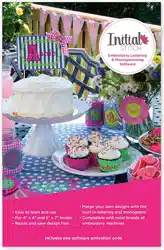Loading ...
Loading ...
Loading ...

48 InitialStichbyPacesetter
InstructionManual
Displaying Font Properties
In Properties Panel, there is a tool which displays all the characters
(keystrokes) that can be entered for available embroidery fonts. For
example, some fonts only allow you to enter uppercase characters,
while other fonts allow you to enter both uppercase and lowercase
characters.
The available characters box also tells you the minimum and maximum
recommended heights for sewing out the font.
To display an embroidery font’s available keystrokes:
1 Display the Properties Panel, if it is not already visible.
2 In the Text area, select the font you want to use in the Font field.
3 Do one of the following:
Hover the mouse pointer over the font preview list.
Click on the available characters button to the immediate
left of the font field.
You see a window that displays all the available keystrokes that you
can enter for the selected font.
Loading ...
Loading ...
Loading ...