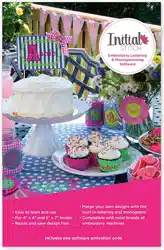Loading ...
Loading ...
Loading ...

DesignEditing 69
2 In the list of directories (folders) in the left-hand panel, check the
box corresponding to the folder where you want to look for designs;
to look in multiple locations, just check more boxes.
3 By default, the search will only include those folders that are
checked, leaving out any folders that are within those selected.
However, you can include all folders nested within the selected
folders by checking the Include sub folders box at the bottom-left
of the dialog.
The preview pane now shows a thumbnail image of each PEN
design saved in the selected directory (or directories). In addition to
a thumbnail image of the design, the dialog displays the file name,
the design dimensions, the stitch count (St) and the number of
thread colors (C).
Selecting and Moving Parts of a
Design
The Select Tool
The Select tool allows you to select and modify individual design
components.
Design components that have been selected using the Select tool can
be moved, duplicated, or deleted. They can also be resized and
rotated in either direction.
To narrow the scope of the search, click the small plus + sign next to a
folder to expand it. This will display the sub-folders it contains; you can
then check only those sub-folders that contain the design files you want
to browse.
If “Include sub folders” is checked, this may add a significant amount of
time to the search, depending on how many files are in the folder or
folders you have selected.
To duplicate a component, select it, then press CTRL on the keyboard
and click while dragging. When you have reached the desired location
on your Workspace, release the mouse button to place the component.
Loading ...
Loading ...
Loading ...