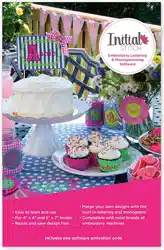Loading ...
Loading ...
Loading ...

32 InitialStichbyPacesetter
InstructionManual
Creating Lettering
There are three different tools which are used to input your lettering
into a design: the Normal Text tool, the Circle Text tool, and the
Monogram tool.
The following sections describe how to use each of these tools.
Normal Text Tool
Normal Text items are created using the Normal Text tool. Normal
text items start out with normal proportions for the font, and can be
adjusted.
To create normal text:
1 On the Ribbon, select the Home tab.
2 On the Text bar, click on the Normal Text tool.
3 Click once in the design window.
An empty text frame appears in the workspace, and the mouse
pointer changes to an arrow with the letter A next to it .
4 Type the desired text string. To create a multi-line text segment,
press ENTER, which will drop the cursor down one line, and
continue to enter your text.
5 Right-click to complete the text segment.
Your text appears in the design. You can now make any other
changes to the text segment in the Text Properties box.
6 To choose a new font (i.e., other than the currently selected one)
for the text string at this point, do the following:
In the Text area of Properties panel, click the Font field to
select it.
Click on the down-arrow to the right of the font field.
You see a list of fonts.
Select the desired font from the list.
If another text item was already selected, your first click only de-
selected that item. You will have to click again to place a new text item.
Loading ...
Loading ...
Loading ...