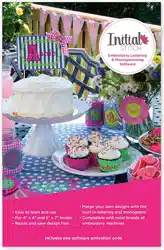Loading ...
Loading ...
Loading ...

CreatingTextandAdjustingTextProperties 35
Text Frames - an Overview
In Initial Stitch by Pacesetter, you can modify your lettering in a num-
ber of different ways once you have created it. You can change the
overall size of the text, the height, the slant, the spacing between let-
ters (kerning), and so on.
There are two main methods of changing the size and shape of a text
segment: directly, by clicking and dragging on the outline handles in
the workspace, or indirectly, by changing the parameters in the Text
section of the Properties Panel. The following sections will show you
how to use handles for direct text manipulation; for more information
about how to use the properties panel, see, “Adjusting Text
Properties”.
Adjusting Size of a Text Segment
To change the size of a text segment manually, you can use the
Proportional Sizing handle. This is the green arrow located on the top-
left corner of the text frame.
Click and drag on the Proportional Sizing Handle to change the overall
size of the text; up to increase the size, down to decrease the size.
Note that the size of the text changes proportionally; that is, if you
increase the size of the segment, the letters will increase in height by
the same degree that they increase in width.
Note that not all of the ways of adjusting the text will apply to all types of
text frames; for example, the Envelope function and the Envelope
handles, only apply to the Normal Text and Monogram frames only.
Where applicable, the section will list the frame types to which these
handle can apply; if not stated, you can assume that the handle is
present for all frame types.
Loading ...
Loading ...
Loading ...