Loading ...
Loading ...
Loading ...
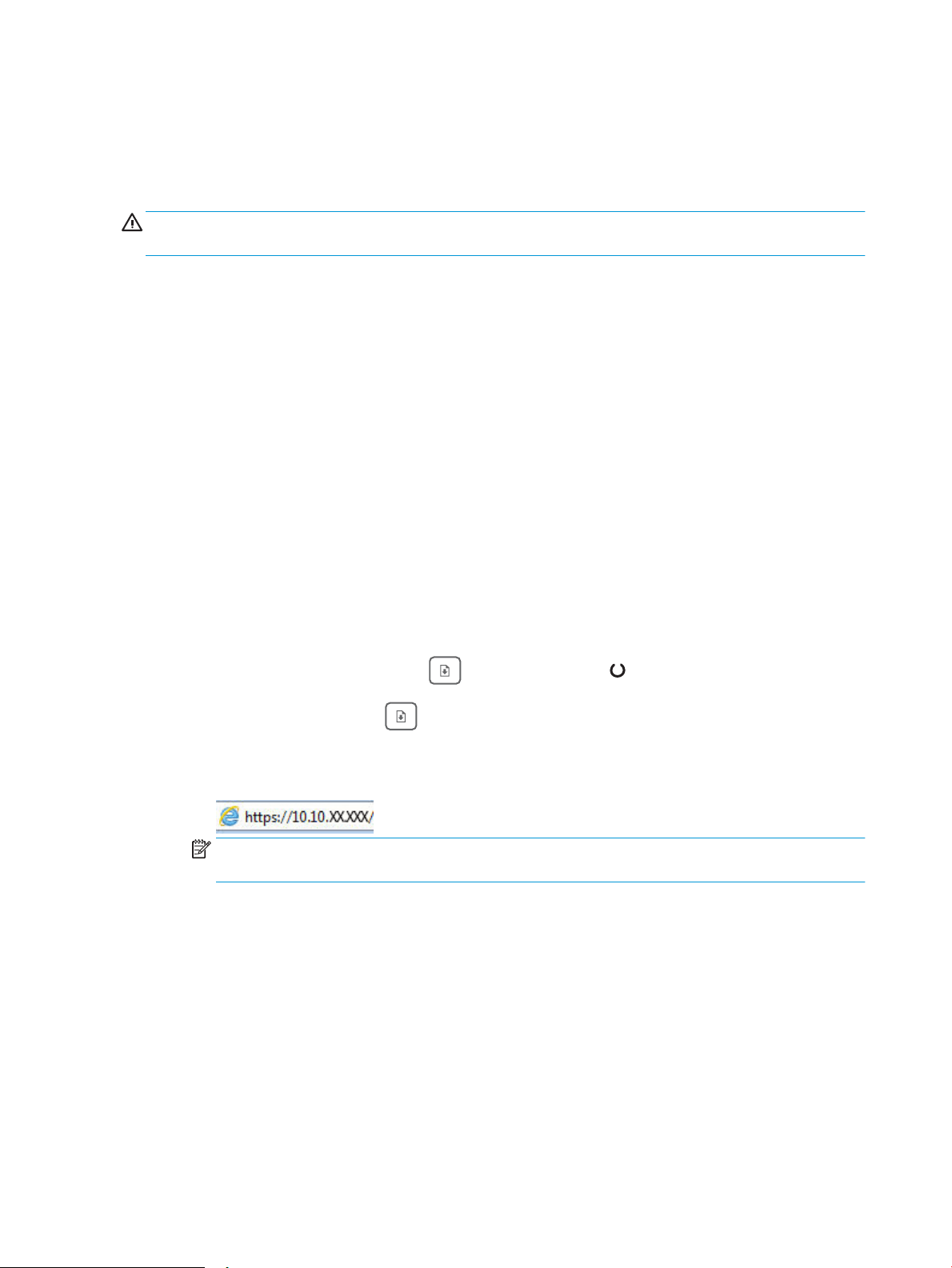
Restore the factory-set defaults
Restoring the factory-set defaults returns all of the printer and network settings to the factory defaults. It will
not reset the page count, tray size, or language. To restore the printer to the factory-default settings, follow
these steps.
CAUTION: Restoring the factory-set defaults returns all of the settings to the factory defaults, and it also
deletes any pages that are stored in the memory.
1.
Direct-connected printers
a. Open the HP Printer Assistant.
● Windows 10: From the Start menu, click All Apps, click HP, and then select the printer name.
● Windows 8.1: Click the down arrow in lower left corner of the Start screen, and then select the
printer name.
● Windows 8: Right-click an empty area on the Start screen, click All Apps on the app bar, and then
select the printer name.
● Windows 7, Windows Vista, and Windows XP: From the computer desktop, click Start, select All
Programs, click HP, click the folder for the printer, and then select the printer name.
b. In the HP Printer Assistant, select Print, and then select HP Device Toolbox.
Network-connected printers
a. Print a conguration page to determine the IP address or host name.
i.
Press and hold the Resume button until the Ready light begins blinking.
ii.
Release the Resume button.
b. Open a web browser, and in the address line, type the IP address or host name exactly as it displays
on the printer conguration page. Press the Enter key on the computer keyboard. The EWS opens.
NOTE: If the displays a message indicating that accessing the website might not be safe, select the
option to continue to the website. Accessing this website will not harm the computer.
2. On the System tab, click Save and Restore in the left navigation pane.
3. In the Restore Defaults area, click the Restore defaults button.
The printer automatically restarts.
74 Chapter 6 Solve problems ENWW
Loading ...
Loading ...
Loading ...