Loading ...
Loading ...
Loading ...
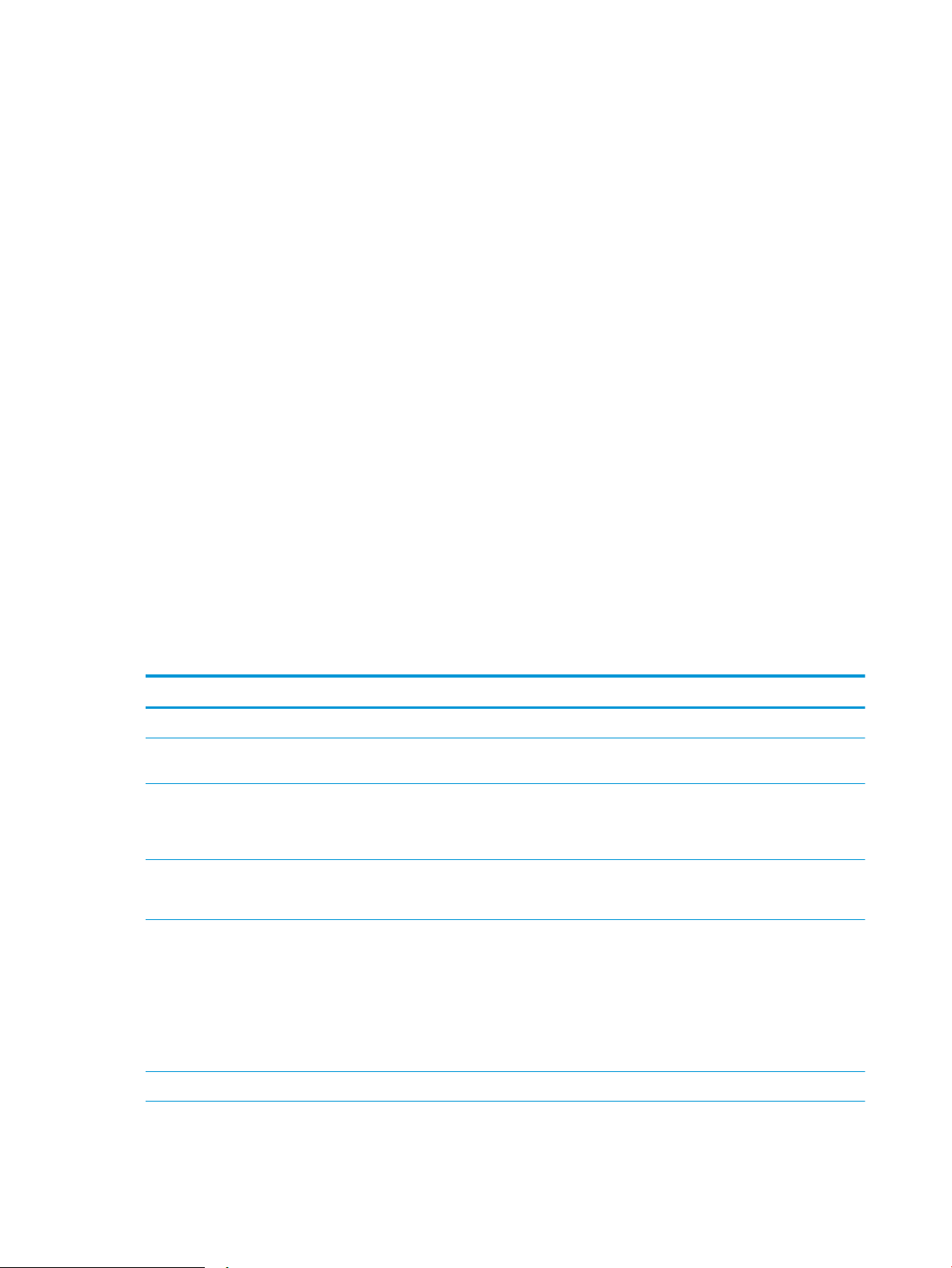
Advanced conguration with HP Utility for OS X
Use the HP Utility to check printer status or to view or change printer settings from a computer.
You can use the HP Utility when the printer is connected with a USB cable or is connected to a TCP/IP-based
network.
Open HP Utility
1. At the computer, open the Applications folder.
2. Select HP, and then select HP Utility.
HP Utility features
The HP Utility toolbar includes these items:
● Devices: Click this button to show or hide Mac products found by the HP Utility.
● All Settings: Click this button to return to the HP Utility main view.
● HP Support: Click this button to open a browser and go to the HP support website.
● Supplies: Click this button to open the HP SureSupply website.
● Registration: Click this button to open the HP registration website.
● Recycling: Click this button to open the HP Planet Partners Recycling Program website.
HP Utility consists of pages that you open by clicking in the All Settings list. The following table describes the
tasks that you can perform with HP Utility.
Item Description
Supplies Status Show the printer supplies status and provides links for ordering supplies online.
Device Information Show information about the currently selected printer, including the printer Service ID (if
assigned), the rmware version (FW Version), the Serial Number, and the IP address.
Commands Send special characters or print commands to the printer after the print job.
NOTE: This option is available only after you open the View menu and select the Show
Advanced Options item.
Color Usage
(Color printers only)
Show information about color jobs that the printer has produced.
File Upload Transfer les from the computer to the printer. You can upload the following types of les:
○ HP LaserJet printer command language (.PRN)
○ Portable document format (.PDF)
○ Postscript (.PS)
○ Text (.TXT)
Power Management Congure the printer economy settings.
56 Chapter 5 Manage the printer ENWW
Loading ...
Loading ...
Loading ...