Loading ...
Loading ...
Loading ...
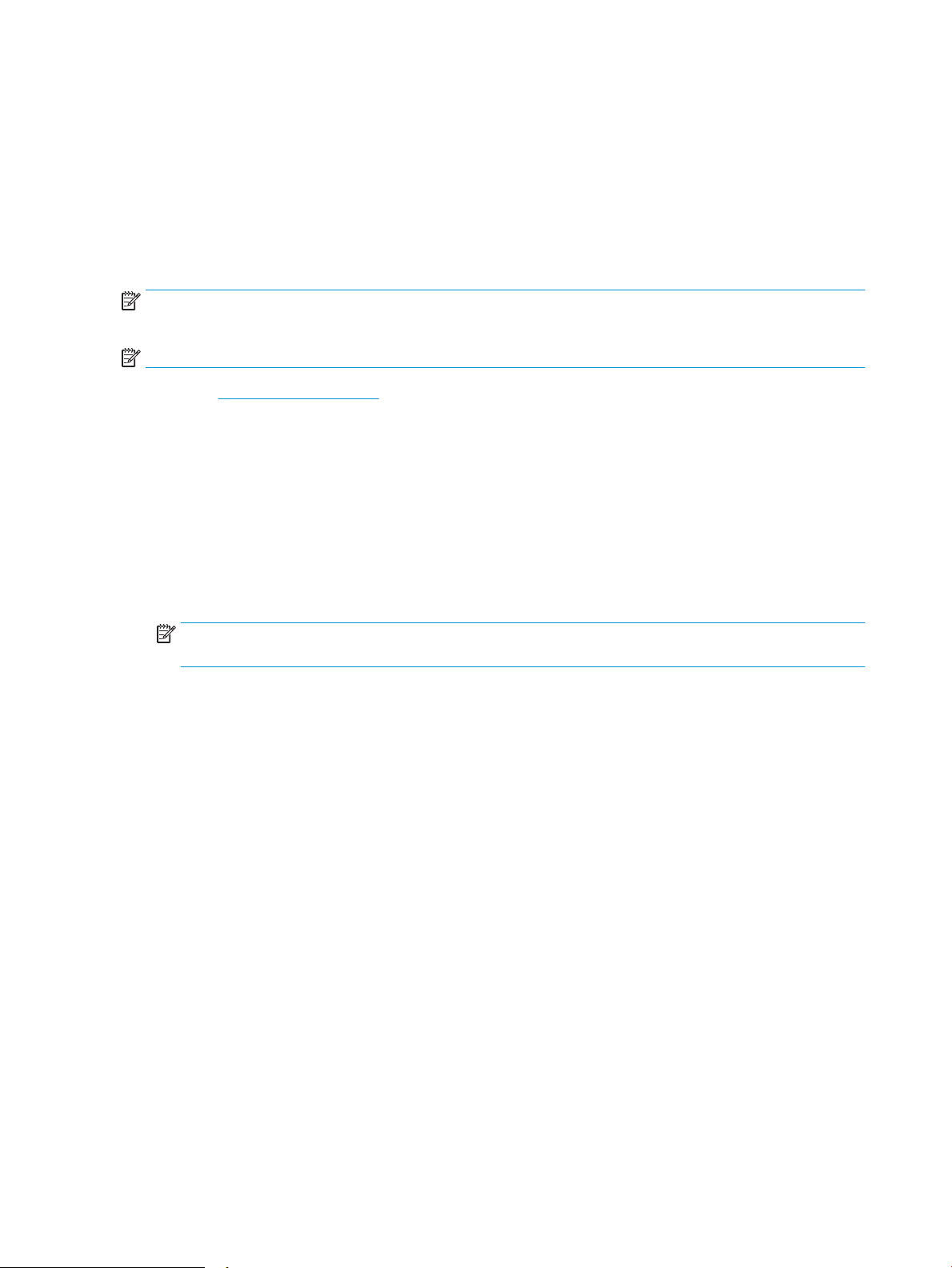
Update the rmware
HP oers periodic printer updates, new Web Services apps, and new features to existing Web Services apps.
Follow these steps to update the printer rmware for a single printer. When you update the rmware, Web
Service apps will update automatically.
Update the rmware using the Firmware Update Utility
Use these steps to manually download and install the Firmware Update Utility from HP.com.
NOTE: This method is the only rmware update option available for printers connected to the computer via a
USB cable. It also works for printers connected to a network.
NOTE: You must have a print driver installed in order to use this method.
1. Go to www.hp.com/go/support, select your country/region or language, and then click the Get software
and drivers link.
2. Type the printer name in the search eld, press the ENTER button, and then select the printer from the list
of search results.
3. Select the operating system.
4. Under the Firmware section, locate the Firmware Update Utility.
5. Click Download, click Run, and then click Run again.
6. When the utility launches, select the printer from the drop-down list, and then click Send Firmware.
NOTE: To print a conguration page to verify the installed rmware version before or after the update
process, click Print Cong.
7. Follow the on-screen instructions to complete the installation, and then click the Exit button to close the
utility.
68 Chapter 5 Manage the printer ENWW
Loading ...
Loading ...
Loading ...