Loading ...
Loading ...
Loading ...
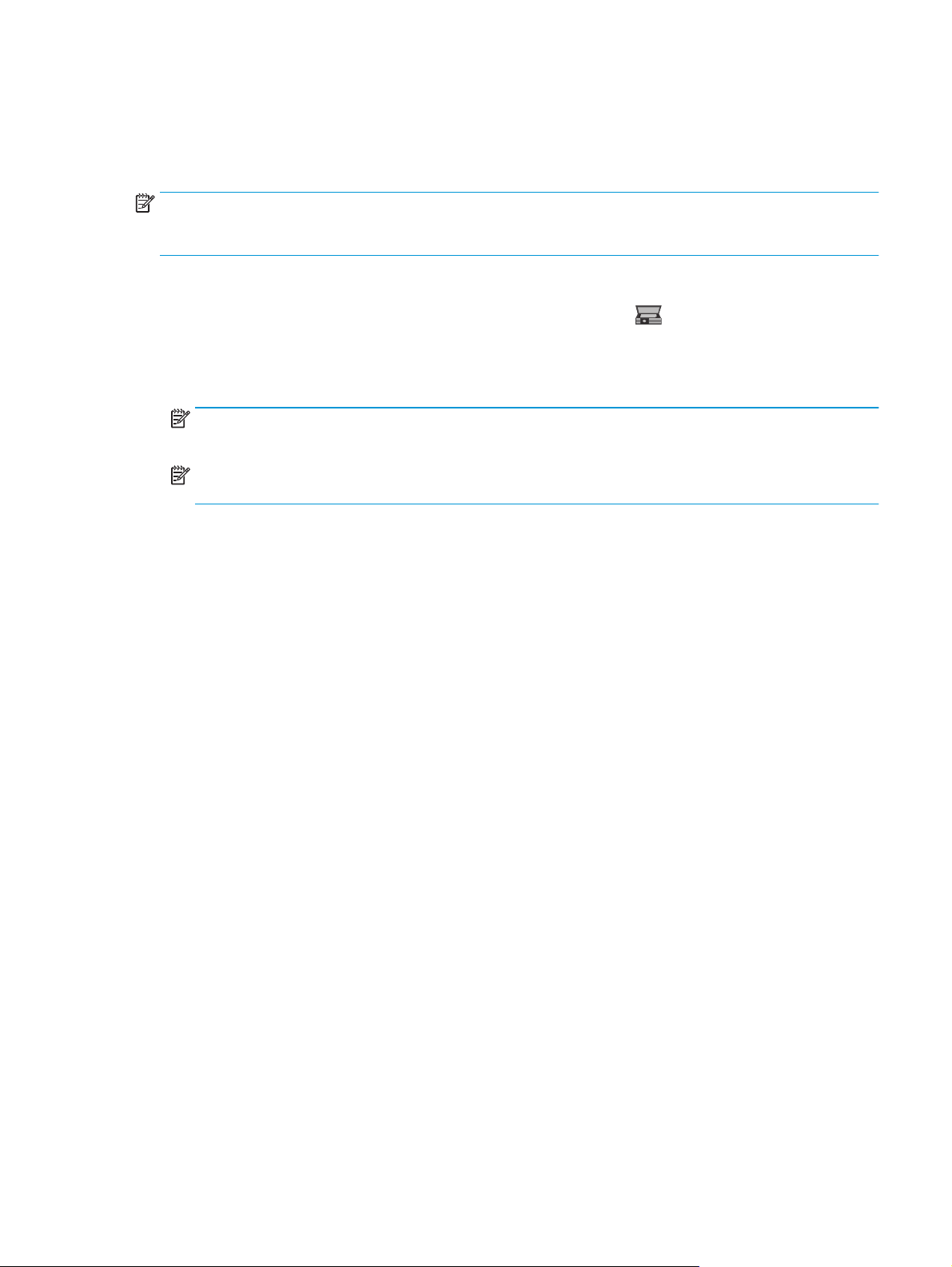
Scan to email (touchscreen models only)
Use the printer control panel to scan a file directly to an email address. The scanned file is sent to the address
as an email message attachment.
NOTE: In order to use this feature, the printer must be connected to a network and the Scan to Email
feature must be configured by using the Scan to Email Setup Wizard (Windows) or the HP Embedded Web
Server.
1. Load the document on the scanner glass according to the indicators on the printer.
2.
From the Home screen on the printer control panel, touch the Scan
icon.
3. Touch Scan to E-mail.
4. Select the From address that you want to use. This is also known as an “outgoing email profile.”
NOTE: If the printer is configured with only one outgoing email profile, then this option will not be
available.
NOTE: If the PIN feature has been set up, enter the PIN and touch the OK button. However, a PIN is not
required to use this feature.
5. Touch the To button and pick the address or group to which you want to send the file. Touch the Done
button when finished.
●
To send the message to a different address, touch the New button again and then enter the email
address.
6. Touch the Subject button if you would like to add a subject line
7. To view the scan settings, touch Settings.
To change a scan setting, touch Edit and then change the setting.
8. Touch the Scan button to start the scan job.
ENWW Scan to email (touchscreen models only) 85
Loading ...
Loading ...
Loading ...
