Loading ...
Loading ...
Loading ...
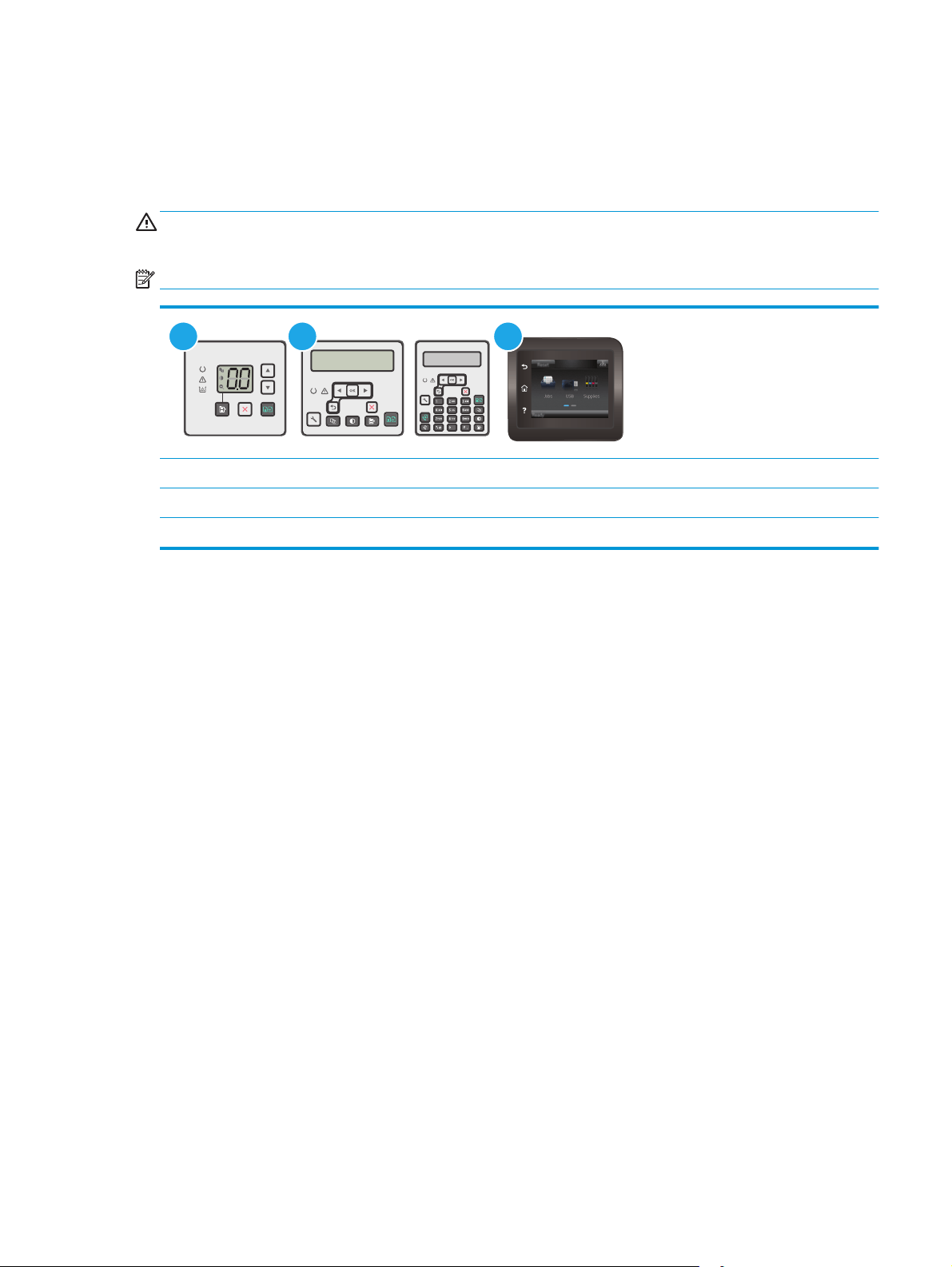
Restore the factory-set defaults
Restoring the factory-set defaults returns all of the printer and network settings to the factory defaults. It
will not reset the page count, or tray size. To restore the printer to the factory-default settings, follow these
steps.
CAUTION: Restoring the factory-set defaults returns all of the settings to the factory defaults, and it also
deletes any pages that are stored in the memory.
NOTE: The steps vary according to the type of control panel.
1 2 3
1 LED control panel
2 2-line control panel
3 Touchscreen control panel
LED control panels:
1. Open the HP Embedded Web Server (EWS):
a. Open the HP Printer Assistant.
●
Windows 8.1: Click the down arrow in lower left corner of the Start screen, and then select
the printer name.
●
Windows 8: Right-click an empty area on the Start screen, click All Apps on the app bar, and
then select the printer name.
●
Windows 7, Windows Vista, and Windows XP: From the computer desktop, click Start, select
All Programs, click HP, click the folder for the printer, select the icon with the printer's name,
and then open HP Printer Assistant.
b. In the HP Printer Assistant, select Print, and then select HP Device Toolbox.
2. Click the System tab, and then click the Save and Restore page.
3. Select Restore Defaults.
The printer automatically restarts.
ENWW Restore the factory-set defaults 131
Loading ...
Loading ...
Loading ...
