Loading ...
Loading ...
Loading ...
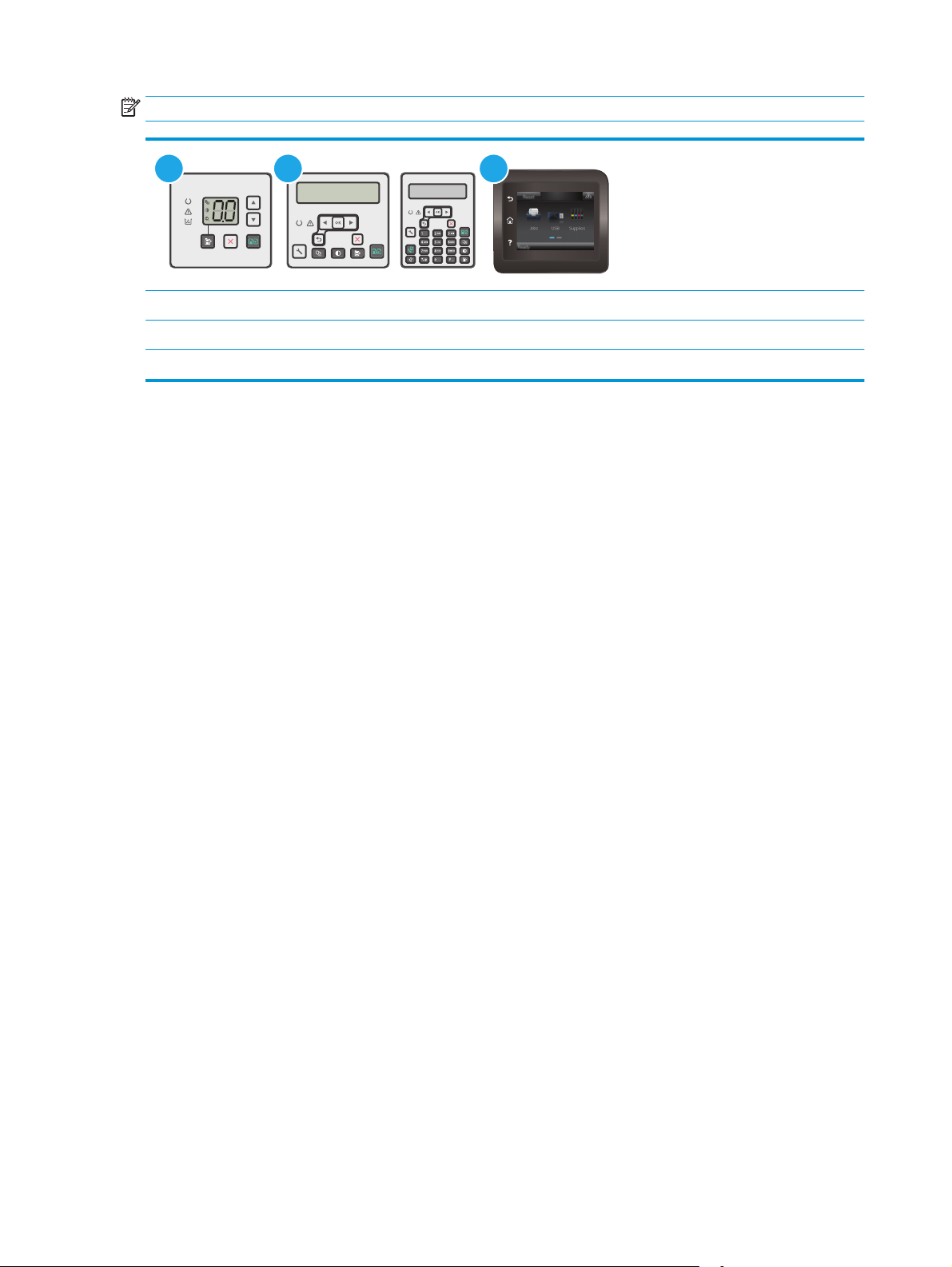
NOTE: The steps vary according to the type of control panel.
1 2 3
1 LED control panel
2 2-line control panel
3 Touchscreen control panel
1. If paper has jammed in the printer, clear the jam and then print a configuration page to test the printer.
2. Check that the tray is configured for the correct paper size and type on the printer control panel. Adjust
paper settings if necessary.
LED control panels:
a. Open the HP Embedded Web Server (EWS):
i. Open the HP Printer Assistant.
●
Windows 8.1: Click the down arrow in lower left corner of the Start screen, and then
select the printer name.
●
Windows 8: Right-click an empty area on the Start screen, click All Apps on the app bar,
and then select the printer name.
●
Windows 7, Windows Vista, and Windows XP: From the computer desktop, click Start,
select All Programs, click HP, click the folder for the printer, select the icon with the
printer's name, and then open HP Printer Assistant.
ii. In the HP Printer Assistant, select Print, and then select HP Device Toolbox.
b. Click the System tab, and then click the Paper Setup page.
c. Select the tray from the list.
d. Select Paper Type and then select the type of paper that is in the tray.
e. Select Paper Size and then select the size of paper that is in the tray.
f. Click Apply to save the changes.
2-line and touchscreen control panels:
a. On the printer control panel, open the Setup menu.
b. Open the following menus:
●
System Setup
●
Paper setup
142 Chapter 9 Solve problems ENWW
Loading ...
Loading ...
Loading ...
