Loading ...
Loading ...
Loading ...
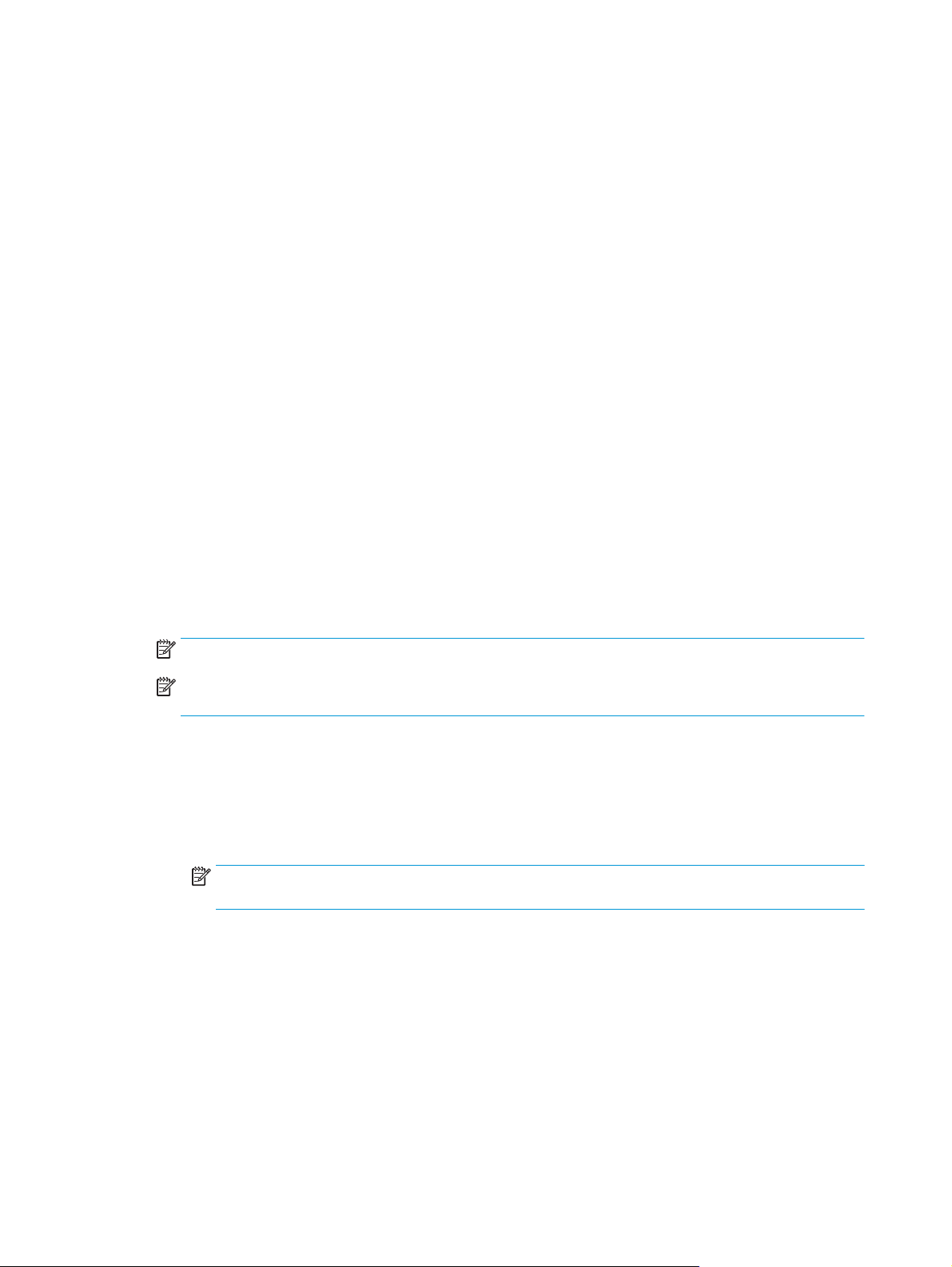
Step two: Configure the Scan to Network Folder feature
1. In the HP EWS, click the System tab.
2. On the left navigation pane, click the Administration link.
3. In the Enabled Features area, set the Scan to Network Folder option to On.
4. Click the Scan tab.
5. On the left navigation pane, make sure that the Network Folder Setup link is highlighted. The Scan to
Network Folder page should be displayed.
6. On the Network Folder Configuration page, click the New button.
7. In the Network Folder Information area, complete the following fields:
a. In the Display Name field, enter the name to display for the folder.
b. In the Network Path field, enter the network path to the folder.
c. In the Username field, enter the user name needed to access the folder on the network.
d. In the Password field, enter the password needed to access the folder on the network.
8. To require a PIN to be entered on the printer control panel before the printer can send a file to a
network folder, complete the following fields in the Secure the Folder Access with a PIN area:
a. In the PIN (Optional) field, enter a four digit PIN.
b. In the Confirm PIN field, re-enter the four digit PIN.
NOTE: HP recommends creating a PIN to secure the destination folder.
NOTE: When a PIN is created, it must be entered on the printer control panel each time a scan is sent
to the network folder.
9. In the Scan Settings area, complete the following fields:
a. From the Scan File Type drop-down, select the default file format scanned files.
b. From the Scan Paper Size drop-down, select the default paper size for scanned files.
c. From the Scan Resolution drop-down, select the default scan resolution for scanned files.
NOTE: Higher resolution images have more dots per inch (dpi), so they show more detail. Lower
resolution images have fewer dots per inch and show less detail, but the file size is smaller.
d. In the Output Color drop-down, select whether scanned files will be in black and white or in color.
e. In the File Name Prefix field, enter a file name prefix (e.g., MyScan).
10. Review all the information, and then click one of the following options:
●
Save and Test: Select this option to save the information and test the connection.
●
Save Only: Select this option to save the information without testing the connection.
●
Cancel: Select this option to quit the configuration without saving.
82 Chapter 6 Scan ENWW
Loading ...
Loading ...
Loading ...
