Loading ...
Loading ...
Loading ...
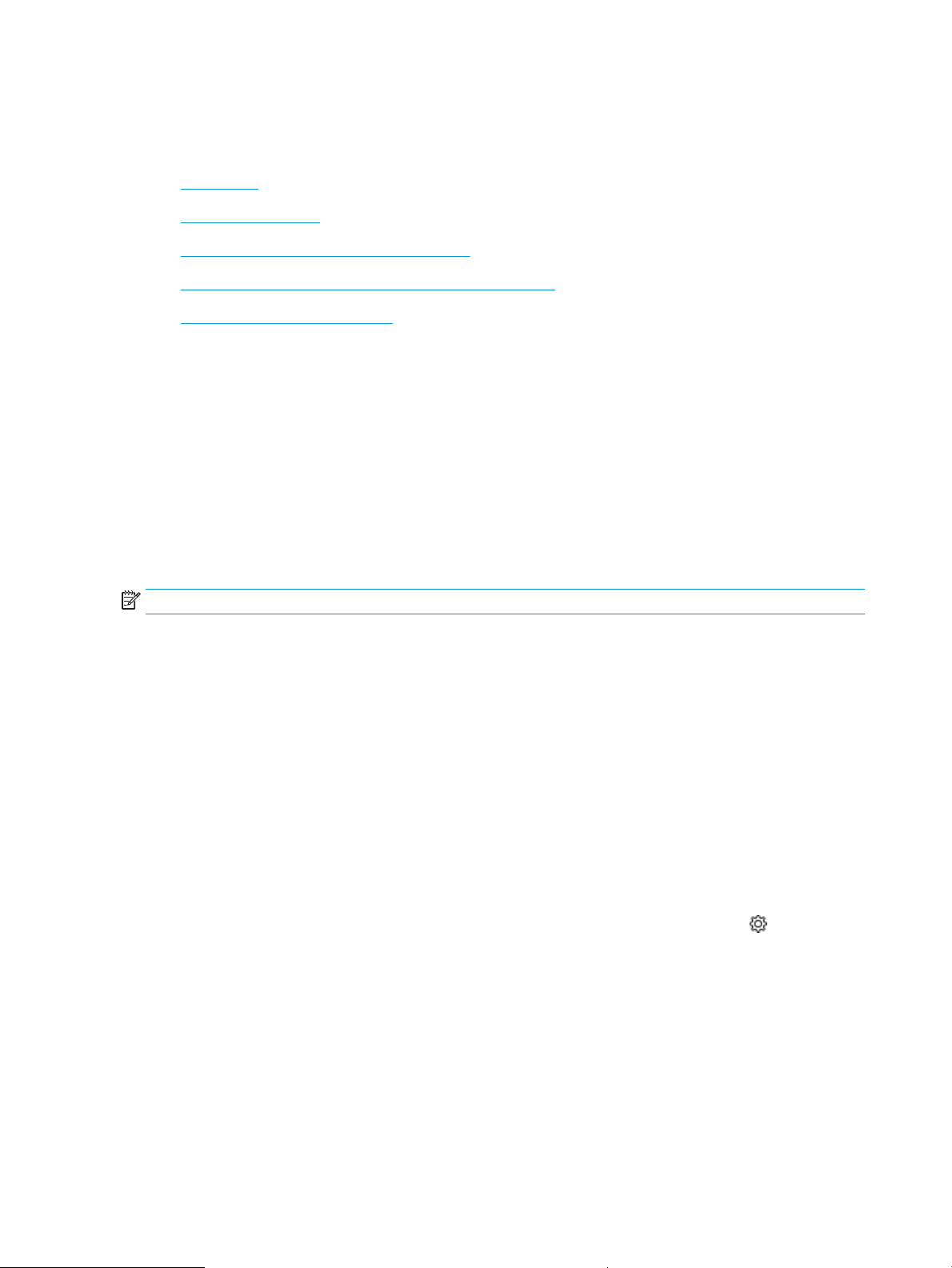
Energy-conservation settings
Learn about the energy-conservation settings that are available on your printer.
●
Introduction
●
Print with EconoMode
●
Set the Sleep Mode/Sleep Delay (Min.) setting
●
Set the Shutdown Mode/Shutdown after Sleep (Hr.) setting
●
Set the Disable Shutdown setting
Introduction
The printer includes several economy features to conserve energy and supplies.
Print with EconoMode
This printer has an EconoMode option for printing drafts of documents. Using EconoMode can use less toner.
However, using EconoMode can also reduce print quality.
HP does not recommend the full-time use of EconoMode. If EconoMode is used full-time, the toner supply might
outlast the mechanical parts in the toner cartridge. If print quality begins to degrade and is no longer acceptable,
consider replacing the toner cartridge.
NOTE: If this option is not available in your print driver, you can set it using the HP Embedded Web Server.
1. From the software program, select the Print option.
2. Select the printer, and then click the Properties or Preferences button.
3. Click the Paper/Quality tab.
4. Click the EconoMode check box.
Set the Sleep Mode/Sleep Delay (Min.) setting
Use the control panel menus to specify the amount of time the printer must be inactive before it goes into sleep
mode.
1. Navigate to the Setup menu:
● Touchscreen control panel: From the Home screen on the printer control panel, swipe the tab at the
top of the screen downward to open the Dashboard, and then touch the Setup icon ( ).
● 2-line LCD control panel: Press the OK button to display the Home screen. Use the arrow buttons to
navigate to Setup, and then press the OK button again.
2. From the Setup menu, touch or use the arrow buttons and the OK button to open the following menus:
1. Power Management
2. Sleep Mode (touchscreen control panel) or Sleep Delay (Min.) (2-line LCD control panel)
3. Specify the number of minutes the printer must be inactive before it goes into sleep mode:
80 Chapter 5 Manage the printer ENWW
Loading ...
Loading ...
Loading ...