Loading ...
Loading ...
Loading ...
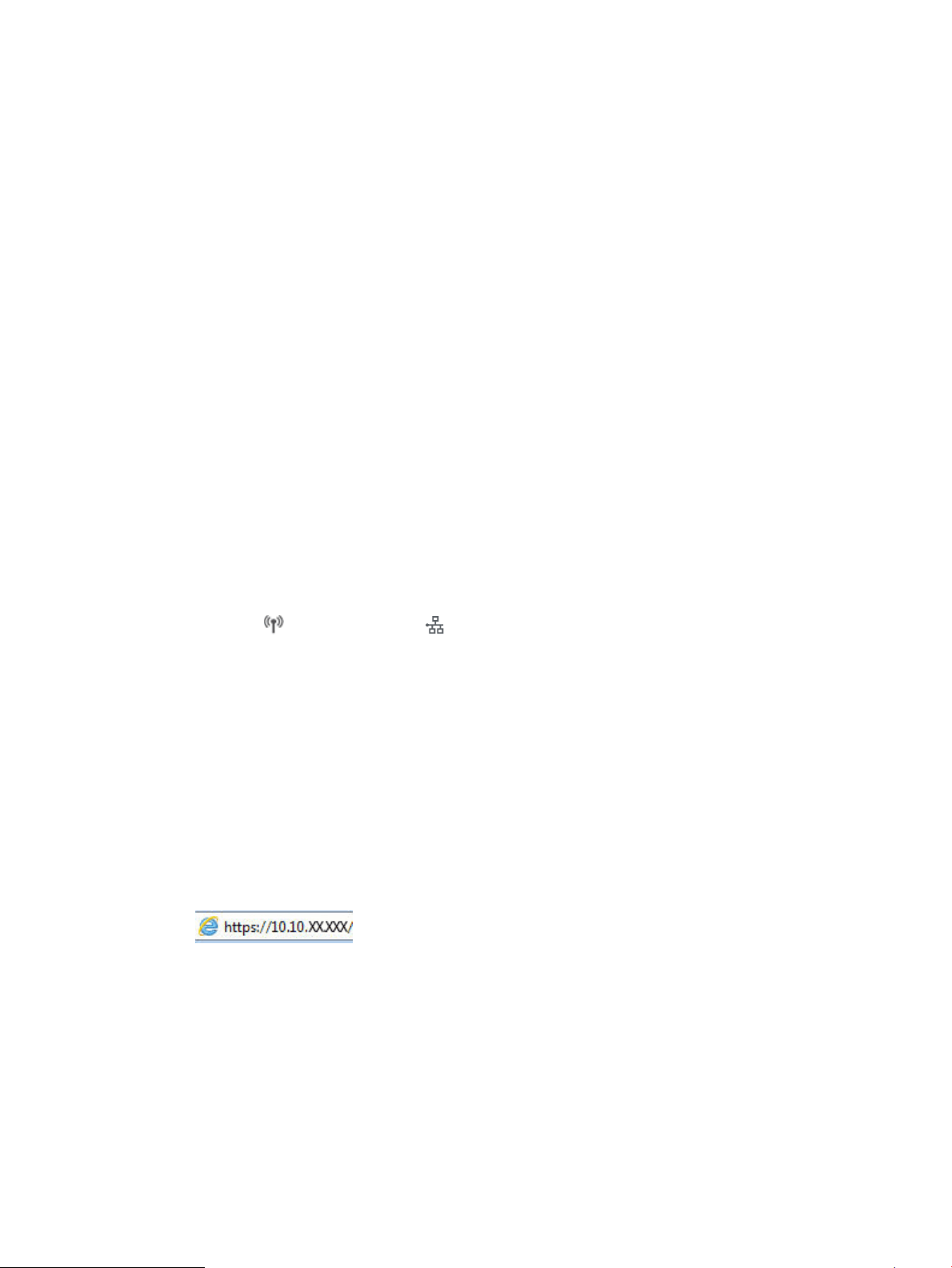
1. From the software program, select the Print option.
2. Select the printer, and then click the Properties or Preferences button.
3. Click the Paper/Quality tab, and locate the Print Quality area.
4. If the entire page is too dark, use these settings:
● Select the 600 dpi option, if available.
● Select the EconoMode check box to enable it.
If the entire page is too light, use these settings:
● Select the FastRes 1200 option, if available.
● Clear the EconoMode check box to disable it.
5. Click the OK button to close the Document Properties dialog box. In the Print dialog, click the OK button to
print the job.
Adjust print density
Adjust the print density when your printing results are too dense or too light in color.
Complete the following steps to adjust the print density.
1. Locate the printer's IP address on the printer control panel:
● Touchscreen control panel: From the Home screen on the printer control panel, touch the Wireless
icon ( ) or the Ethernet icon ( ) to view the printer's IP address or host name.
● 2-line LCD control panel: On the printer control panel, press the OK button to display the Home
screen. Use the arrow buttons and the OK button to navigate to and open the following menus:
1. Setup
2. Network Setup
3. General Settings
On the General Settings menu, select Show the IP Address, and then select Yes to display the printer's
IP address or host name.
2. Open a web browser, and in the address line, type the IP address or host name exactly as it displays on the
printer control panel. Press the Enter key on the computer keyboard. The EWS opens.
If a message displays in the web browser indicating that the website might not be safe, select the option to
continue to the website. Accessing this website will not harm the computer.
3. On the EWS Home page, click the Tools tab.
4. In the left navigation pane, click Utilities to expand the options, and then click Print Density.
5. Under Print Density, adjust the setting as desired.
6. Click Apply to save the changes.
ENWW Resolving print quality problems 113
Loading ...
Loading ...
Loading ...