Loading ...
Loading ...
Loading ...
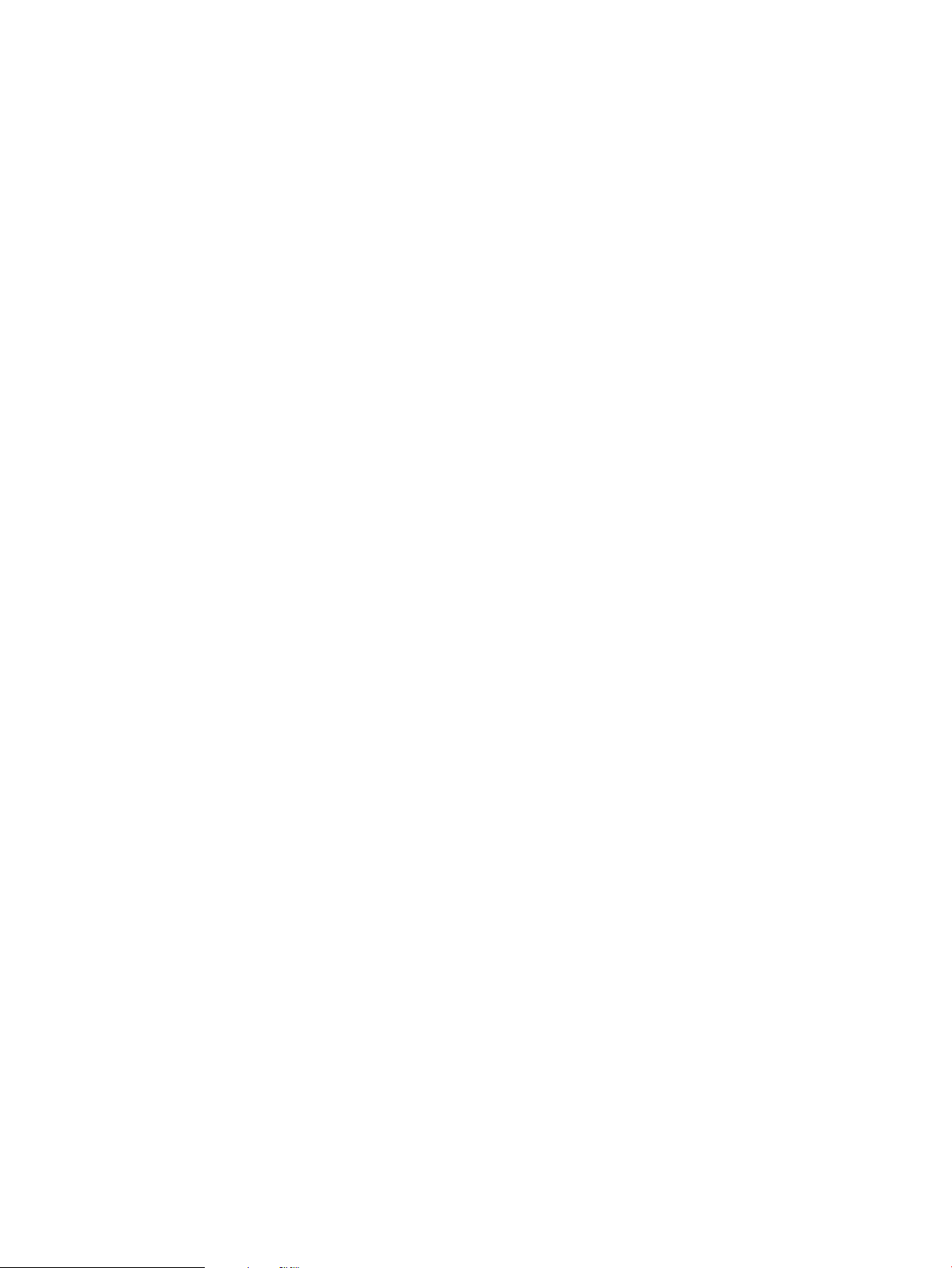
4. If you installed the printer using the HP standard TCP/IP port, select the box labeled Always print to this
printer, even if its IP address changes.
5. If you installed the printer using a Microsoft standard TCP/IP port, use the printer’s hostname instead of the
IP address.
6. If the IP address is correct, delete the printer and then add it again.
7. Reinstall the printer software and driver.
The printer is using incorrect link and duplex settings for the network
HP recommends leaving these settings in automatic mode (the default setting). If you change these settings, you
must also change them for your network.
New software programs might be causing compatibility problems
Verify that any new software programs are correctly installed and that they use the correct print driver.
The computer or workstation might be set up incorrectly
An incorrectly congured computer can cause issues with printing.
1. Check the network drivers, print drivers, and the network redirection settings.
2. Verify that the operating system is congured correctly.
The printer is disabled, or other network settings are incorrect
Check the network settings.
1. Review the printer’s conguration/networking pages to check the status of the network settings and
protocols.
2. Recongure the network settings if necessary.
124 Chapter 6 Solve problems ENWW
Loading ...
Loading ...
Loading ...