Loading ...
Loading ...
Loading ...
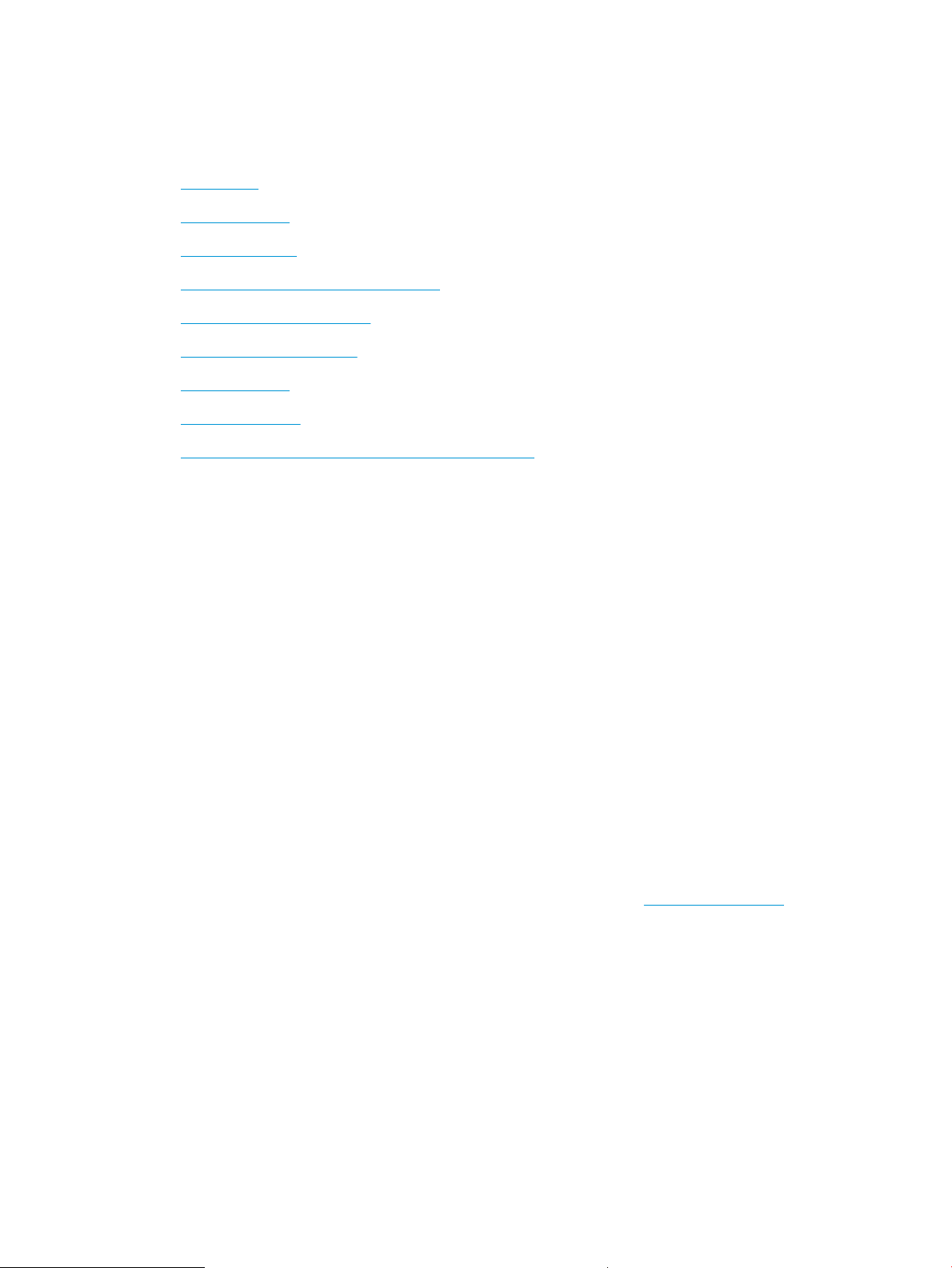
Store print jobs on the printer to print later or print privately
Store print jobs in the printer memory for printing at a later time.
●
Introduction
●
Before beginning
●
Set up job storage
●
Disable or enable the job storage feature
●
Create a stored job (Windows)
●
Create a stored job (macOS)
●
Print a stored job
●
Delete a stored job
●
Information sent to printer for Job Accounting purposes
Introduction
The following information provides procedures for creating and printing documents that are stored on a USB
ash drive. These jobs can be printed at a later time or printed privately.
Before beginning
Review the requirements for using the job storage feature.
The job storage feature has the following requirements:
● A dedicated USB 2.0 storage device with at least 16 GB free space must be installed in the rear host USB.
This USB storage device holds the job storage jobs sent to the printer. Removing this USB storage device
from the printer disables the job storage feature.
● If you are using an HP Universal Print Driver (UPD), you must use UPD version 5.9.0 or above.
Set up job storage
Set up job storage in the print driver, insert the storage media (USB ash drive) in the printer, and verify the
feature is ready to use.
Before you begin, install the printer software if it is not already installed. Go to www.hp.com/support, click
Software and Drivers, and then follow the onscreen instructions to download the latest HP software.
When the print driver is installed, the Job Storage option is set to Automatic by default. The option is located as
follows:
● Windows: Devices and Printers►Printer Properties►Device Settings
● macOS: Printers & Scanners►Options & Supplies
To complete Job Storage setup:
1. Locate the rear USB port.
On some models, the rear USB port is covered. Remove the rear USB port cover before proceeding.
58 Chapter 4 Print ENWW
Loading ...
Loading ...
Loading ...