Loading ...
Loading ...
Loading ...
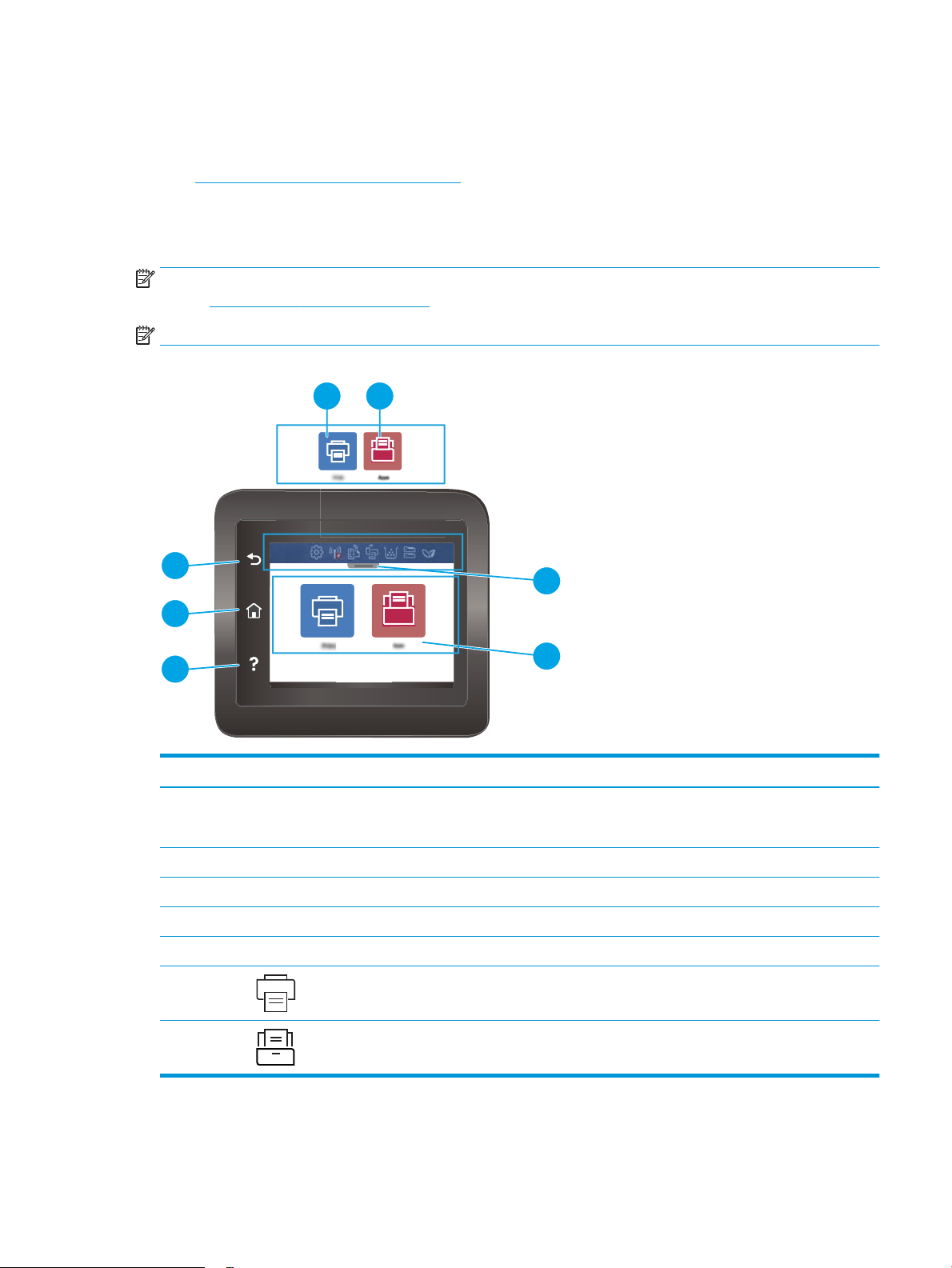
Touchscreen control panel view (dw model)
Identify the buttons and features on the touchscreen control panel.
●
How to use the touchscreen control panel
The Home screen provides access to the printer features and indicates the current status of the printer.
Return to the Home screen at any time by touching the Home button on the left side of the printer control panel.
NOTE: For more information about the printer control panel features, go to the support home page for your
printer: www.hp.com/support/colorljM454.
NOTE: The features that appear on the Home screen can vary, depending on the printer conguration.
Figure 1-4 Touchscreen control panel
5
4
3
6 7
1
2
Number Item Description
1 Home screen dashboard display
icons
See the table that follows for a description of the icons.
Pull down the tab to open the Jobs menu.
2 Color touchscreen Provides access to menus, help animations, and printer information.
3 Help button Provides access to the control panel help system.
4 Home button Provides access to the Home screen.
5 Back button Returns to the previous screen.
6 Print icon: Touch this icon to open the Print menus.
7 Apps icon: Touch this icon to open the Apps menu to print directly from select Web
applications.
ENWW Printer views 7
Loading ...
Loading ...
Loading ...