Loading ...
Loading ...
Loading ...
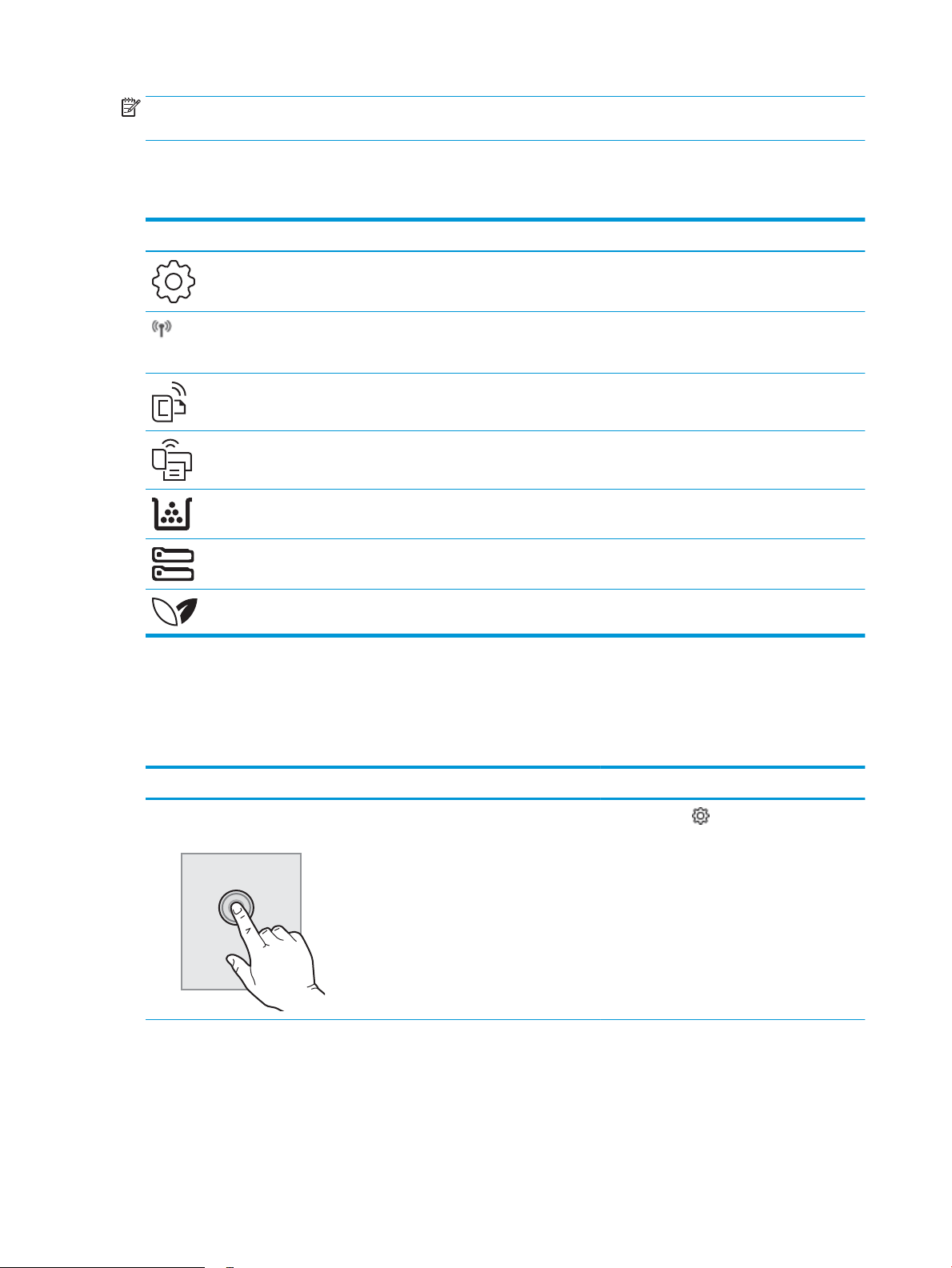
NOTE: While the control panel does not have a standard Cancel button, during many printer processes a Cancel
button appears on the touchscreen. This permits users to cancel a process before the printer completes it.
Home screen dashboard display icons
Table 1-1 Home screen icons
Icon Purpose
Setup icon: Opens the Setup menu, where you can change preferences and perform maintenance
functions.
Wireless icon: Opens the Wireless Summary menu, where you can check wireless status and change
wireless settings. You can also print a wireless test report, which helps diagnosing network connection
issues.
HP ePrint icon: Opens the Web Services Summary menu, where you can check ePrint status details,
change ePrint settings, or print an Info page.
Wi-Fi Direct icon: Opens the Wi-Fi Direct menu, where you can turn on Wi-Fi Direct, turn o Wi-Fi Direct,
and display the Wi-Fi Direct name and password.
Cartridge icon: Opens the Cartridge Information screen, where you can view the estimated levels and
pages remaining for the toner cartridges.
Paper Setup icon: Opens the Paper Setup menu, where you can congure the default Paper Size and
Paper Type for the paper trays.
ECO icon: Allows you to congure some of the printer environmental features.
How to use the touchscreen control panel
Use the following actions to use the printer touchscreen control panel.
Table
1-2 How to use the touchscreen control panel
Action Description Example
Touch Touch an item on the screen to select that item
or open that menu. Also, when scrolling through
menus, briey touch the screen to stop the
scrolling.
Touch the Setup icon to open the Setup
menu.
8 Chapter 1 Printer overview ENWW
Loading ...
Loading ...
Loading ...