Loading ...
Loading ...
Loading ...
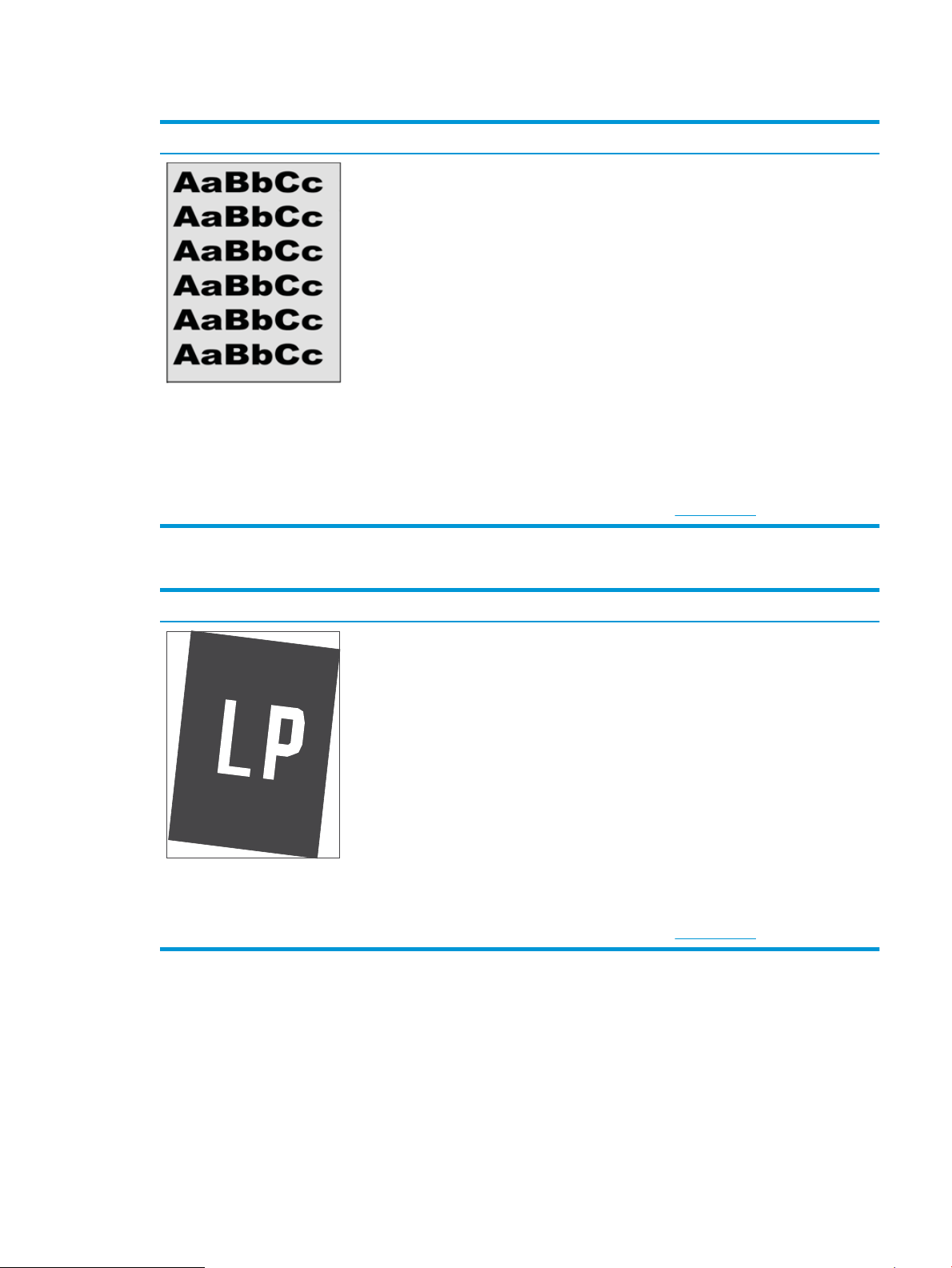
Table 6-10 Gray background or dark print
Sample Description Possible solutions
The image or text is darker than expected
and/or the background is gray.
1. Make sure that the paper in the trays
has not already been run through the
printer.
2. Use a dierent paper type.
3. Reprint the document.
4. Mono models only: From the Home
screen on the printer control panel, go
to the Adjust Toner Density menu, and
then adjust the toner density to a
lower level.
5. Make sure that the printer is within the
supported operating temperature and
humidity range.
6. Replace the cartridge.
7. If the issue persists, go to
support.hp.com.
Table 6-11 Image placement defects
Sample Description Possible solutions
The image is not centered, or is skewed on
the page. The defect occurs when the paper
is not positioned properly as it is pulled from
the tray and moves through the paper path.
1. Reprint the document.
2. Remove the paper and then reload the
tray. Make sure that all the paper
edges are even on all sides.
3. Make sure that the top of the paper
stack is below the tray-full indicator.
Do not overll the tray.
4. Make sure that the paper guides are
adjusted to the correct size for the
paper. Do not adjust the paper guides
tightly against the paper stack. Adjust
them to the indentations or markings
in the tray.
5. If the issue persists, go to
support.hp.com.
ENWW Resolving print quality problems 119
Loading ...
Loading ...
Loading ...