Loading ...
Loading ...
Loading ...
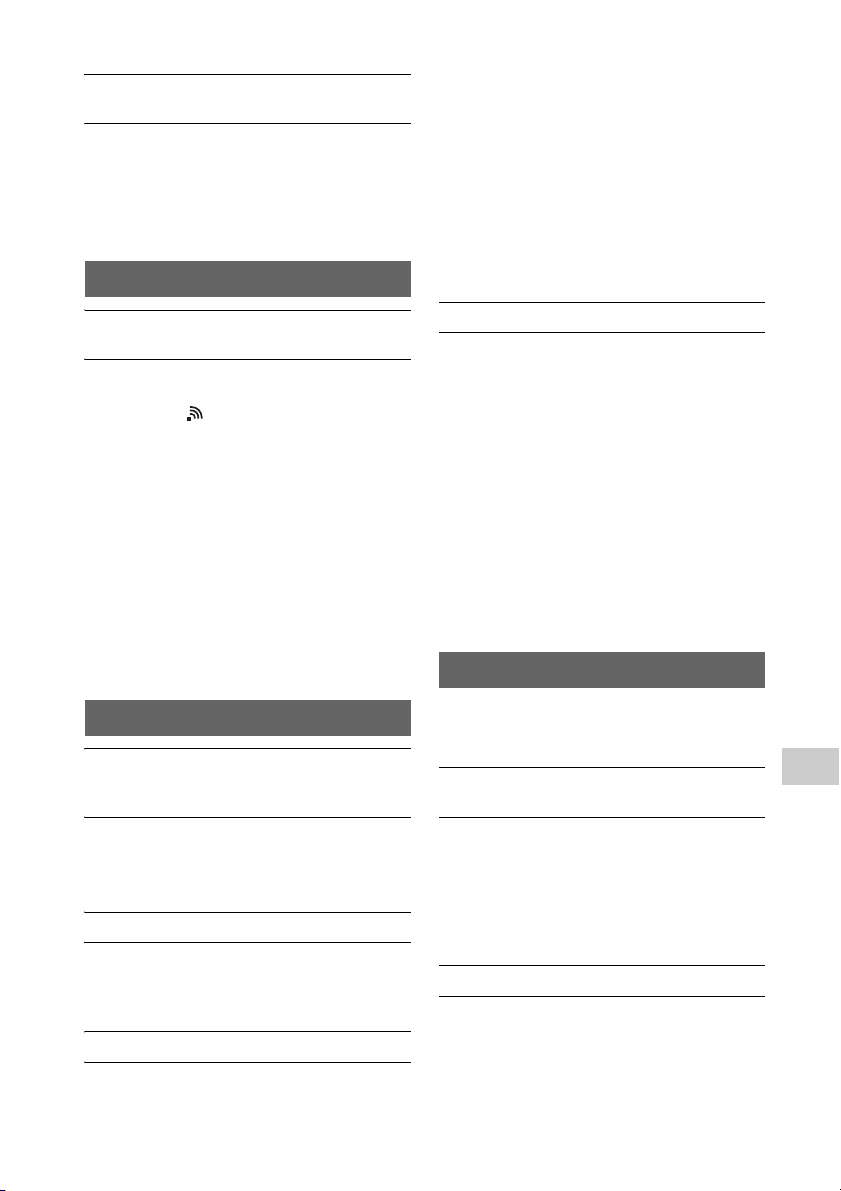
41
GB
Troubleshooting
The system cannot connect to the network
using WPS.
Set up your network after searching the access
point using the access point scan.
You cannot connect to a network using WPS
when your access point is set to WEP.
Update the firmware of the wireless LAN
router/access point to the latest version.
The system cannot connect to Music
Services.
Make sure the wireless LAN router/access
point is turned on.
Check that appears in the display window.
If not, set up a wireless network again. For
details, see Wi-Fi Startup Guide.
When the system is connected to a wireless
network, place the wireless LAN/access point
and the system closer together and perform
the setup again.
Depending on the providers, only one
connection to Internet is allowed. In that case,
the system cannot be connected if connection
is occupied. Please consult your carrier or
service provider.
When you turn on your mobile phone
(Android device, Xperia device, or iPhone/iPod
touch) after a moment of power off, try to
restart the “SongPal” application.
The controller (the operating device) cannot
find this system. (The controller cannot
browse the contents of this system.)
Make sure that the controller is connected to
the home network.
The multicast control on the access point is
enabled.
Music started automatically.
This system may be controlled by another
component. To reject the control, set the
BLUETOOTH/Network Standby mode to off
(page 30).
The sound is interrupted.
The DLNA server is overloaded. Quit all
running applications.
Wireless signal condition is poor. Stop using
your microwave oven.
The communications speed of the wireless
LAN may become slower for IEEE802.11n-
compliant wireless LAN routers/access points
if the security method is set to WEP or WPA/
WPA2-PSK (TKIP). If the speed becomes lower,
change the security method to WPA/WPA2-
PSK (AES).
The encryption (security) scheme varies
depending on the device. For details, refer to
the operating manual for your router/access
point.
Tuning or playback cannot be performed.
Confirm that the audio file is improper or has
been deleted from the server. Refer to the
operating manual of the server.
The server tries to play the audio file in an
audio format that the system does not
support. Check the audio format information
on the server.
Disable the multicast control on the wireless
LAN router/access point. If it is enabled, it may
take several minutes to output the audio. For
details, refer to the operating manual of the
wireless LAN router/access point.
The access from this system is not permitted
by the server. Change the settings on the
server to allow access from this system. For
details, refer to the operating manual of the
server.
For details on compatible iPhone/iPad/iPod
touch, see “Compatible devices and
versions” (page 45).
The system cannot be found from an
iPhone/iPad/iPod touch.
See “Network connection – The system cannot
connect to the network” (page 40).
Make sure the iPhone/iPad/iPod touch or the
computer with iTunes is connected to your
home network.
Before using with the system, update iOS or
iTunes to the latest version.
Music started automatically.
This system may be controlled by another
component. To reject the control, set the
BLUETOOTH/Network Standby mode to off
(page 30).
Music Services
Home Network
AirPlay
Loading ...
Loading ...
Loading ...