Loading ...
Loading ...
Loading ...
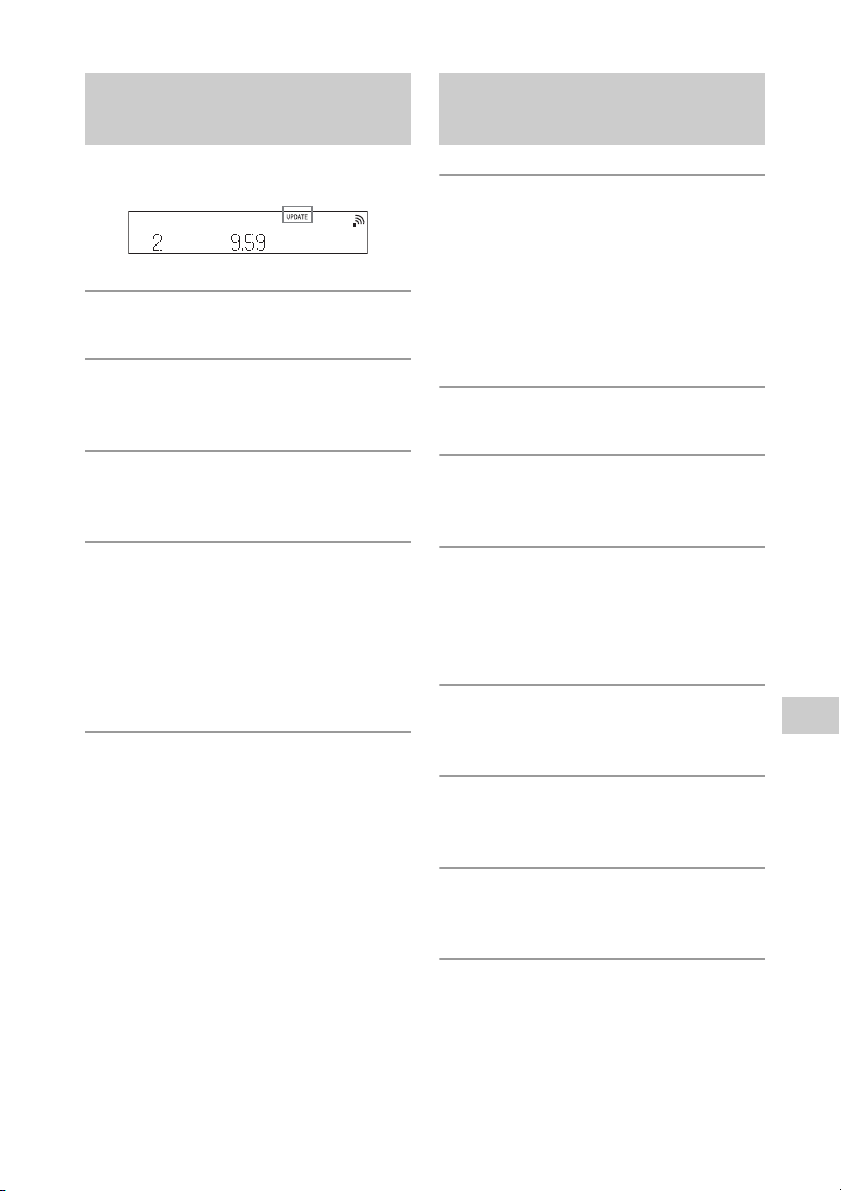
35
GB
Additional information
When “UPDATE” appears, follow the steps
below.
1
Press MENU.
2
Press / to select “Update
Menu,” then press ENTER.
3
Press / to select “via Network,”
then press ENTER.
4
Press / to select “Ok,” then
press ENTER.
“Download” and “Update” appear
continuously, then the standby
indicator will light up in orange when
updating starts. Do not operate the
system or the remote during updating.
5
When “Complete” appears, press
/ to turn off the power, then
press / again to turn on.
If “Cannot Download” and “Push
POWER” appear alternately
The software update has failed. See “When
the update via a network has failed”
(page 36).
1
Download the update file from
the website below, then store it
in a USB flash drive.
For customers in Europe:
http://www.sony.eu/support
For customers in other countries/
regions:
http://www.sony-asia.com/support
2
Turn on the system if needed.
3
Press FUNCTION to select “USB
FRONT.”
4
Connect the USB flash drive
prepared in Step 1 to the (USB
FRONT) port on the front of the
unit.
5
When “ROOT” appears in the
display window, press MENU.
6
Press / to select “Update
Menu,” then press ENTER.
7
Press / to select “via USB,”
then press ENTER.
8
Press / to select “Ok,” then
press ENTER.
“Download” and “Update” appear
continuously, then the standby
indicator will light up in orange when
updating starts. Do not operate the
system or the remote during updating.
Method 2: Manual update
via the Internet
Method 3: Manual update
via a USB flash drive
Loading ...
Loading ...
Loading ...