Loading ...
Loading ...
Loading ...
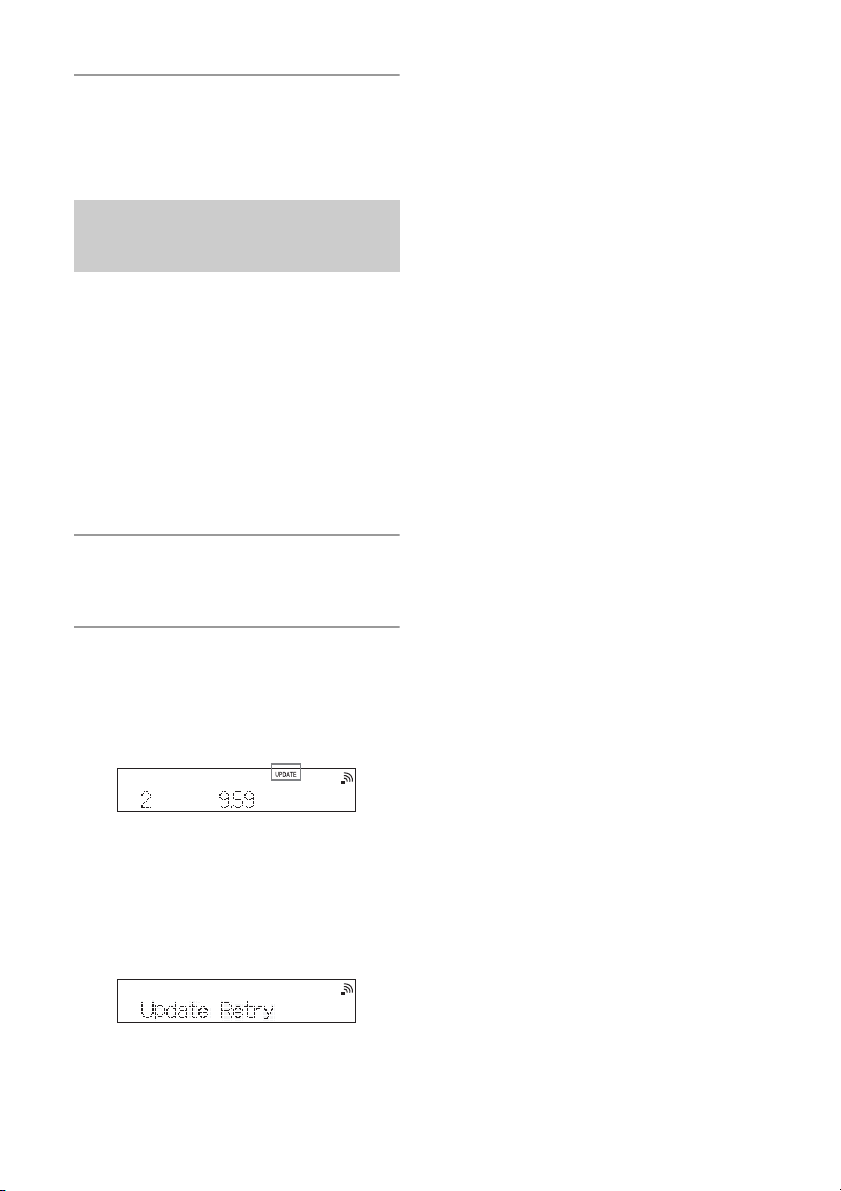
36
GB
9
When “Complete” appears, press
/ to turn off the power, then
press / again to turn on.
If the network connection is not reliable, the
update may fail before it completes.
When “Cannot Download” and “Push
POWER” appear alternately, the software
update has failed. In this condition, the
system will not respond to any operation
and no functions can be used, except the
/ button operation. Follow the steps
below to examine the system’s condition,
then complete the update with an
appropriate method.
1
Press / to turn off the power,
then press / again to turn on.
2
Wait about 3 minutes (or until a
network connection is
established), then check the
display window.
When “UPDATE” is displayed
The update is not complete, though the
system can be used normally. Follow
the steps below.
Turn off the system.
Perform the procedures in “Method
3: Manual update via a USB flash
drive” (page 35).
When “Update Retry” is displayed
The update has failed and the system
cannot be used. Proceed to the next
step to update using a USB flash drive.
Download the update file from the
website below, then store it in a USB
flash drive.
For customers in Europe:
http://www.sony.eu/support
For customers in other countries/
regions:
http://www.sony-asia.com/support
While “Update Retry” is displayed,
connect the USB flash drive to the
(USB FRONT) port on the front of the
unit.
“Download” and “Update” appear
continuously, then the standby
indicator will light up in orange
when updating starts. Do not
operate the system or the remote
during updating.
When “Complete” appears, press /
to turn off the power, then press
/ again to turn on.
When the update via a
network has failed
Loading ...
Loading ...
Loading ...