Loading ...
Loading ...
Loading ...
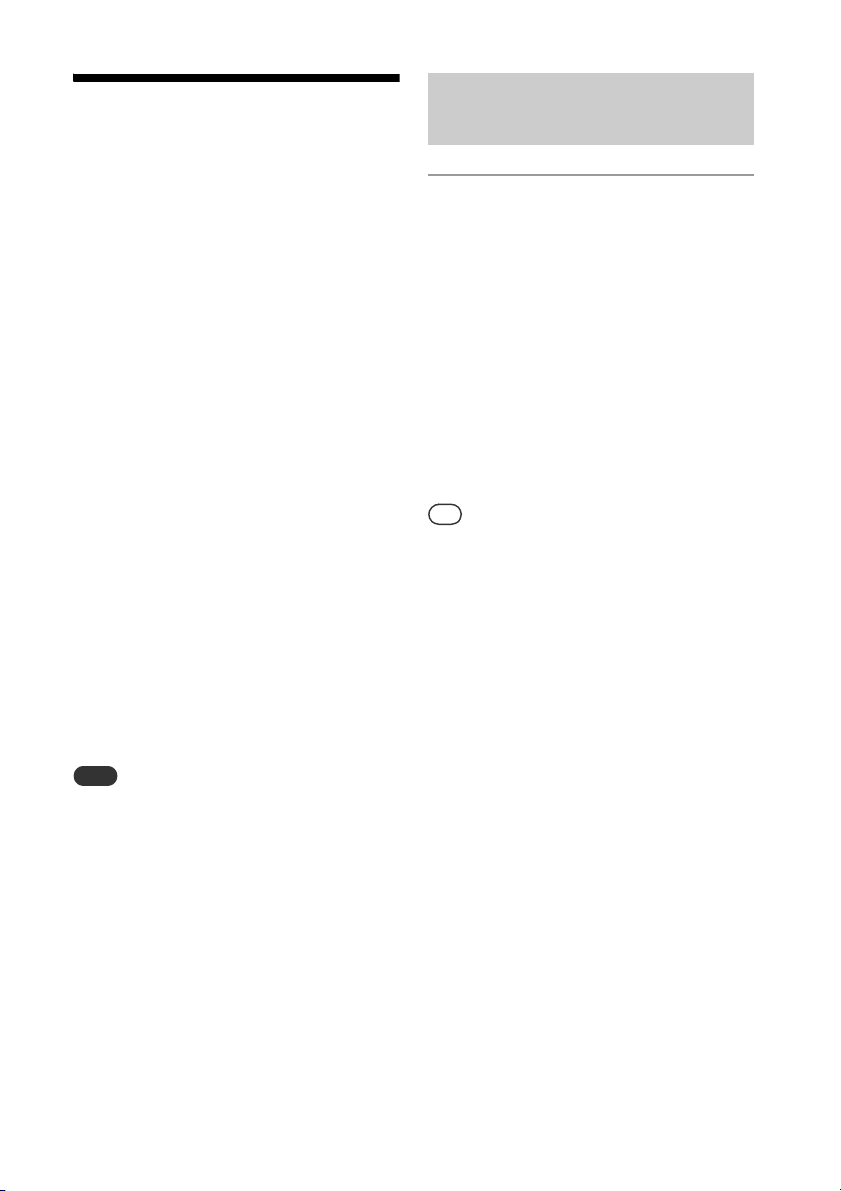
34
GB
Updating the
software
You can update your system’s pre-installed
software by using one of the following 3
methods.
Method 1: Automatic update via
the Internet (page 34)
When the system is connected to the
Internet, it can detect a new software
version and automatically update. This
feature requires system settings to be made
by using a smartphone/iPhone installed
with SongPal (page 12).
Method 2: Manual update via the
Internet (page 35)
When the system is connected to the
Internet, it can detect a new software
version and if found, “UPDATE” appears in
the display window to inform you. This is
the default setting.
Method 3: Manual update via a
USB flash drive (page 35)
When the system is not connected to the
Internet, use a computer or another device
to download the update file, then install it to
the system.
Note
Usually it may take about 3 to 10 minutes for the
system to finish the update. More time may be
needed, depending on the network
environment.
Do not operate the unit or the remote during
updating. Moreover, do not disconnect the
power cord and network during updating.
The update procedure via Internet can be
terminated by performing MENU button >
“Download Cancel” > “Ok” while “Download” is
displayed (depending on the update progress
status, canceling cannot be executed). If the
update procedure has been terminated,
“Cancel!” and “Push POWER” will appear
alternately. When you turn on the system next
time after termination, “UPDATE” will appear in
the display window if the system detects a new
software version again.
1
Launch SongPal on your
smartphone/iPhone, and set
[Time Zone] in the [Settings]
menu.
The automatic software update feature
([Auto Update]) of the system is
activated.
The update is performed when you are not
using the system, such as during midnight
or when the system is in standby mode. The
standby indicator lights up during the
update, and “Complete” appears in the
display window when the update is
complete.
Tip
To deactivate the software automatic update,
disable [Auto Update] in the [Settings] menu by
using SongPal. However, the software may still
be updated automatically for critical changes,
even if you disable this function.
When the system is connected to the Internet
via a wired or Wi-Fi network, “UPDATE” appears
in the display window when the system detects
a new software version.
Regardless of the [Auto Update] setting,
“UPDATE” will appear when the system detects a
new software version.
You can update the software manually even
when the [Auto Update] setting is activated. See
“Method 2: Manual update via the Internet”
(page 35).
If “Cannot Download” and “Push
POWER” appear alternately
The automatic software update has failed.
See “When the update via a network has
failed” (page 36).
Method 1: Automatic
update via the Internet
Loading ...
Loading ...
Loading ...