Loading ...
Loading ...
Loading ...
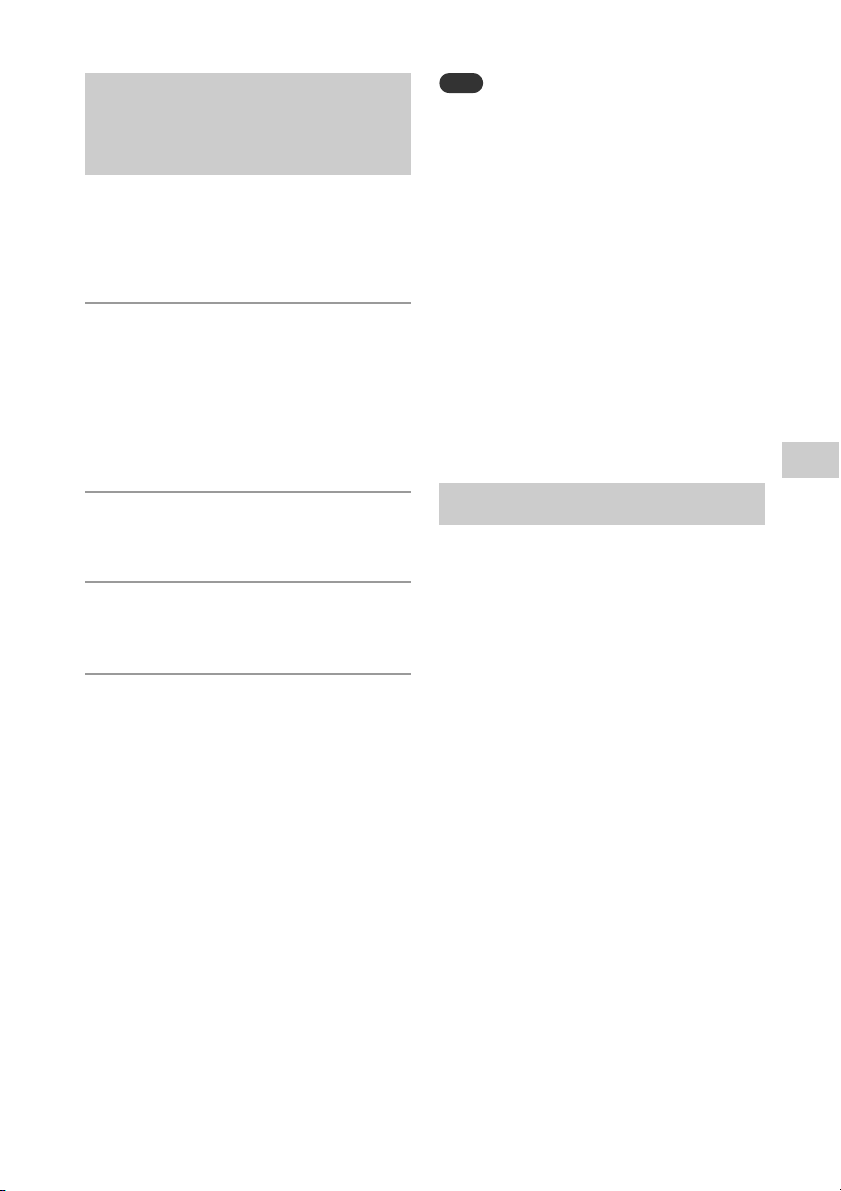
19
GB
Listening to a file on a USB device
To listen to High-Resolution Audio from your
computer, install the dedicated driver*
2
to
your computer.
*
2
For Mac OS, a driver is not required.
1
Download the driver from the
website below;
For customers in Europe:
http://www.sony.eu/support
For customers in other countries/
regions:
http://www.sony-asia.com/support
2
Install the driver.
Follow the procedure on the website.
3
Press FUNCTION to select “USB
REAR.”
4
Connect a computer, WALKMAN®
or Xperia which is compatible
with High-Resolution Audio, etc.,
to the (USB REAR) port on the
rear of the unit.
Operate playback by the computer,
WALKMAN® or Xperia which is
compatible with High-Resolution
Audio. For details, see the operating
instructions of your computer,
WALKMAN® or Xperia.
Note
If you connect a WALKMAN® or Xperia to this
port, use a USB cable (not supplied) and an
optional cable for WALKMAN® or Xperia*
3
(not
supplied).
If you play back High-Resolution Audio by
connecting your computer, “Hi-Res Audio
Player” (for Windows/Mac OS) is recommended.
The player can be downloaded for free;
The USB device cannot be charged from the
(USB REAR) port.
*
3
Optional High-Resolution Audio USB Adaptor
WM-PORT Cable can be ordered from your
nearest Sony dealer. To connect Xperia, use a
commercially available cable.
For details about playable audio formats,
see “Section for USB port” (page 48).
Connecting a USB device
to the USB port on the rear
of the unit
For customers in Europe:
http://www.sony.eu/support
For customers in other countries/regions:
http://www.sony-asia.com/support
Playable audio formats
Loading ...
Loading ...
Loading ...