Loading ...
Loading ...
Loading ...
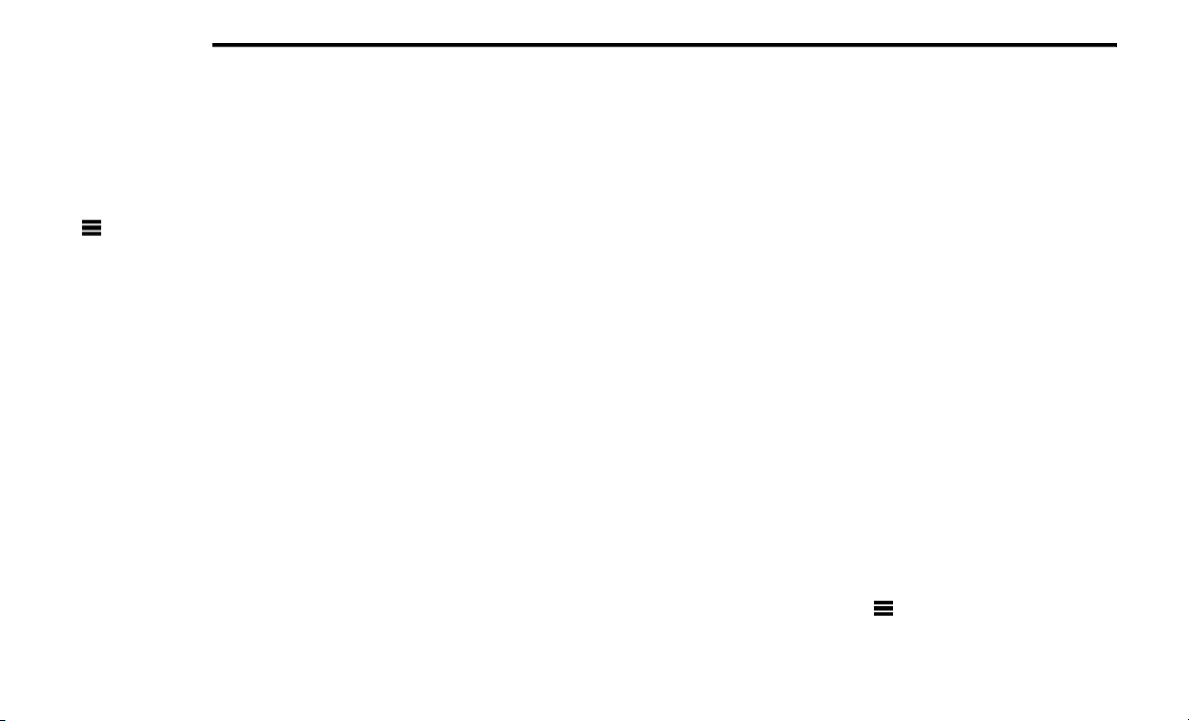
328 MULTIMEDIA
NOTE:
You need this information when you update the
system software or purchase additional map
data.
Restoring The System Settings
From the main menu, press Settings > System
> > Restore.
Changing The Map Settings
From the main menu press Settings > Map.
Map Detail — sets the level of detail on the
map. More detail may result in slower map
drawing.
Map View — sets the perspective on the Map
page.
Map Theme — changes the color of the map
data.
Map Data Layout — changes the amount of
data visible on the map.
Vehicle — changes the icon to represent your
position on the map.
Trip Log
Show on Map — displays the path of your
travels on the map.
Clear Trip Log
Changing The Map Perspective
1. From the main menu press
Settings > Map
> Map View
.
2. Select an option:
PressTrack Up to display the map in two
dimensions (2-D), with your direction of
travel at the top.
Press North Up to display the map in 2-D
with North at the top.
Press 3-D to display the map in three
dimensions.
Route Preferences
From the main menu, press Settings >
Navigation > Route Preference.
The route calculation is based on road speeds
and vehicle acceleration data for a given route.
Faster Time — Calculates routes that are
faster to drive but can be longer in distance.
Shorter Distance — Calculates routes that are
shorter in distance but can take more time to
drive.
Prompted — Select the faster time and
shorter distance for your route.
Avoiding Road Features
1. From the main menu press
Settings >
Navigation > Avoidances
.
2. Select the road features to avoid on your
routes.
3. Press “Save.”
Restoring The Original Navigation Settings
From the main menu press Settings >
Navigation > > Restore.
20_RT_OM_EN_USC_t.book Page 328
Loading ...
Loading ...
Loading ...