Loading ...
Loading ...
Loading ...
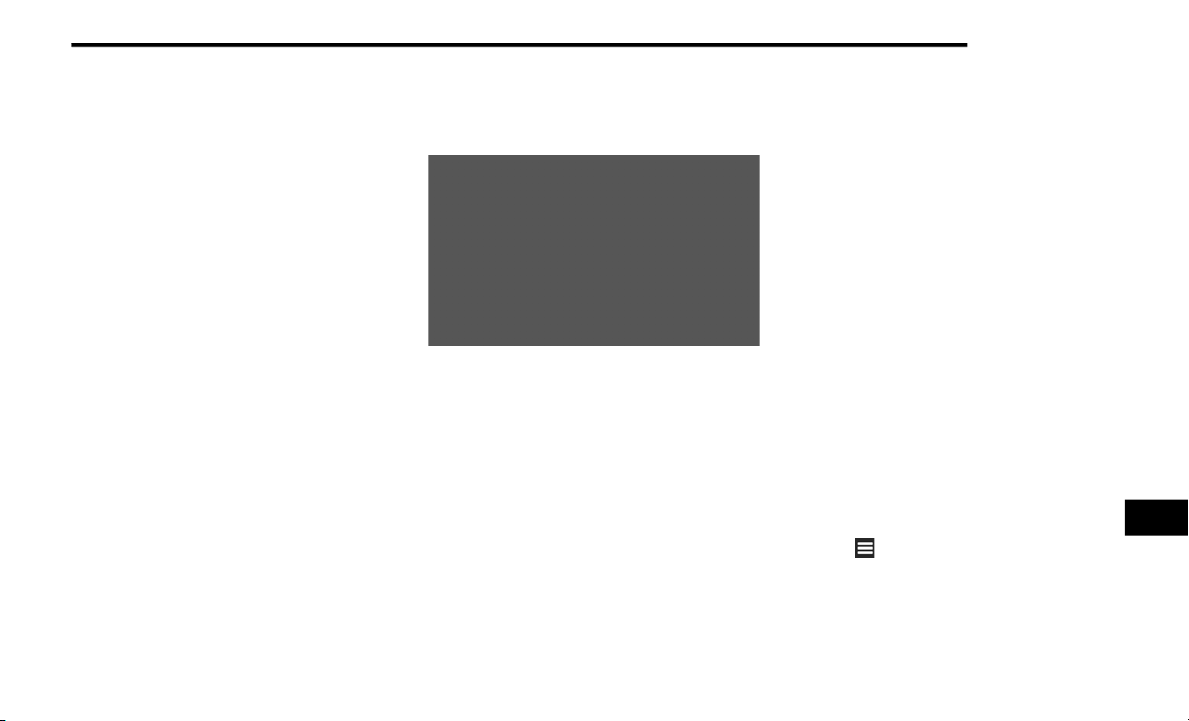
MULTIMEDIA 321
NOTE:
If you are unsure of the city/postal code, press
Search All.
5. Press Done.
6. If necessary, select the city/postal code.
NOTE:
Not all map data provides postal code
searching.
7. Enter the number of the address.
8. Press Done.
9. Enter the street name.
10. Press Done.
11. If necessary, select the street.
12. If necessary, select the address.
Using The Go! Page
The Go! page opens when you select a location
to navigate to.
1. Press to call the selected location when
your device is connected to phone, or to
save the location to your favorites.
2. Press to switch between 2D and 3D view.
3. Press to rotate the view.
4. Press to view more information for the
location.
5. Press to zoom in and out.
6. Press to return to the previous page. Press
and hold to return to the main menu.
7. Press to create a turn-by-turn route to this
location.
Setting A Home Location
You can set your home location for the location
you return to most often.
1. From the main menu, press
Where To? >
Go Home
.
2. Select Enter My Address, Use My Current
Location or Recently Found.
Going Home
Before you can navigate to home you must set
a home location.
From the main menu, press Where To? > Go
Home.
Editing Your Home Location Information
1. From the main menu, press
Where To? >
Favorites > Home
.
2. Press > Edit.
3. Enter your changes.
4. Press Done.
9
20_RT_OM_EN_USC_t.book Page 321
Loading ...
Loading ...
Loading ...