Loading ...
Loading ...
Loading ...
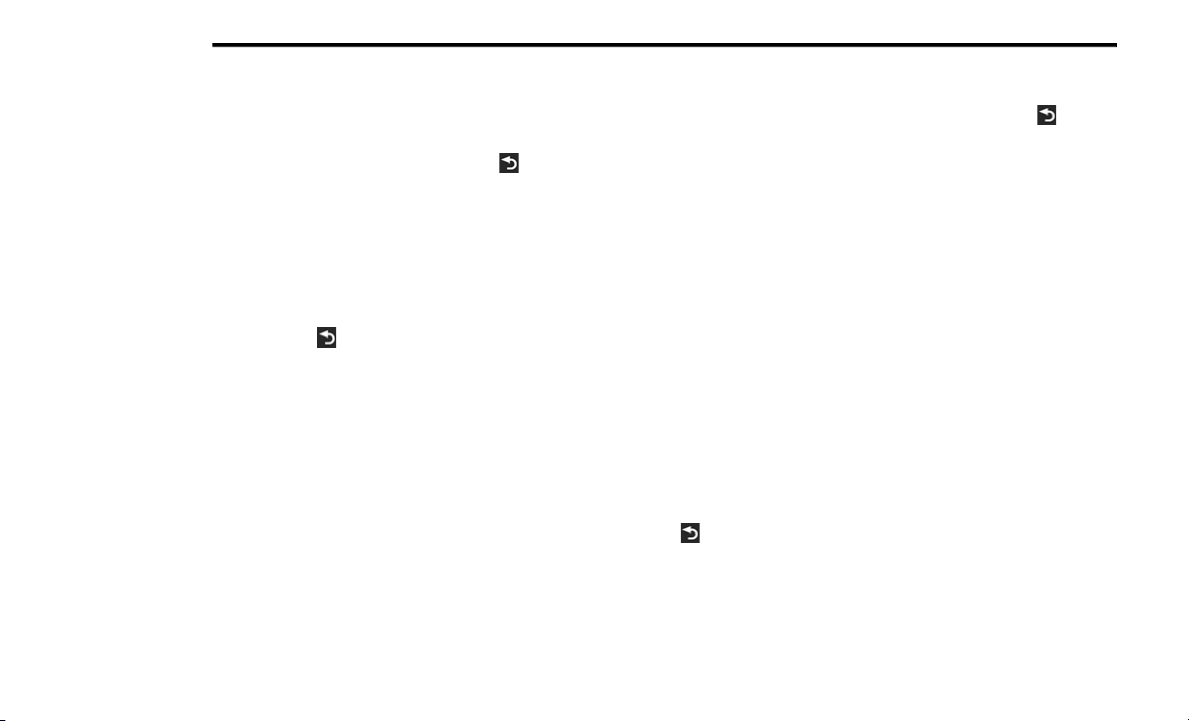
320 MULTIMEDIA
Finding A Location By Spelling The Name
1. From the main menu, press
Where To? >
Points of Interest > Spell Name
.
2. Enter all or part of the name.
3. Press Done.
4. Select a destination.
5. Press Go!
Adding Points To The Active Route
1. While navigating a route, press to return
to the main menu.
2. From the main menu, press Where To?
3. Select a category.
4. If necessary, select a subcategory.
5. Select a destination.
6. Press Go!
7. Press Add as a Via Point.
Changing The Destination Of The Active Route
Before you can change destinations you must
be navigating a route.
1. Press to return to the main menu.
2. Press Where To?
3. Search for the location.
4. Press Go!
5. Press Set as a New Destination.
Taking A Detour
While navigating a route, you can use detours to
avoid obstacles ahead of you, such as
construction zones.
NOTE:
If the route you are currently taking is the only
reasonable option, the navigation system might
not calculate a detour.
1. While navigating a route, press .
2. From the main menu, press Detour.
Stopping The Route
1. While navigating a route, press .
2. From the main menu, press Stop.
Finding Locations
The Where To? menu provides several different
categories you can use to search for locations.
To perform a simple search, see the “Getting
Started” section.
Finding An Address
NOTE:
Depending on the version of the built-in map
data on your navigation system, the button
names, and the order of steps could be
different than the steps below.
1. From the main menu, press
Where To? >
Address
.
2. If necessary, change the state, the country,
or the province.
3. Press Spell City.
4. Enter the city/postal code.
20_RT_OM_EN_USC_t.book Page 320
Loading ...
Loading ...
Loading ...