Loading ...
Loading ...
Loading ...
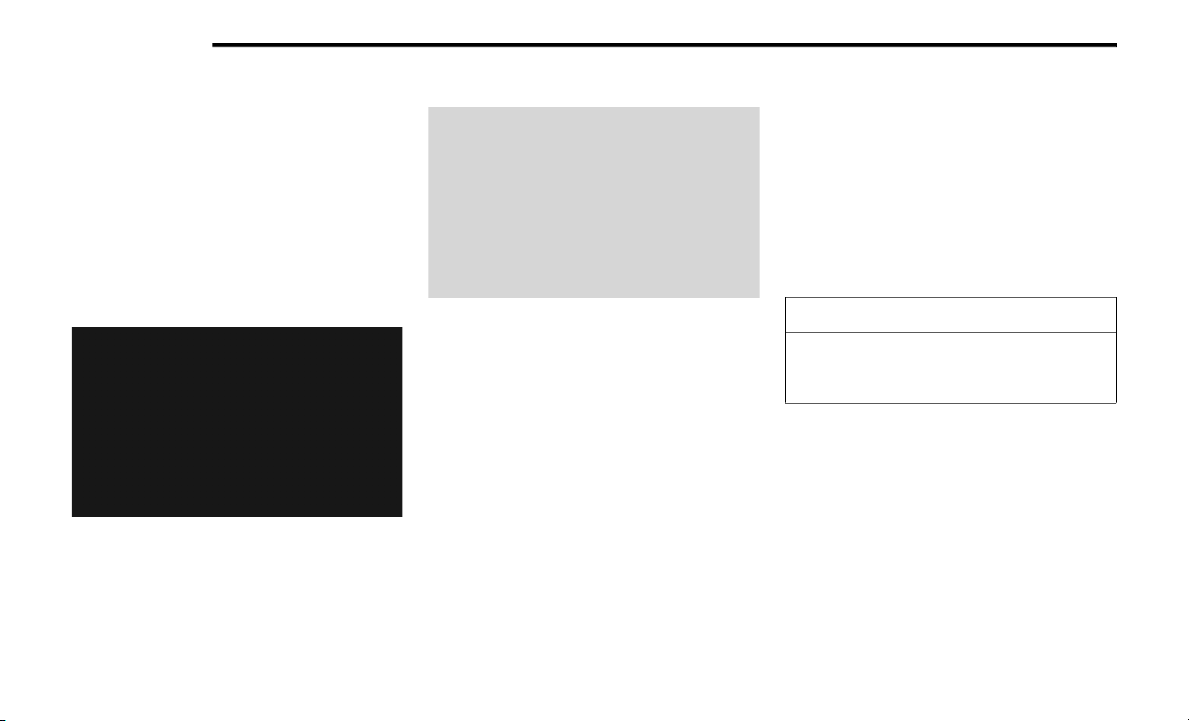
286 MULTIMEDIA
View Settings
Push the Menu button on the faceplate and
press the Default View button on the
touchscreen to enable the default view mode,
where the vehicle brand logo is displayed in the
right half of the screen.
Press the Picture View button to enable the
picture view mode, where a picture can be
displayed on the right half of the radio screen.
Refer to “Hard Disk Drive Mode (HDD)” in this
section for further information.
ParkView Rear Backup Camera — If Equipped
When equipped with ParkView, the radio display
shows the rear view camera picture when the
shift lever is in the REVERSE position.
If available, you can disable the ParkView Rear
Backup Camera feature by pushing the Menu
button on the faceplate, then pressing the
System Setup button on the touchscreen and
turning off the Backup Camera option.
ParkView Camera Delay
The Rear Backup Camera display will remain on
the screen for a period of 10 seconds or up to
8 mph (12.8 km/h).
This feature can be enabled or disabled when
the ParkView Rear Backup Camera is enabled.
Media Mode
Disc Mode
Overview
The radio is equipped with a CD/DVD player.
To activate Disc Mode push the Media button
located on the faceplate and select the Disc
button.
Disc Requirements
The radio is capable of playing compact discs
(CD), recordable compact discs (CD-R and
CD+R), rewritable compact discs (CD-RW and
CD+RW), recordable DVD-R, DVD+R, DVD-RW,
and DVD+RW compact discs.
CAUTION!
This disc player will accept a 4 3/4 inch
(12 cm) disc only. The use of other sized discs
may damage the disc player mechanism.
20_RT_OM_EN_USC_t.book Page 286
Loading ...
Loading ...
Loading ...