Loading ...
Loading ...
Loading ...
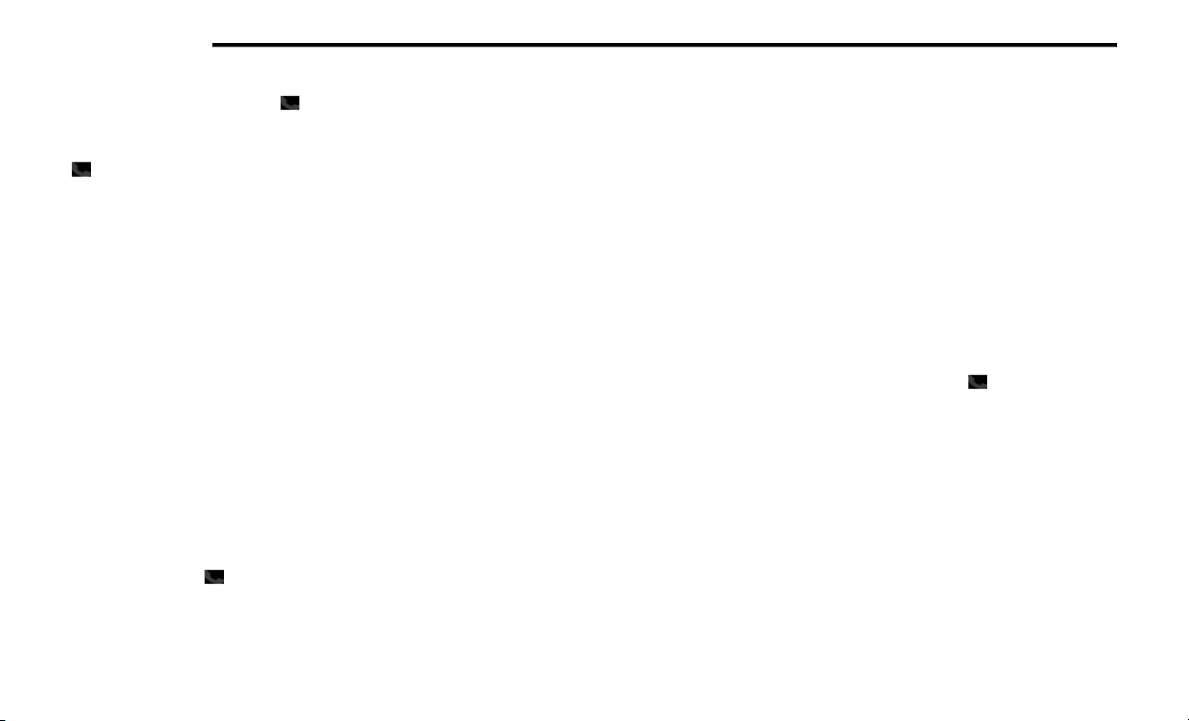
306 MULTIMEDIA
To activate the Uconnect Phone from idle,
simply push the Phone button and follow the
audible prompts for directions. All Uconnect
Phone sessions begin with a push of the Phone
button on the faceplate.
Cancel Command
At any prompt, after the beep, you can say
“Cancel” and you will be returned to the main
menu. However, in a few instances the system
will take you back to the previous menu.
Pair (Link) Uconnect Phone To A Mobile
Phone
To begin using your Uconnect Phone, you must
pair your compatible Bluetooth®-enabled
mobile phone.
To complete the pairing process, you will need
to reference your mobile phone Owner's
Manual. The Uconnect website may also
provide detailed instructions for pairing.
The following are general phone to Uconnect
Phone pairing instructions:
Push the Phone button to begin.
After the “Ready” prompt and the following
beep, say “Setup Phone Pairing.”
When prompted, after the beep, say “Pair a
Phone” and follow the audible prompts.
You will be asked to say a four-digit Personal
Identification Number (PIN), which you will
later need to enter into your mobile phone.
You can enter any four-digit PIN. You will not
need to remember this PIN after the initial
pairing process.
For identification purposes, you will be
prompted to give the Uconnect Phone a
name for your mobile phone. Each mobile
phone that is paired should be given a unique
phone name.
You will then be asked to give your mobile
phone a priority level between one and
seven, with one being the highest priority.
You can pair up to seven mobile phones to
your Uconnect Phone. However, at any given
time, only one mobile phone can be in use,
connected to your Uconnect System. The
priority allows the Uconnect Phone to know
which mobile phone to use if multiple mobile
phones are in the vehicle at the same time.
For example, if priority three and priority five
phones are present in the vehicle, the
Uconnect Phone will use the priority three
mobile phone when you make a call. You can
select to use a lower priority mobile phone at
any time (refer to “Advanced Phone Connec-
tivity” in this section).
NOTE:
Software updates on your phone or the
Uconnect system may interfere with the
Bluetooth® connection. If this happens, simply
repeat the pairing process. However, first, make
sure to delete the device from the list of phones
on your Uconnect system. Next, be sure to
remove Uconnect from the list of devices in your
phone’s Bluetooth® settings.
Dial By Saying A Number
Push the Phone button to begin.
After the “Ready” prompt and the following
beep, say “Dial.”
The system will prompt you to say the number
you want to call.
For example, you can say “234-567-8901.”
The Uconnect Phone will confirm the phone
number and then dial. The number will
appear in the display of certain radios.
20_RT_OM_EN_USC_t.book Page 306
Loading ...
Loading ...
Loading ...