Loading ...
Loading ...
Loading ...
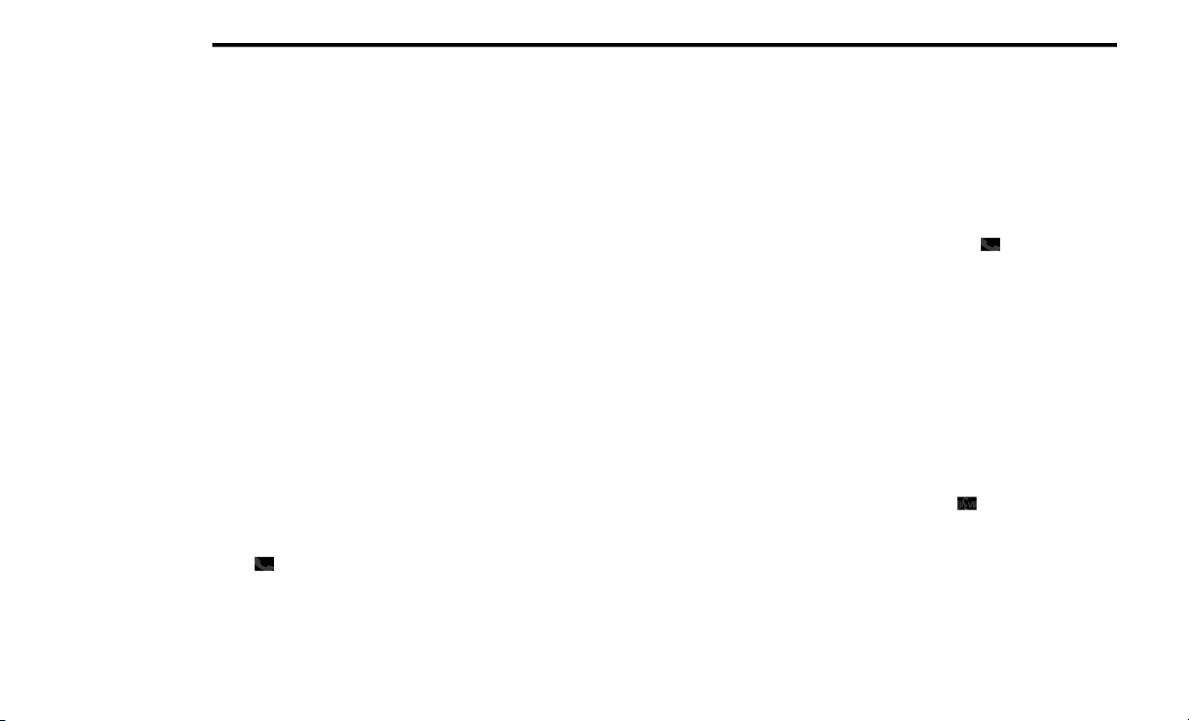
308 MULTIMEDIA
When prompted, enter the number designa-
tion (e.g., “Home,” “Work,” “Mobile,” or
“Other”). This will allow you to store multiple
numbers for each phonebook entry, if
desired.
When prompted, recite the phone number for
the phonebook entry that you are adding.
After you are finished adding an entry into the
phonebook, you will be given the opportunity to
add more phone numbers to the current entry
or to return to the main menu.
The Uconnect Phone will allow you to enter up to
32 names in the phonebook with each name
having up to four associated phone numbers
and designations. Each language has a
separate 32-name phonebook accessible only
in that language. In addition, if equipped and
supported by your phone, Uconnect Phone
automatically downloads your mobile phone’s
phonebook.
Edit Uconnect Phonebook Entries
Push the Phone button to begin.
After the “Ready” prompt and the following
beep, say “Phonebook Edit.”
You will then be asked for the name of the
phonebook entry that you wish to edit.
Next, choose the number designation (home,
work, mobile, or other) that you wish to edit.
When prompted, recite the new phone
number for the phonebook entry that you are
editing.
After you are finished editing an entry in the
phonebook, you will be given the opportunity to
edit another entry in the phonebook, call the
number you just edited, or return to the main
menu.
NOTE:
Editing names in the phonebook is recom-
mended when the vehicle is not in motion.
Automatic downloaded phonebook entries
cannot be deleted or edited.
“Phonebook Edit” can be used to add another
phone number to a name entry that already
exists in the phonebook. For example, the entry
John Doe may have a mobile and a home
number, but you can add “John Doe's” work
number later using the “Phonebook Edit”
feature.
Delete Uconnect Phonebook Entry
NOTE:
Editing phonebook entries is recommended
when the vehicle is not in motion.
To delete a Uconnect phonebook entry using
Voice Commands:
1. Push the Phone button to begin.
2. After the “Ready” prompt and the following
beep, say “Phonebook Delete.”
3. After you enter the Phonebook Delete
menu, you will then be asked for the name
of the entry that you wish to delete. You can
either say the name of a phonebook entry
that you wish to delete, or you can say “List
Names” to hear a list of the entries in the
phonebook from which you choose. To
select one of the entries from the list, push
the Voice Command button while the
Uconnect Phone is playing the desired entry
and say “Delete.”
20_RT_OM_EN_USC_t.book Page 308
Loading ...
Loading ...
Loading ...